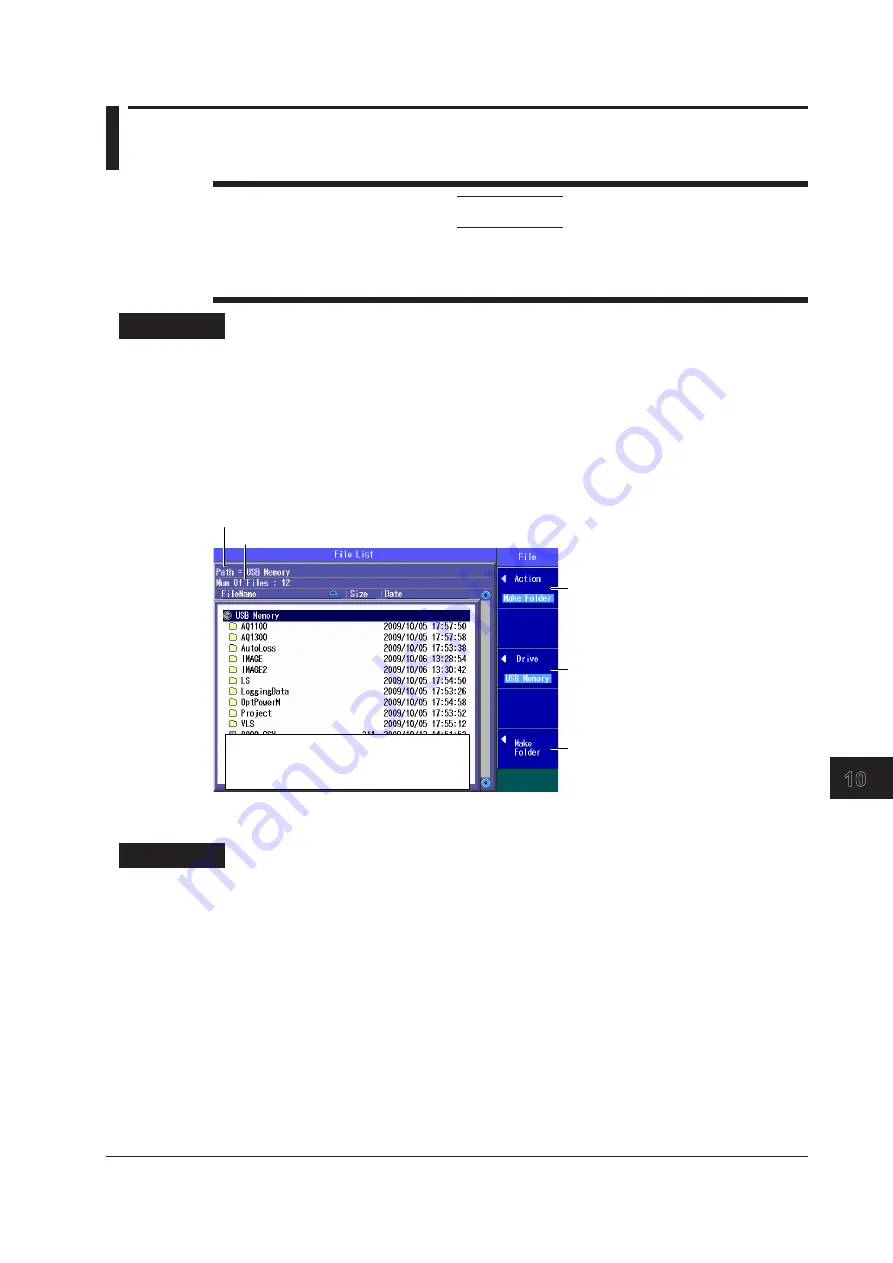
10-9
IM AQ1100-01EN
File Operation and Printing
1
2
3
4
5
6
7
8
9
10
11
12
Index
App
10.5 Creating Folders
CAUTION
Do not remove USB memory or turn off the power when the USB memory access indicator is
blinking or when data is being saved or loaded from internal memory. Doing so may damage
the storage medium (USB memory or internal memory) or corrupt its data.
Procedure
File Operation Screen
Models with -SPM or -HPM Suffix Codes
Press the
OPM LS
or
Auto Loss Test
soft key,
SETUP
, and then the
File
soft key to display the
following screen (which is the same as the one for models with -PPM suffix codes).
Models with -PPM Suffix Codes
Press the
OPM LS
or PON Power Meter
soft key, SETUP
, and then the
File
soft key to display the
following screen.
Set the action (Make Folder).
Use the
rotary knob
and
ENTER
to select
the directory you want to create the folder
in.
Folder path
The number of folders and files in the selected folder
Set the destination drive (internal
memory, USB memory).
Create a folder.
The character input dialog box appears.
To set the folder name, follow the
procedure in section 2.2.
After you have entered the folder name,
press the
Commit
soft key in the character
input dialog box to create the folder.
Explanation
Action
Select “Make Folder.”
Drive to Save To
See “Explanation” in section 10.2.
Entering a Folder Name
Enter a folder name into the character input dialog box that appears. You can use up to 20 characters.
Follow the procedure in section 2.2. When you press the Commit soft key in the character input dialog
box, a folder with the name that you specified is created.
About the File Operation Screen
Depending on the model and the selected feature, the operations for opening the file operation screen
and the screens that appear vary.
On models with -SPM or -HPM suffix codes, you cannot create folders when multicore loss testing is
selected.






























