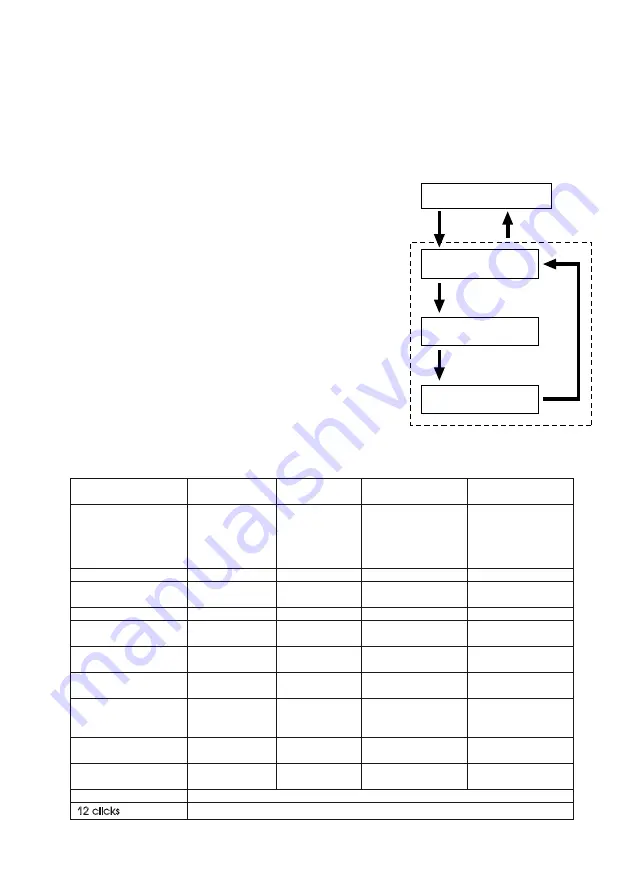
1-3. Preconfigured user interfaces
It is possible to save several different sets of
settings by using three preconfigured user
interfaces (UI 1, UI 2, UI 3) with fast switching
between them. In fact, each interface is a
combination of settings, which is loaded into the
working area of the flashlight when particular UI is
activated.
Out of the box the flashlight has Basic Interface
which is as simple as possible. With a command of
14 clicks, you can switch to UI 1, and then you can
switch in a circle between UI 1, UI 2 and UI 3 (5
hold). You can return to the Basic Interface
only by completely resetting the flashlight (12
clicks), while all the settings you have made for all
UIs will also be reset to the factory state.
For example, you want to set the battery check function to “4 clicks” command:
- enter the engineering menu (screw the cap until tight while holding the button);
- enable slot setting mode (7 hold), the button will flash green;
- execute the “4 clicks” command, the button will blink green;
- press the button 6 times (the number of the “battery check” option), the button will flash green;
- after 1-2 seconds de energize the flashlight to exit the engineering menu.
Out of the box configuration of user interfaces:
Function and
Commands
Basic UI
UI 1
UI 2
UI 3
Function
Discrete
5 modes
Memory ON
Ramping
Memory ON
Ramping
Memory ON
Button’s
backlight ON
Discrete 5 modes
Memory OFF
Start level Med
2 clicks
Max
Max
Max
Max
2 hold
-
-
Decrease from
Max
-
3 clicks
-
-
Strob
Strob
3 hold
-
-
Beacon
-
4 clicks
Battery check
Battery check
Battery check
Battery check
4 hold
-
-
Tactical mode
Memory on/off
5 clicks
-
-
Button’s backlight
on/off
Button’s backlight
on/off
5 hold
-
Loading UI 2
Loading UI 3
Loading UI 1
6 clicks
-
-
Button lock
-
14 clicks
Loading UI 1
12 clicks
Reset to the factory state and Basic UI
BASIC UI
14 clicks
12 clicks
5 hold
5 hold
ADVANCED UI #1
ADVANCED UI #2
ADVANCED UI #3
5
clicks
+ hold

























