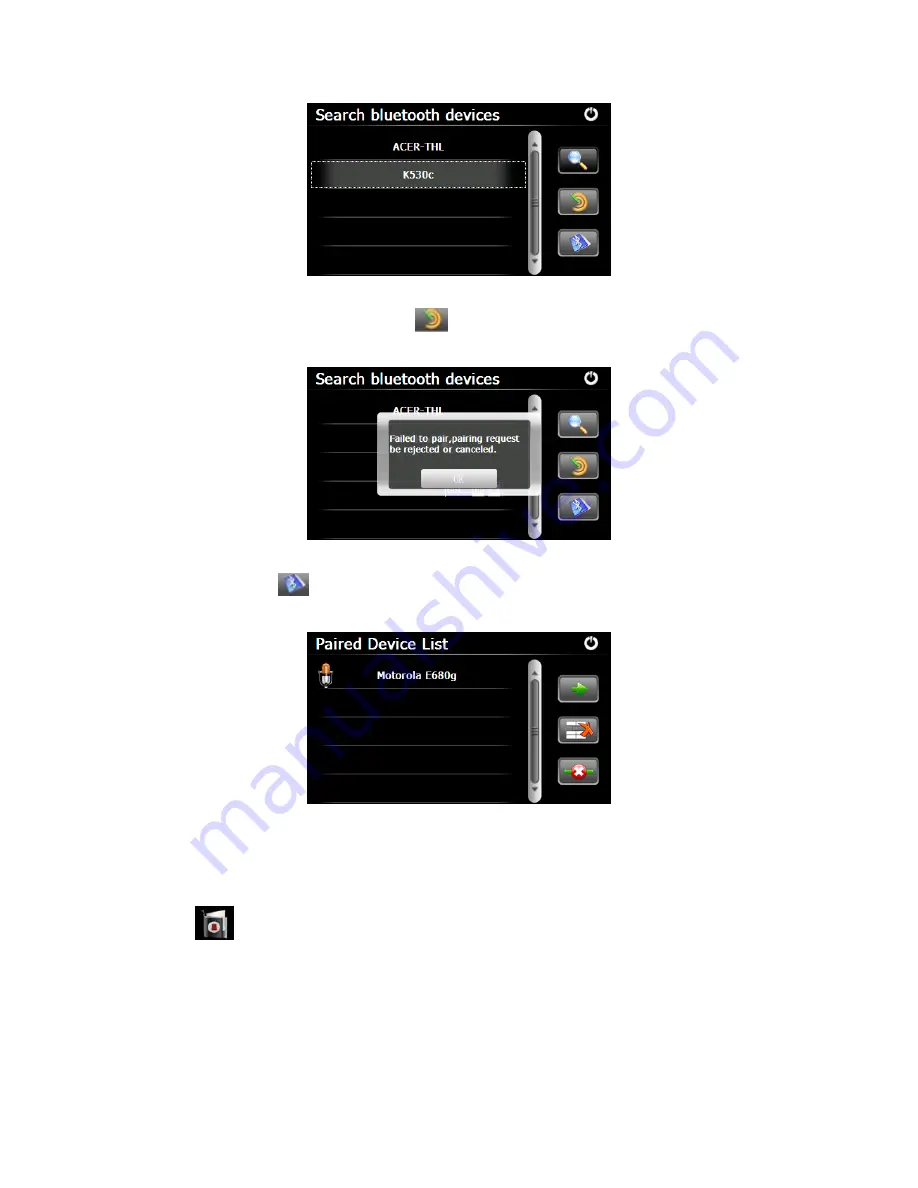
Chapter IV Bluetooth
24
Select a device from the left list and tap
to pair with it. If fail, the following interface will
be displayed.
You may also tap
to enter the interface of Paired Device List as below. Please refer to Part
4.7
Paired Device Lis
t for details.
4.10 Phonebook
Tap
to enter the phonebook interface as below.






























