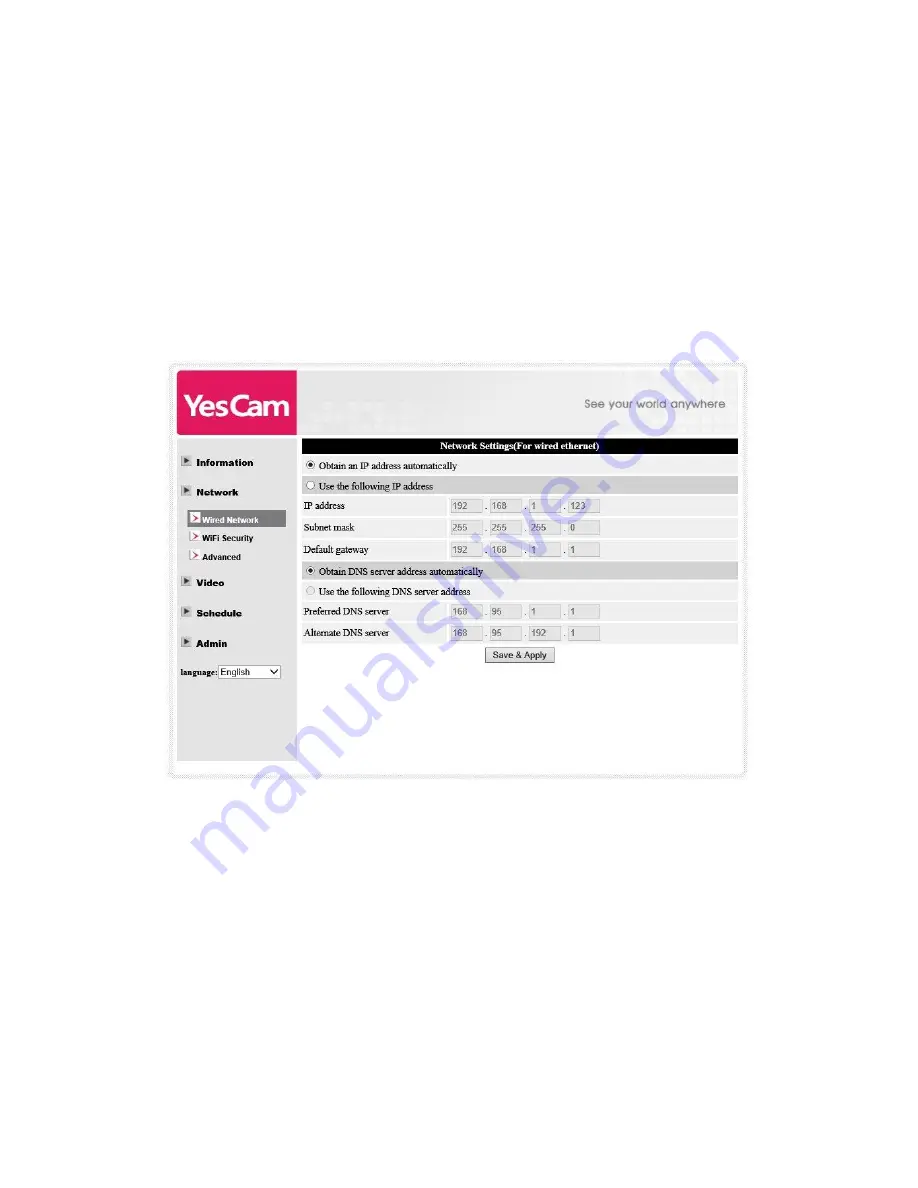
Yes737 Mega-pixel Pan/Tilt IP Camera
20
3.2. Network
The Network page allows you to modify the network settings of the wired
Ethernet. The default settings use DHCP to obtain an IP address automatically. In
most of the home and office network environment, there is a DHCP server running. In
this situation, by using this default settings, the IP CAM can work immediately in most
of the time.
If the Ethernet cable is unplugged, the IP CAM will lose connection. But as soon
as the Ethernet cable is plugged in again, the IP CAM will obtain a new IP address
immediately.
Figure 3-4: Network settings page for DHCP function
If the network environment does not support DHCP function, you will need to set the
network settings of the IP CAM manually. Please fill all the fields including “IP
address”, “Subnet mask”, “Default gateway” and “DNS server” to let the network work.
All these settings must be correct for your network environment, otherwise the IP
CAM can not work.
The default setting is “Obtain an IP address automatically”.
Summary of Contents for Yes737
Page 14: ...Yes737 Mega pixel Pan Tilt IP Camera 14 Figure 2 8 Pop up play video password window...
Page 21: ...Yes737 Mega pixel Pan Tilt IP Camera 21 Figure 3 5 Network settings page for fixed IP address...
Page 24: ...Yes737 Mega pixel Pan Tilt IP Camera 24 Figure 3 8 WiFi testing page...
Page 38: ...Yes737 Mega pixel Pan Tilt IP Camera 38 Figure 3 19 SD Card information page...
Page 46: ...Yes737 Mega pixel Pan Tilt IP Camera 46 Figure 3 26 Firmware upgrade status page...















































