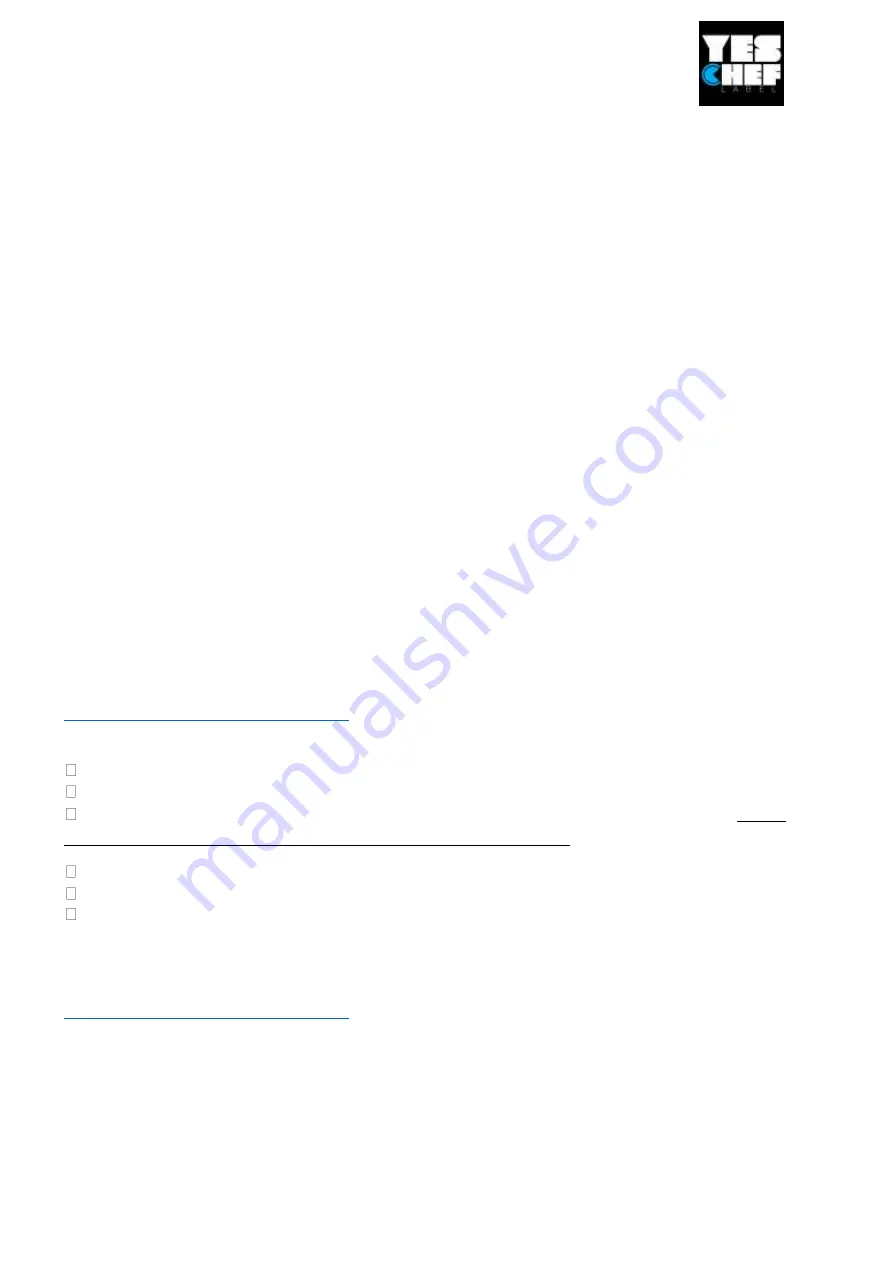
This document is a manual how to start the printer. This document Is not recommended to use for repair
or hardware / software upgrade. If you have any technical questions regarding the printer installation and
configurations please send us an email to [email protected]
Printout
bias
Vertical:
1 mm max.
Horizontal:
1 mm max.
Media Specifications Alpha-3R
Media roll capacity
57 mm (2.25”) OD
Label:
55 mm (2.16”) OD
Media type
Selected label
Media wound type
Printing face outside wound
Media width
Label: 2” ~ 3.07”
Media thickness Label:
Fasson standard label media up to
0.14 mm (5.5 mil)
Media height Label:
Min. 25.4 mm (1”)
Media core diameter
10.2 ~ 25.4 mm (0.4“ ~ 1“)
Unpacking and Inspection
This printer has been specially packaged to withstand damage during shipping.
Please carefully inspect the packaging and printer upon receiving the bar code
printer. Please retain the packaging materials in case you need to reship the
printer. Send us immediately a photo of the packing in case you notice something
ubnormal. Kindly send us any comments regarding the shipping process in
Unpacking the printer, the following items are included in the carton.
One printer unit
One Li-ion battery
One Windows labeling software/Windows driver CD disk
with configurations. Do not
use it as we have already configure and test the printer for you.
One quick installation guide
One power adaptor
One belt clip
If any parts are missing, please contact the Customer Service Department at



































