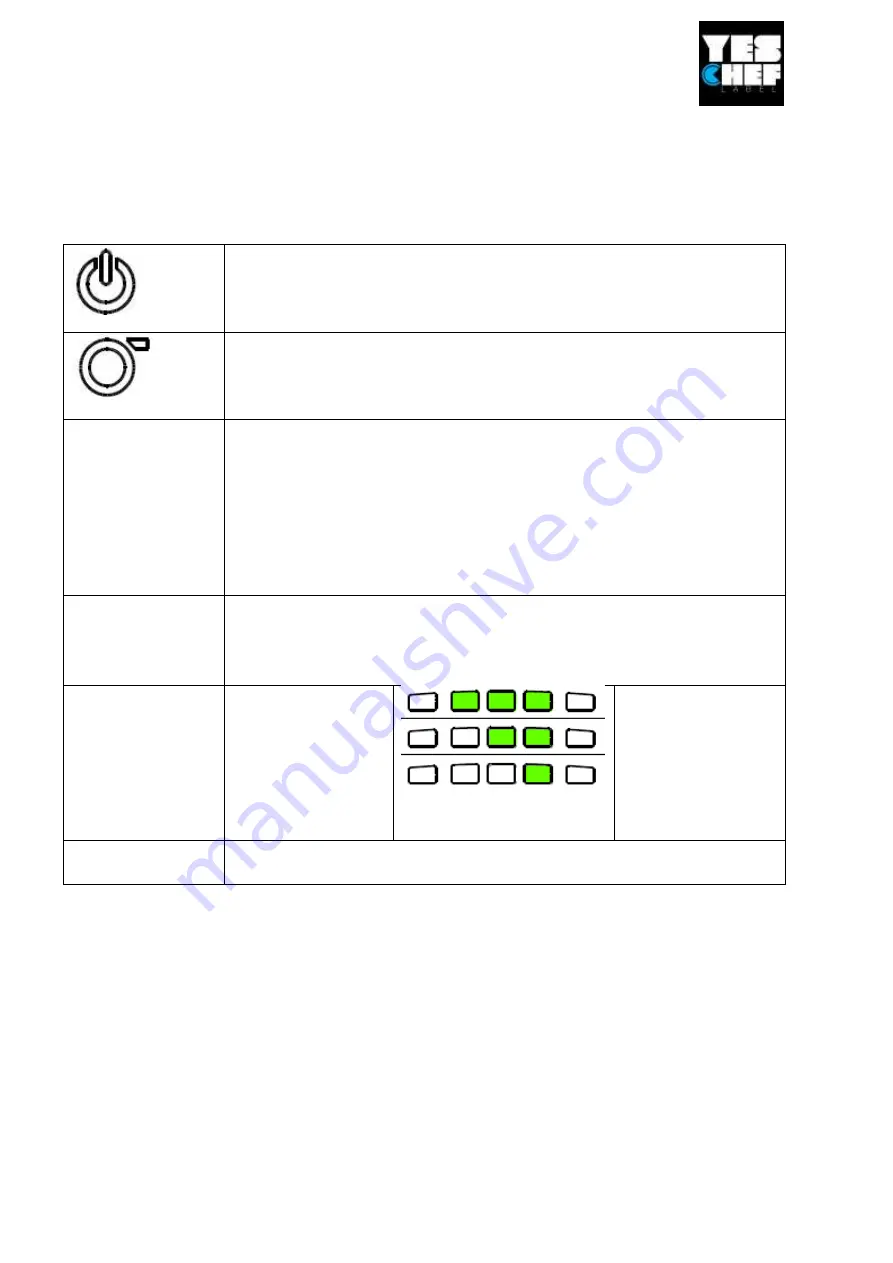
This document is a manual how to start the printer. This document Is not recommended to use for repair
or hardware / software upgrade. If you have any technical questions regarding the printer installation and
configurations please send us an email to [email protected]
3. Battery charge level LED indicator
4. Battery status LED indicator
5. Wireless status LED indicator
6. Feed button
1.
Press and hold for 2-3 seconds to turn on the printer.
2.
Press and hold for 2-3 seconds to turn off the printer.
1.
Ready status: Feed one label
2.
Printing status: Pause the print job
Printer status
LED
indicator
Off Printer is ready
Green (blinking) Printer is paused
Red (solid) Media cover is open
Red (blinking) Printer error
Battery status
LED
indicator
Green (blinking) Recharge the batt ery
Amber (solid) Battery is charging
Battery charge
level LED
indicator
Green (solid)
Full charged
2/3 charged
level
1/3 charged
level
Bluetooth status
LED indicator
Blue (solid) Bluetooth device is ready
Blue (blinking) Bluetooth device is communicating
Connecting with Bluetooth
Default Name
BT-SPP
PIN 0000
Turn on the printer and make sure the Bluetooth of device is open and visible to
other Bluetooth devices.

















