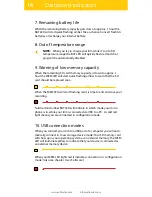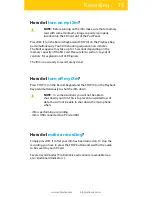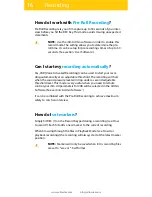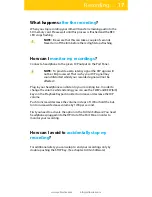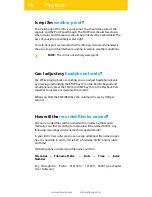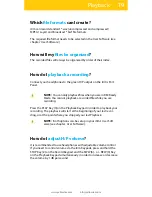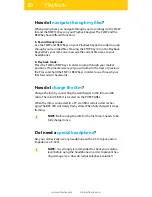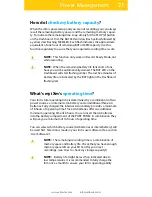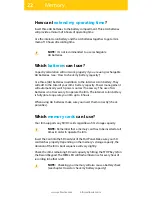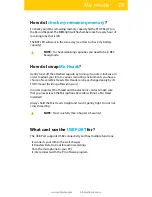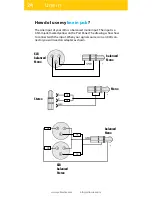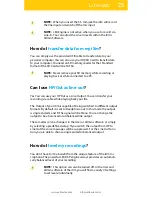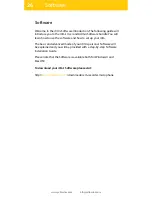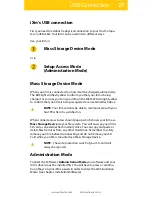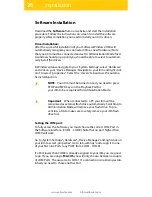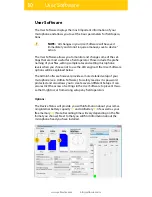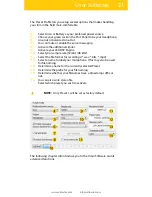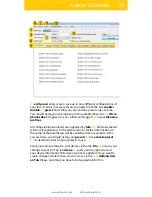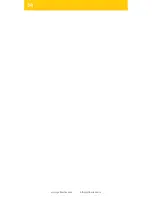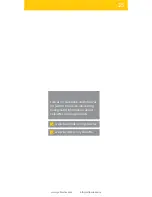28
www.yellowtec.com
I
Installation
Software Installation
Download the Software from our website and start the installation
procedure. Follow the instructions on screen to install the software
properly. After completion you need to install your iXm‘s drivers.
Driver Installation:
After the successful installation of your Software Windows/OSX will
automatically recognize your connected iXm as new Hardware. (Note
that your iXm must be connected and set to Administration Mode first)
A window should pop up and you should be able to select to automati-
cally install the drivers.
In Windows please navigate to your `System Settings‘, select `Hardware‘
and click on your `Device Manager‘. Navigate to your iXm and right click
on it to select `properties“‚ Select the `drivers‘ tab and use the automa-
tic install function.
NOTE: Your iXm must be turned on and you need to press
STOP and FWD keys on the Playback Pad for
your iXm to be recognized for Administration Mode.
Setting the COM port:
To fully access the Software you must choose the correct COM Port in
the Software interface. (COM1 - COM9). Note that no port higher than
COM9 will work.
Go to „System Settings“, „Hardware“, „Device Manager“ and right click on
your iXm to select „properties“. Go to tab „settings“ and assign it to one
of your first nine Ports. (any PORT from COM1 - COM9).
If a Port lower than COM9 is already assigned to your iXm you are good
to go. If you are using a MAC OS you will only choose between a couple
of COM Ports. The ususal set is COM1. If a connection is not being estab-
lished you need to chose another Port.
Important: When connected to a PC your iXm will be
recognised as external flash drive automatically. Switching to
Administration Mode will remove your flash drive. To pre-
vent loss of data make sure to safely remove your iXm flash
drive first.
Summary of Contents for iXm
Page 2: ...2 www yellowtec com I info yellowtec com...
Page 34: ...34 www yellowtec com I info yellowtec com...
Page 36: ......