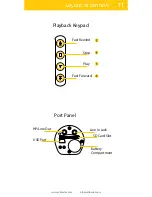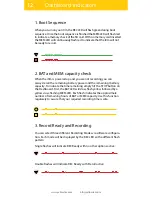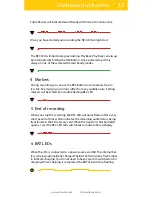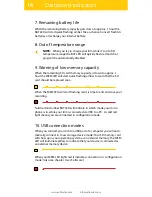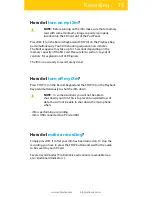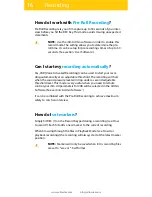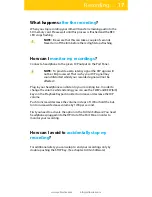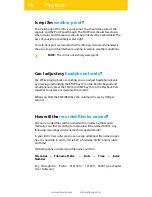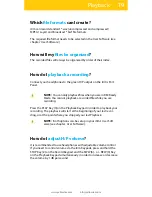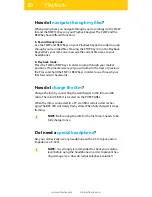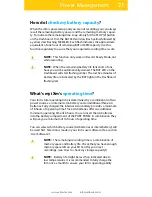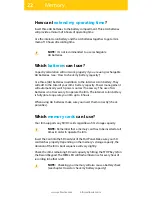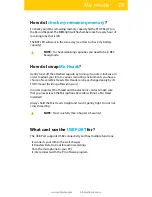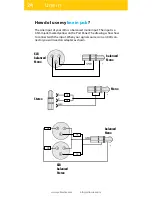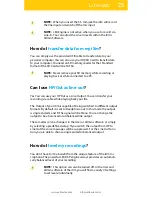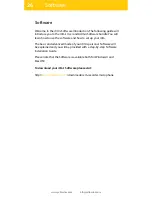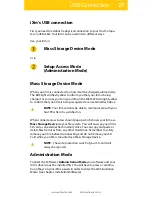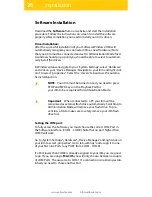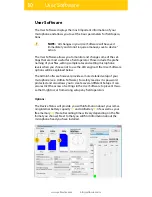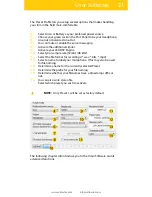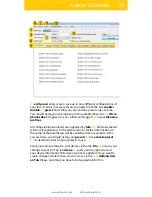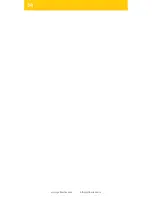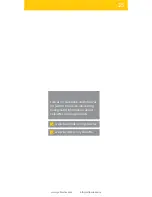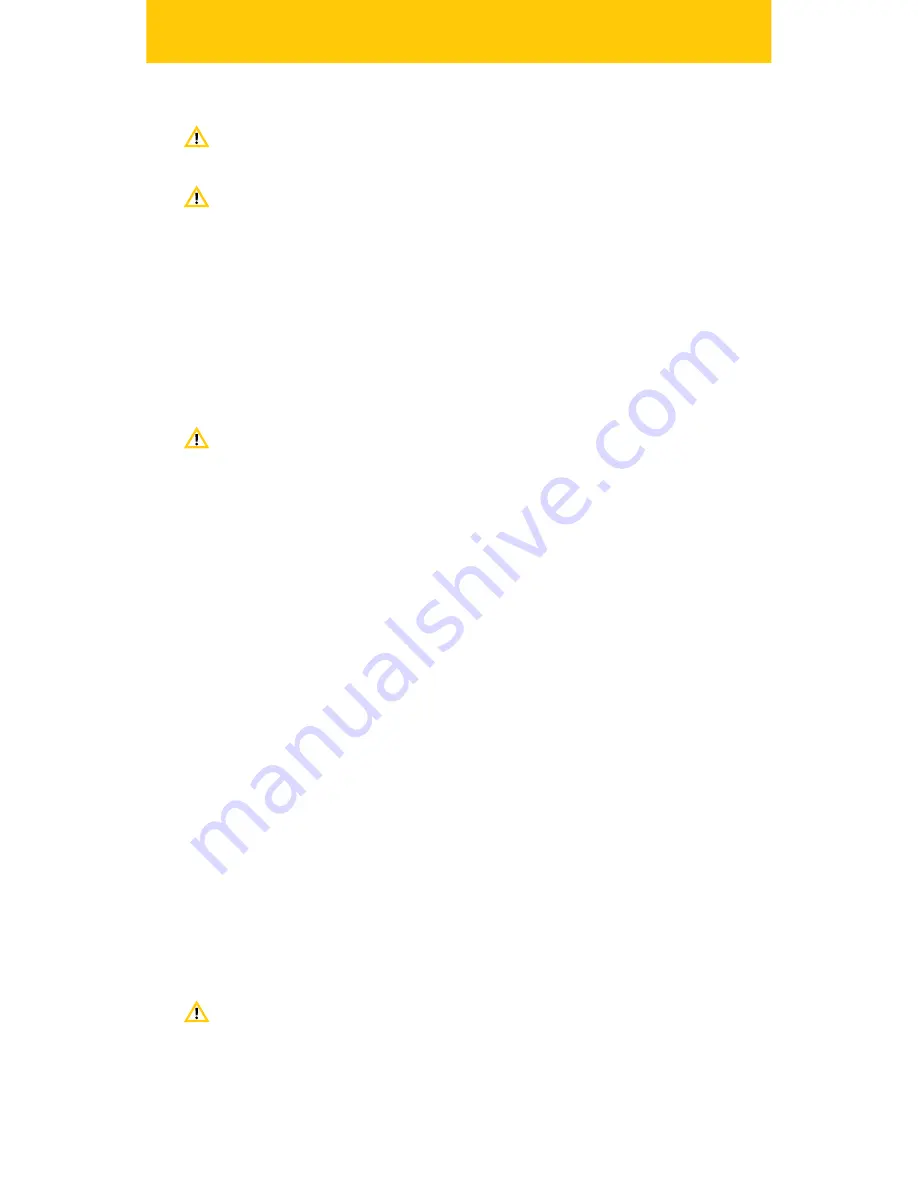
25
www.yellowtec.com
I
Line out
NOTE: When you insert the 3.5 mm jack the iXm will record
the line input and switch off the mic input.
NOTE: LEA Engine is not active when you use to record via
Line-In. You can adjust the Line-In levels within the iXm‘s
Admin Software.
You can simply use the provided USB cable to transfer data to your
personal computer. You can also use your HQ/SD Card to transfer data
to your computer. You need an SD memory reader for that. Standard
format of the SD Card will be FAT 32.
NOTE: Never remove your SD memory while recording or
playing back or while connected to a PC.
How do I
transfer data from my iXm
?
Can I use
HP/Out as line-out
?
Yes. You can use your HP Out as a Line Output. You can transfer your
recording via cable while playing back your file.
The Output of your iXm is capable of being switched to different output
formats. By default it is set to Headphone out. In this mode the output
is single ended L and R. The signal will be Mono. You can change the
output to be a balanced or unbalanced line output.
These modes can be changed in the User or Admin software or simply
by selecting a predefined setup. If you switch the output from HP to
Line Out the voice messages will be suppressed. For the Line Out func-
tion you are able to choose single ended or balanced output.
You don‘t have to! You benefit from the unique feature of the iXm mi-
crophone: The powerful LEA DSP engine always provides an automati-
cally balanced level of your recording.
NOTE: This option can also be turned off. In the User and
Admin software of the iXm you will find a variety of settings
to set levels individually.
How do I
level my recordings
?
Summary of Contents for iXm
Page 2: ...2 www yellowtec com I info yellowtec com...
Page 34: ...34 www yellowtec com I info yellowtec com...
Page 36: ......