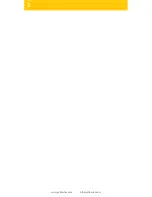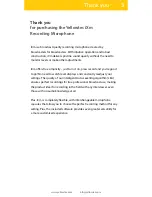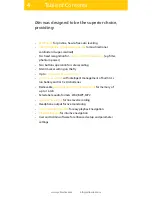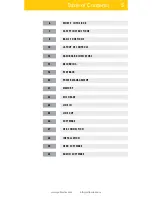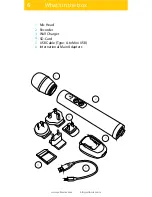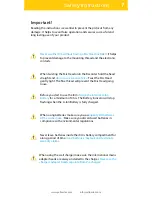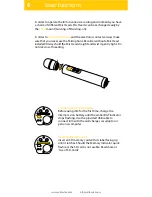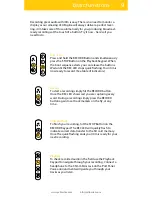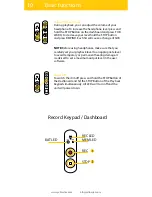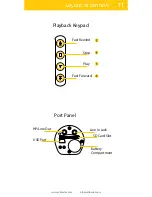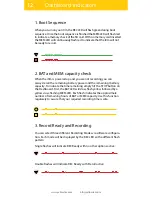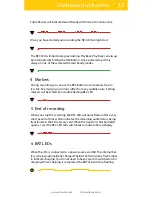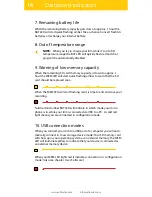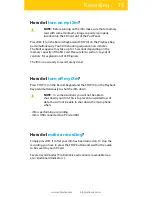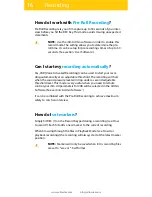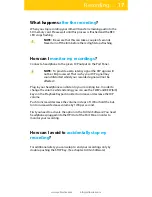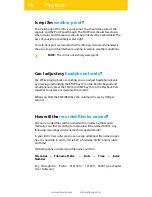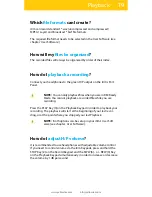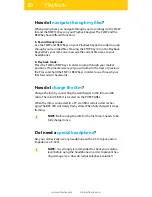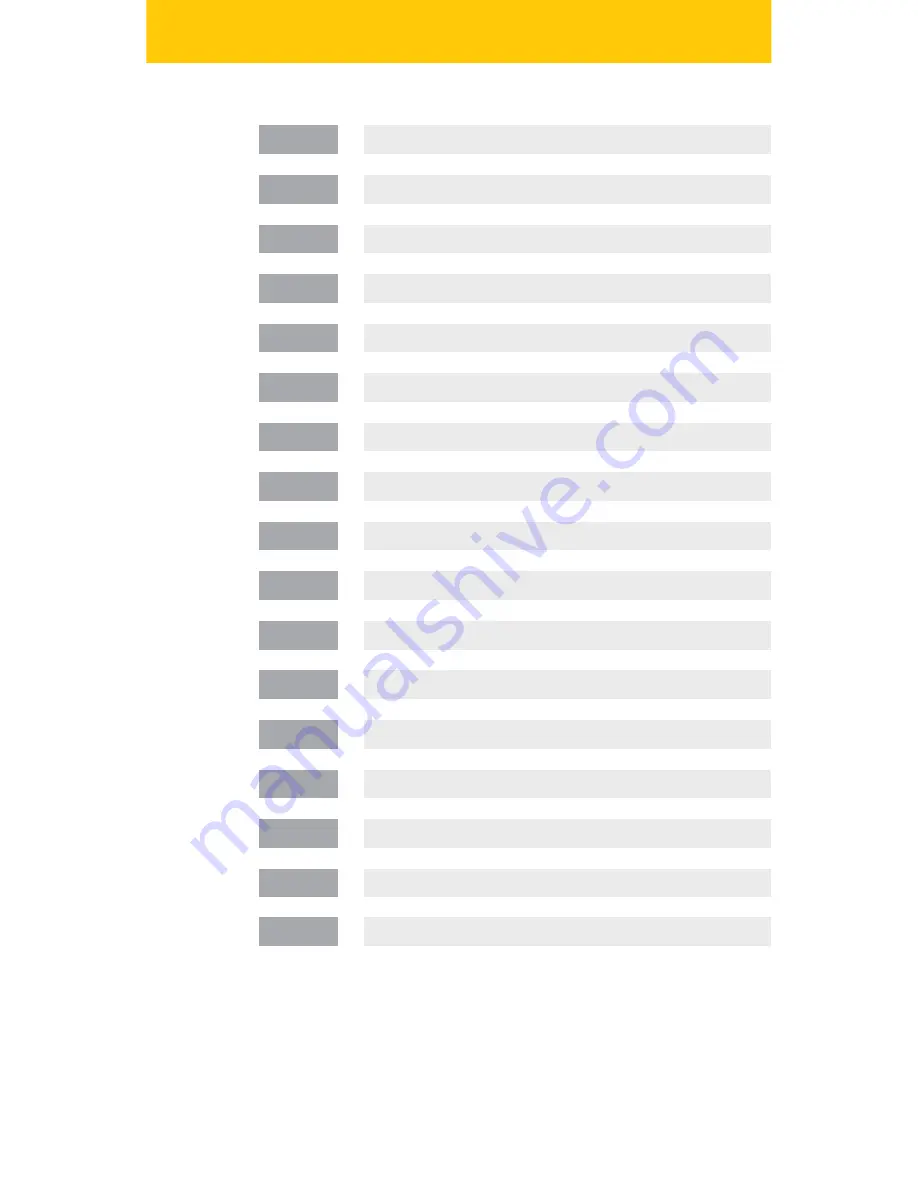
5
www.yellowtec.com
I
Table of Contents
6
7
8
10
12
15
18
20
21
23
24
25
26
27
28
30
WHAT’S IN THE BOX
SAFET Y INSTRUCTIONS
BASIC FUNCTIONS
LAYOUT OF CONTROLS
DASHBOARD INDICATORS
RECORDING
PLAYBACK
POWER MANAGEMENT
MEMORY
MIC HEADS
LINE IN
LINE OUT
SOFTWARE
USB CONNECTION
INSTALLATION
USER SOFTWARE
32
ADMIN SOFTWARE
Summary of Contents for iXm
Page 2: ...2 www yellowtec com I info yellowtec com...
Page 34: ...34 www yellowtec com I info yellowtec com...
Page 36: ......