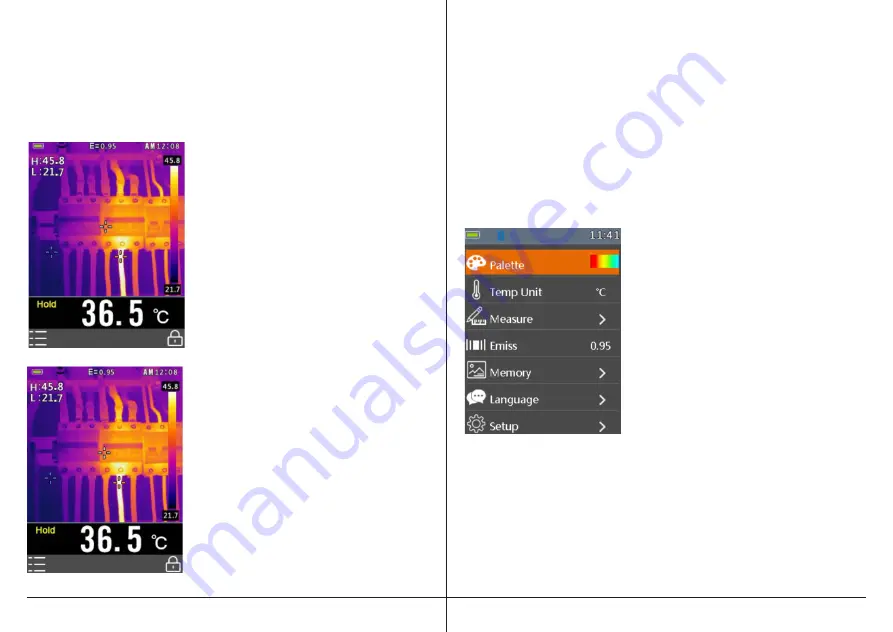
CHANGING THERMAL IMAGER SETTINGS
ACCESS THE SETTINGS MENU
• Press OK Button to open the Settings Menus, as show below.
• Press the UP or DOWN Arrow button to select a menu item.
• Press the OK Button to enter the submenu. Press ESC button to
return to the previous menu.
SETTINGS DETAILS
COLOR PALETTE
Thermal imager has five color palettes.
To view and change the color palettes,
1. Press OK Button to open the
Settings Menu
2. Use the UP or DOWN arrows to select
Palette. The current palette color is
displayed
3. Press OK to view the available palette
colors
4. Press ESC when complete
LOCK/UNLOCK SCENE TEMPERATURE
To help in identifying and diagnosing problems, the 52070F thermal imager
allows you to “lock” the temperature range of the current scene that you are
viewing.
TO LOCK THE SCENE TEMPERATURE
1. Point the unit at an object or an area
of interest.
2. Short press the "unlock" to lock the scene
temperature range. You will notice that
when the temperature scene is locked,
the background color of the Scene High
Temperature and Scene Low Temperature
will turn grey.
3. Short press the “lock” button again to
unlock the scene temperature range.
If the scene temperature is locked, an object
with a temperature that is higher than the
Scene High Temperature will be displayed
as white. An object with a temperature that
is lower than the Scene Low Temperature will
be displayed as black.
LOCK MODE
























