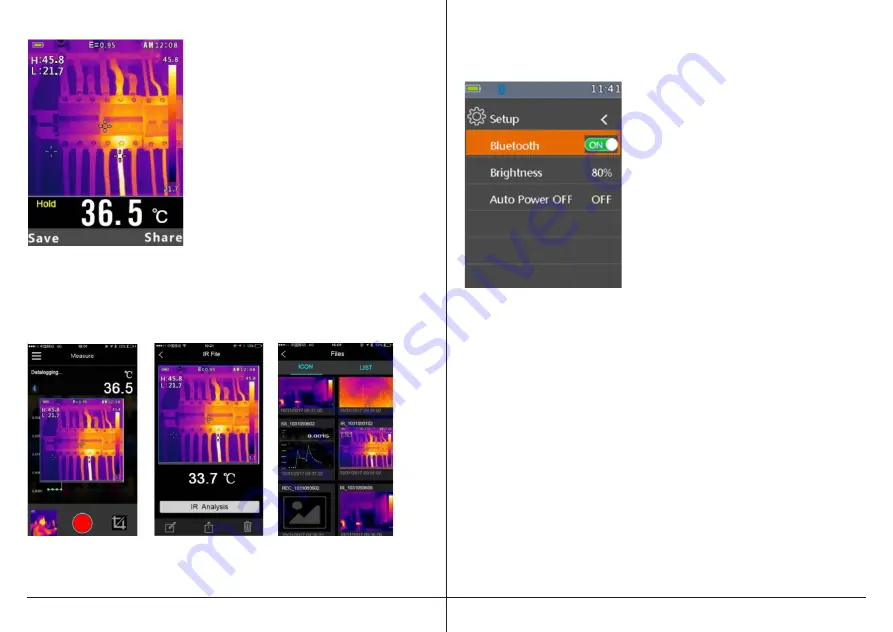
5. Run the Th app on the iOS or
Android device.
6. Connect the iOS or Android device with
the 52070F thermal imager.
7. Point the thermal imager at the area
of interest.
8. Short press the trigger to capture the
image. The display will freeze
and the “hold” icon will be displayed.
9. To discard the image, short press the
trigger again and the display will
return to live mode.
10. Press “SHARE” to transfer the image
to the iOS or Android device
via Bluetooth
®
11. If the image is transfered successfully
to the smart devices, the thermal imager
display will return to live mode.
TRANSFER IMAGES VIA BLUETOOTH
®
THAT
HAVE BEEN SAVED ON THE THERMAL IMAGER
1. Press the OK button to enter the
Settings Menu
2. Access the Setup Menu buy pressing
the Down Arrow button
3. Press the OK button to enter Setup menu.
There are three available options:
Bluetooth
®
, Brightness, and Auto Off
4.
Turn
Bluetooth
®
ON
5. Run the Th app on the iOS
or Android device
6. Connect the iOS or Android device with
the 52070F thermal imager.
7. In the Settings Menu, access the Image
Review mode
8. Press the trigger to share the
current picture.
9. Press “SHARE” to transfer the image
to the iOS or Android device.
REVIEW OR DELETE IMAGES THAT HAVE BEEN
SAVED ON THE THERMAL IMAGER
1. In the Settings Menu, access the Image Review mode
Use the Review Mode to view or delete stored images.
2. To access the Settings Menu to review and delete images.
3. Press the back button to exit the image review mode
4. To delete all images, please access the Settings Menu and reformat
the SD card.
IMAGE CAPTURED. NOTE:
HOLD IS DISPLAYED
RECEIVE, ANALYZE, AND SAVE THE IMAGE























