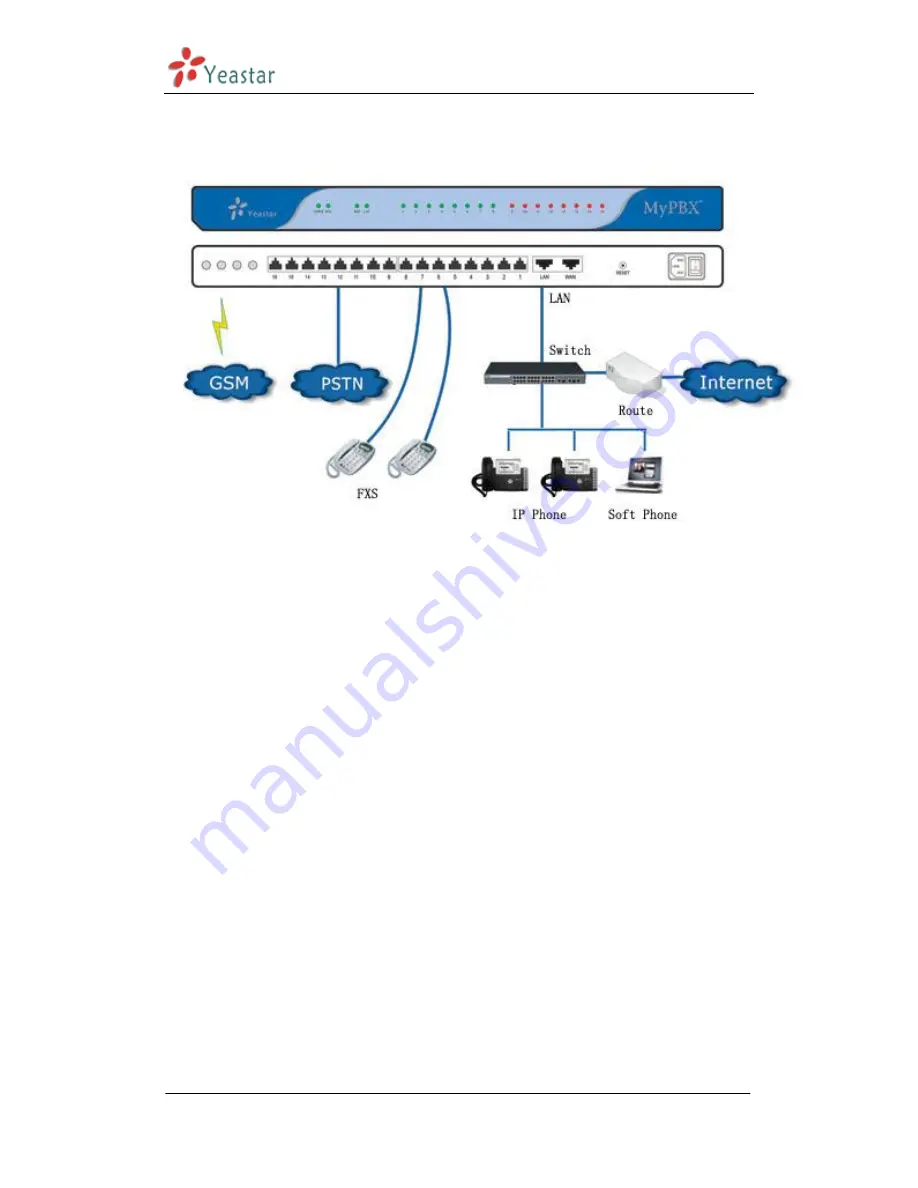
MyPBX Standard User Manual
www.yeastar.com
Page 8
B. MyPBX Pro
Figure 2-2
2.2 Connecting Ethernet Line
MyPBX provides two 10/100M Ethernet ports with RJ45 interface and LED
indicator. Plug Ethernet line into MyPBX‟s Ethernet port, and then connect
the other end of the Ethernet line with a hub, switch, router, LAN or WAN.
Once connected, check the status of the LED indicator. A yellow LED
indicates the port is in the connection process, and a green LED indicates the
port is properly connected.
2.3 Supplying Power
MyPBX utilizes the high-performance switch power supply, which supplies
the required power for the unit.
AC Input: 100~240V DC Output: 12V, 5A
Please follow the steps below to connect MyPBX unit to a power outlet:
1.
Connect the small end of the power cable to the power input port on the
MyPBX back panel, and plug the other end of the cable into a 100V AC
power outlet.
2.
Check the Power LED on the front panel. A solid green LED indicates that
power is being supplied correctly.
Summary of Contents for MyPBX
Page 1: ...Standard Pro User Manual Version 2 16 0 58 Yeastar Technology Co Ltd...
Page 19: ...MyPBX Standard User Manual www yeastar com Page 19 Figure 3 3 1 2 2 Add Multiple Extensions...
Page 39: ...MyPBX Standard User Manual www yeastar com Page 39 Figure 3 3 4 1...
Page 51: ...MyPBX Standard User Manual www yeastar com Page 51 Figure 3 4 2...
Page 106: ...MyPBX Standard User Manual www yeastar com Page 106 Figure 3 8 3...
Page 116: ...MyPBX Standard User Manual www yeastar com Page 116...
Page 126: ...MyPBX Standard User Manual www yeastar com Page 126 Figure E 2 Step3 Finish...
Page 132: ...MyPBX Standard User Manual www yeastar com Page 132 Figure G 3...























