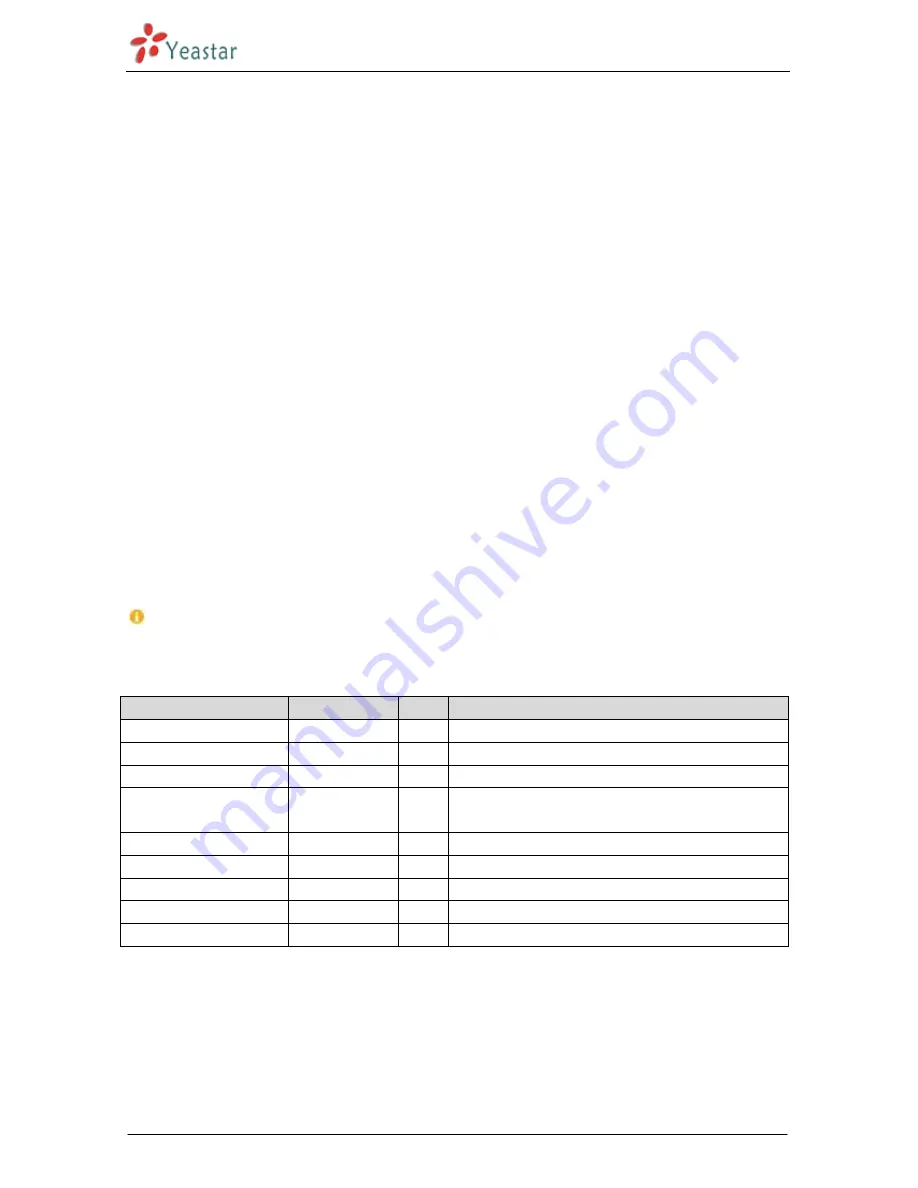
MyPBX U300 Installation Guide
http://www.yeastar.com 3/13
About MyPBX U300
MyPBX U300 is a standalone embedded hybrid PBX specially designed for businesses and offices up to 100
users which is characterized by an embedded PRI
(
E1/T1/J1
)
port with up to 30 lines and 2 FXS ports in the
one compact system, providing higher density trunking for offices using E1 PRI signaling. It enables the
company to benefit from the latest VoIP technology and traditional reliability at the same time. Also it could
be used as a gateway to legacy PBX systems in applications.
MyPBX U300 has perfect interoperability with mainstream IP Phone brands such as Yealink, Snom,
Grandstream, Aastra, Polycom and Cisco. Auto provisioning of Yealink, Snom, Cisco, Aastra and Polycom IP
phones would greatly save time on configurations when there is bulk extensions to register.
Besides, customers from different countries will all feel comfortable while using MyPBX U300. Because they
are able to select their local language for Web GUI and Voice Prompt. Furthermore, it is renowned for its
user-friendly web configuration panel which is easy accessible and self-evident making configuration a
trouble-free job.
This Guide explains how to install MyPBX U300, how to configure MyPBX U300 via web interface, how to add
extensions, and make/receive calls via PSTN lines.
1. Preparation before Installation
Please make sure the following devices are available before installation:
Contents of the box
Upon receiving MyPBX U300 gift box, please open the package and check if all the items are supplied as
MyPBX U300 Packing List (See Sheet 1). If there is any problem, please contact your provider.
Item
Unit
QTY
Description
MyPBX U300
PC
1
MyPBX U300 main box
Power cord
PC
1
For the input of 220V AC power
Warranty card
PC
1
With Series Number printed for Repair & Return
CD
PC
1
including all the MyPBX User Manuals and relative
documents
phone line
PC
2
Network Cable
PC
1
Serial Line
PC
1
Mounting Ear
PC
3
Long mounting ear: 1 PC; short mounting ear: 2 PCS
M3 Screw
PC
9
Sheet 1 MyPBX U300 Packing List































