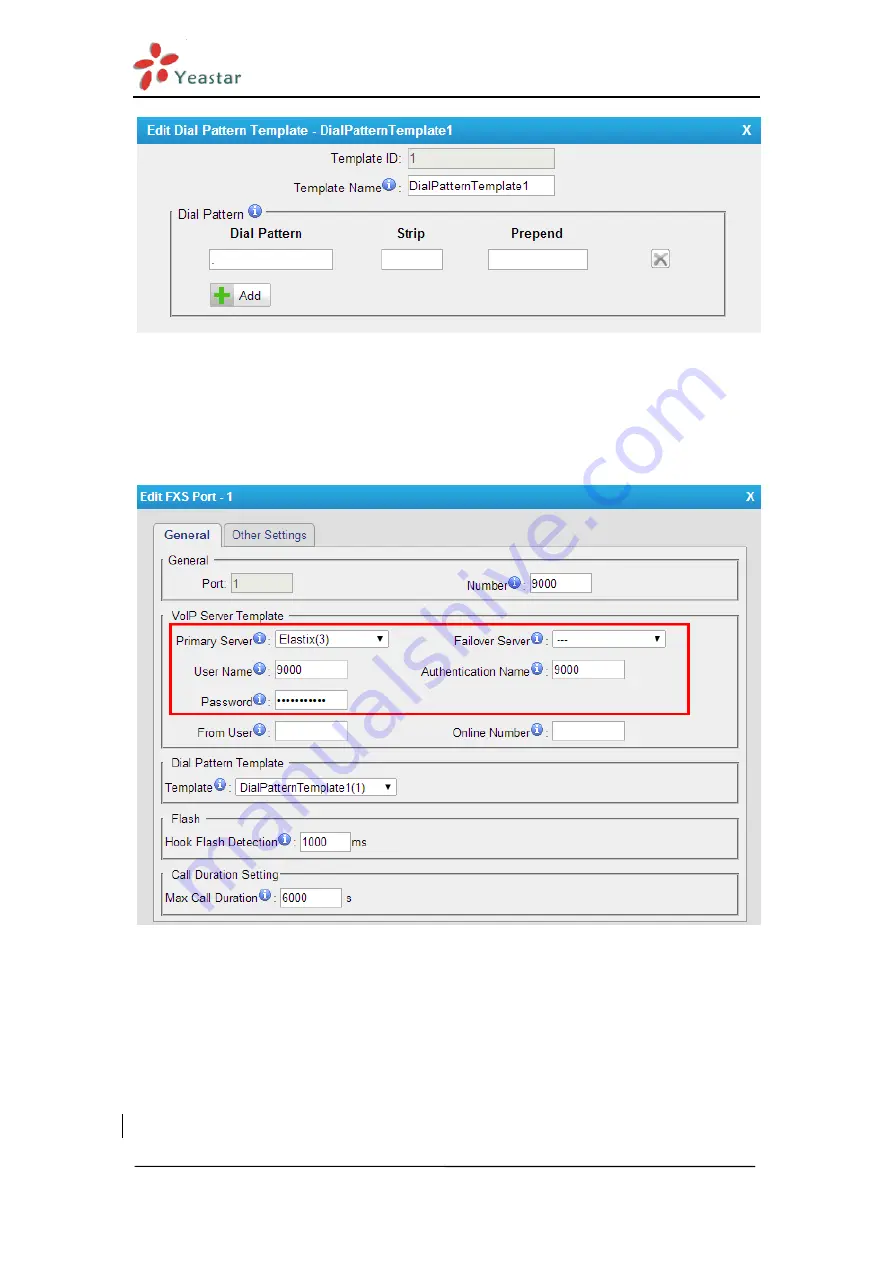
How to Connect Elastix to NeoGate TA FXS Gateway
http://www.yeastar.com 7/15
Figure 6. Edit Dial Pattern Template
Step 4. Edit the FXS port
Path:
Gateway
→
FXS Port List
→
FXS Port List
Figure 7. Edit the FXS Port
Primary Server:
choose “Elastix(3)”, the VoIP server template configured in
Step 2.
User Name:
the extension username on Elastix, 9000.
Authentication Name:
the extension authentication name on Elastix, 9000.
Password:
the authentication password of the extension on Elastix,
pincode9000.
Dial
Pattern
Template:
choose
the
Dial
Pattern
Template:

































