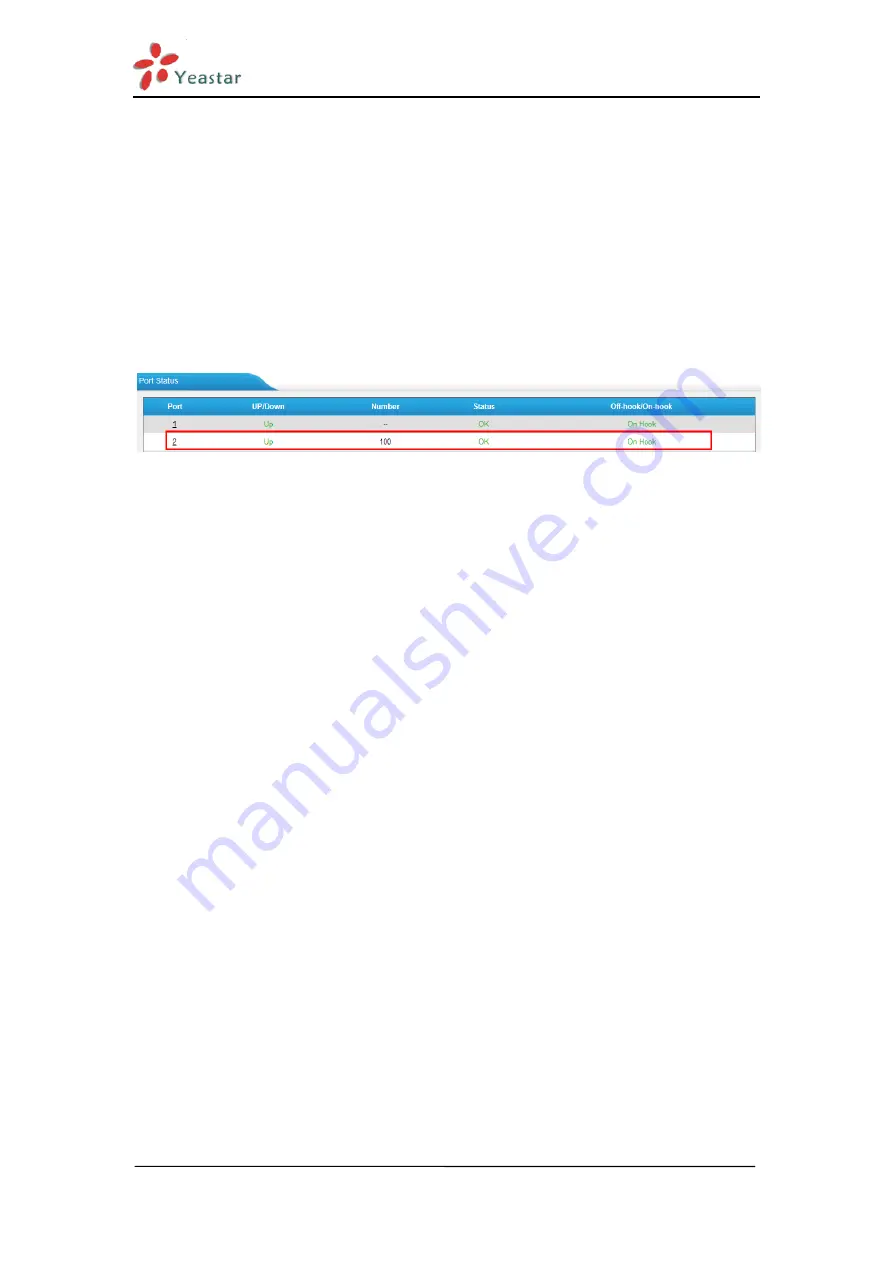
How to Connect Elastix to NeoGate TA FXS Gateway
http://www.yeastar.com 13/15
Primary Server:
choose Elastix(4), the VoIP server template configured on
step 2.
Dial
Pattern
Template:
choose
the
Dial
Pattern
Template,
DialPatternTemplate1(1).
Note:
You don't need to fill in any authentication name and authentication
password on the FXS port edit page if you choose SPS/SPX mode.
After saving and applying the changes, you will see the trunk is “OK” in “Line
Status”.
Path
: Status
System Status
Port Status
Figure 16. FXS Port Status
Step 5. Create an inbound route on Elastix.
Path:
PBX
→
Inbound Routes
→
Add Incoming Route
Choose the inbound destination as IVR, when you call in Elastix from NeoGate
TA3200, you will hear the IVR prompt. The inbound route configured here
matches DID number 9999, users from NeoGate TA3200 should dial 9999 to
reach Elastix.

































