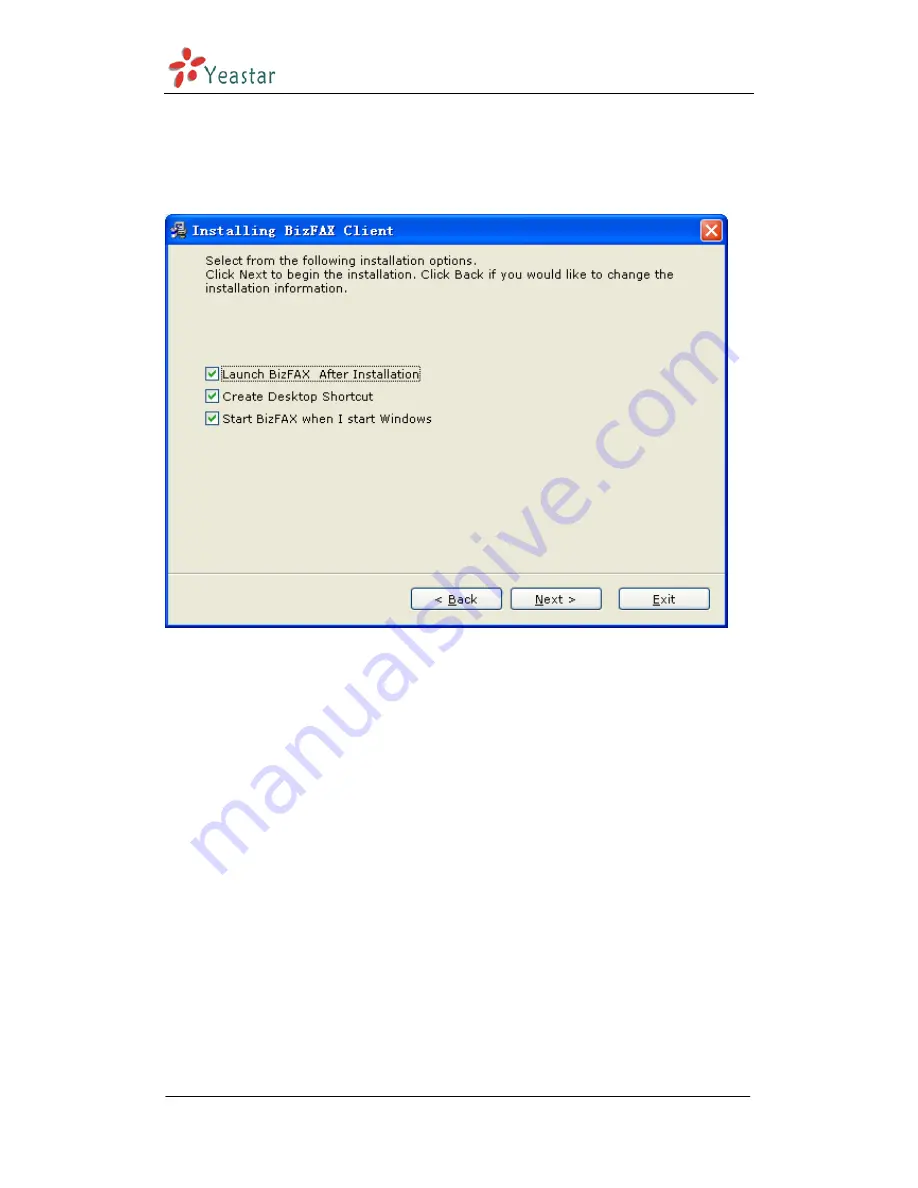
BizFAX Client User Manual
7.
A screen pop-up to notify you
that
:
(
1
)
Launch BizFAXClient after installation.
(
2
)
Create desktop shortcut
;
(
3
)
Start BizFAXClient when I start Windows
Enable the options by your own demands, and then click Next.
Figure 3-6
8.
Enter into the Installing Files
,
system begin to installation step, which will
last for a while.
www.yeastar.com
Page 9










































