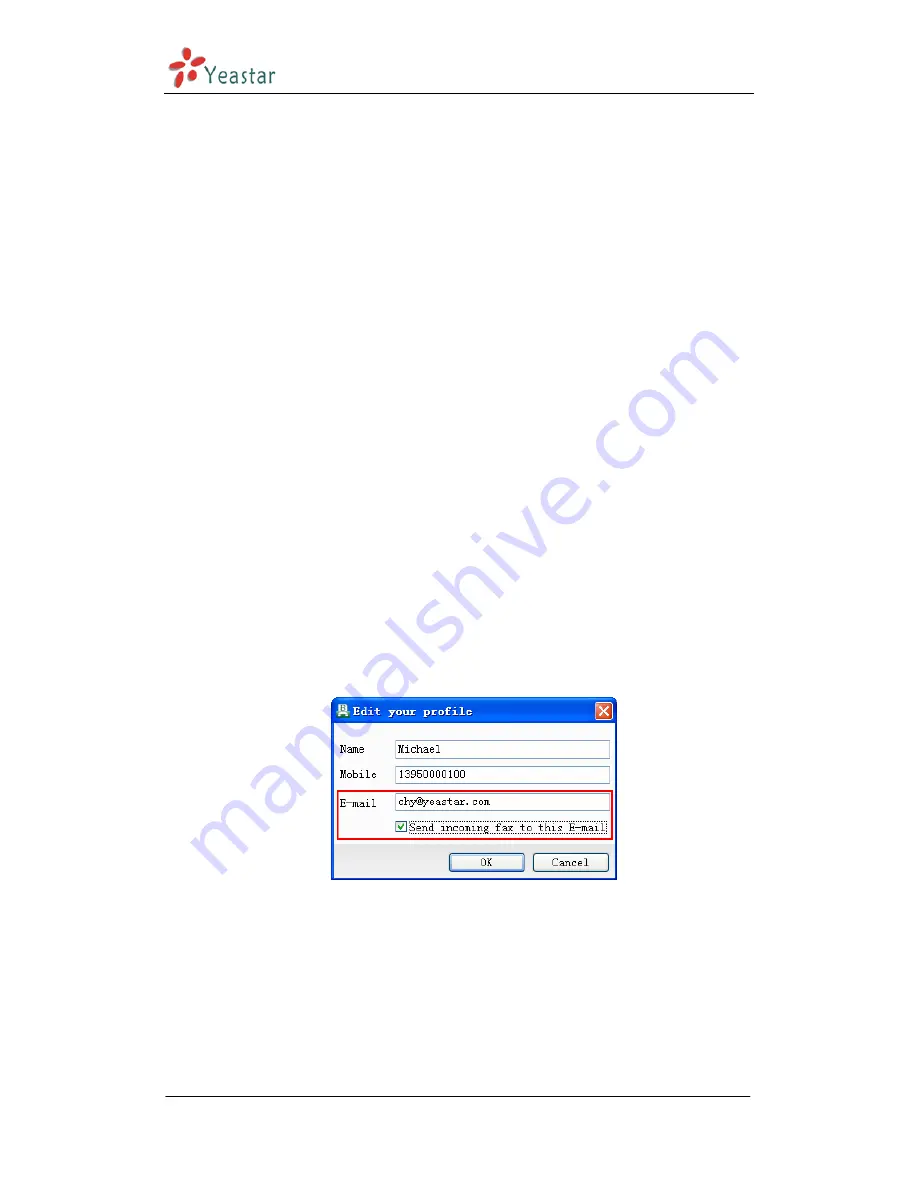
BizFAX Client User Manual
FAX to Mail & Mail to FAX
5
The human-based design that fax to email & email to fax ensures faxes with
timeliness. Users don’t have to worry about their fax when they are out of office
in business trip or in holidays. With this powerful function, users can send and
receive fax at any time, any place.
5.1 FAX to Mail
Fax to Email means to receive fax through email, system will auto forward the
received faxes to user’s pre-set email account. In order to realize this feature, it
requires Admin firsly to set up a public email account on BizFAX Server for the
purpose of forwarding, and then users can configure a email account on his or
her BizFAX Client for the purpose of receiving fax.
The setting on BizFAX Client is as following:
1)
Choose ‘File’
‘Edit Profile’, it will pop-up a window
2)
Fill in the Email Account directly
3)
Enable ‘Send incoming fax to this E-mail’ function
Figure 5-1
After the above settings, all the incoming faxes of this user will be auto
forwarded to his/her appointed Email account.
www.yeastar.com
Page 42



















