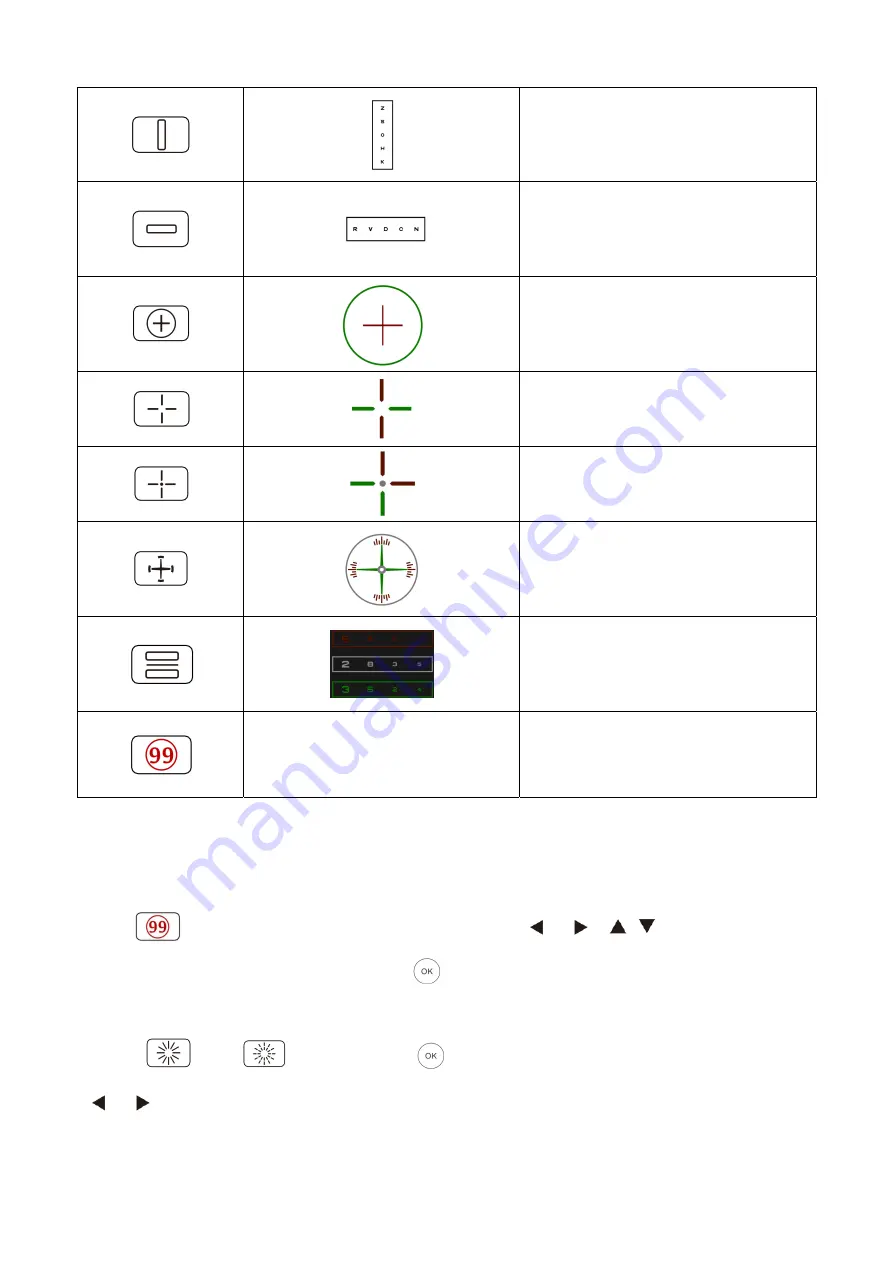
- 25 -
Vertical line optotypes, used for
detecting horizontal heterophoria
Horizontal line optotypes, used for
detecting vertical heterophoria
Cross ring optotype, used for detecting
heterophoria
Cross view optotype ,used for the
detection of heterophoria.
cross fixed view optotype ,used for the
detection of heterophoria.
Clock disc optotype, used for the
detection of rotating heterophoria
Red and green binocular balanced
optotype, used for the detection of
binocular balance
Ishihara
(indcluding traffic light)
Ishihara
,
used for the detection of
parachromatoblepsia
Remarks:
1. Ishihara Chart
Press
key, the color blindness will pop-up. Press
key to shift among
different color blindness visual charts. Press
key, shows the test result.
2. Astigmatic disc chart (two options)
Press
or
and then Press
key, display red indicating visual chart. Press
to adjust the location of red indicating visual chart.




























