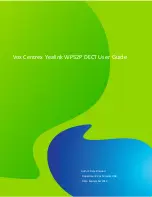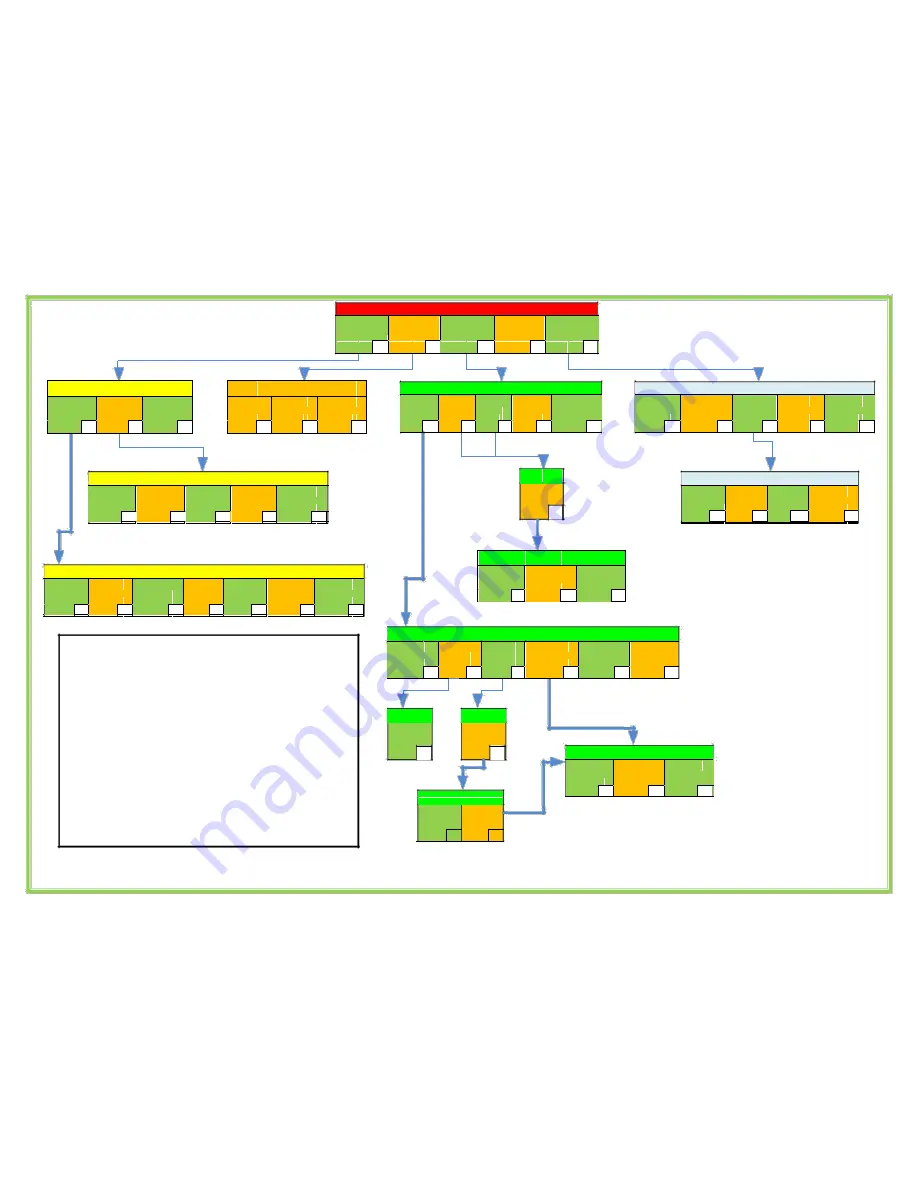
Main#Menu
To#Check#
To#Hear# A c c o u nt #
To#Change#
To#manage#
To#access#
voicemail#press
Balances##press
forward#sett ing s## ## additional#DID#
preferences#
press
numbers
press
1
2
3
press
4
5
Voicemail#Menu
Account#Info#Menu
To#listen#to#
To#go#to #y o ur #
To#return#to#
To#Listen#to#
To#listen#to#
To#return#t o#
new#messages#
voicemail#
the#voicemail#
your#balance#
the#last#5# ca l l s#
the#voicemail#
press
options########
m ain#m enu#
again########
dialled#######
m ain#m enu#
1
press
2
press
*
press
1
press
2
press
*
Voicemail#Options#Menu
To#enable/
To#enable/
To#enable/ #
To#return#to#
To#return#t o#
disable#
disable#auto#
disable#date#
the#voicemail#
the#voicemail#
voicemail#
play#press
&#time#
menu#
m ain#m enu#
press
1
2
press
3
Press
#
press
*
Listen#To#Voicemail
To#listen#to#
To#listen#to#
To#call#t he # ca ll er #
To#hear#t h e#
To#delete# th e#
To#return#to#
To#return#t o#
the#next#
the#message#
that#left# th e#
date#&#tim e#
message#
the#voicemail#
the#voicemail#
message#
again
message
press
press
menu#
m ain#m enu#
press
1
press
2
press
3
4
5
Press
#
press
*
Call#Forwarding#Menu
To#enable#
To#enable#
To#enable#
To#disable#
To#return#t o#
followGme#
FWD#Busy#
FWD#all#
call#FWD#
the#voicemail#
m ode#
mode#
mode#
press
m ain#m enu#
press
1
press
2
press
3
4
press
*
Dial#in#the#
number#and#
press
#
To#change#the#
To#return #t o #t he #
To#return#t o# th e#
FWD#number#
call#forwarding#
voicemail#main#
press
menu#
menu#press
1
press
#
*
Preferences#Menu
To#enable/
To#enable/
To#m anage#
To#change#
To#return#t o#
disable#ca ll #
disable#sending#
your#
your#mailbox#
the#voicemail#
waiting#
caller#ID#
greetings#
language#
m ain#m enu#
press
1
press
2
press
3
press
4 press
*
Greetings#Menu
To#record#a#
To#set#the#
To#retur n #t o #
To#return#t o#
new#custom#
standard#
preferences#
the#voicemail#
greeting#
greeting#
menu#
m ain#m enu#
press
1
press
2
press
#
press
*
Customer#SelfGCare
Dial*99
Enter your pin and press to reach the main
menu.
Note: The default Pin is “777”.
For security reasons this should be changed as
Instructed in the “Voicemail” section of this user
guide. At 1
st
login you will be requested to select your
language. Option 4 from the main menu is not&applicable
to IP Centrex customers
Call#Follow#Me#Menu
To#listen#to#
To#delete#all#
To#add#
To#change#the#
To#return #t o #t he #
To#return#t o# th e#
your#fol lo w G m e#
followGm e#
followG m e #
order#of#followG
call#forwarding#
voicemail#main#
numbers
num bers#
num bers#
m e#num be rs
menu#
m enu#pre s s
press
1
press
2
press
3
press
4
press
#
*
To#confirm#
Dial#in#the#
deletion#
number#and#
press
press
#
#
To#use#these#
To#use#these#
To#use#these#
numbers#
numbers#
numbers#in#the#
randomly#
simultaneously#
order#entered#
press
1
press
2
press
3
To#add#
To#continue#
another#
press
number#
press
1
#