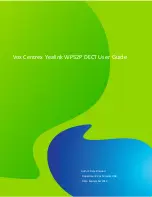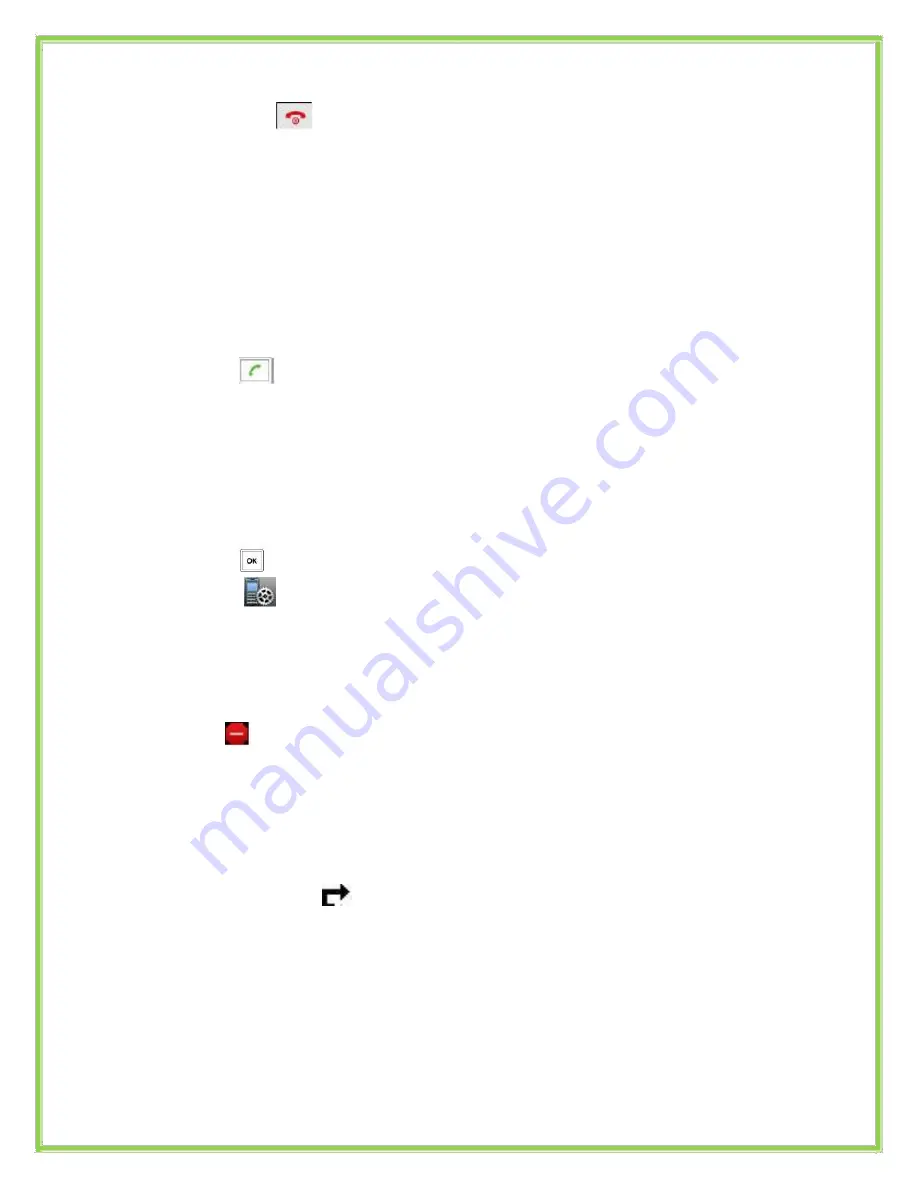
Denying an incoming call
Press the
button to reject an incoming call and send it directly to
your voicemail.
Call History
To access the handset call logs
Press
History
Use the navigation
Up/Down
button to scroll between,
All Calls
,
Outgoing Calls
,
Missed Calls
or
Accepted Calls
.
Use the navigation
Up/Down
key to scroll between the entries in each log.
Press
to dial the number
Press
Options
to add it to the phone book and other options.
Press
View
to view additional details about the call.
DND (Do Not Disturb)
Note: All calls will be directed to your voicemail when DND is active.
Press
Select
Highlight
Do Not Disturb
Press
OK
Select the line and Press
OK
Use the navigation key to select
Enable
Press
OK
The
icon will be displayed on the screen.
To deactivate DND follow the steps above and select
Disable
Call Forwarding
This feature allows you to forward an incoming call to another phone number e.g.
anther extension, a group or an external number. When call forwarding is active
the display showed the
icon.
The following call forwarding events can be configured:
Always
: All incoming calls are immediately forwarded.
Busy
: Incoming calls are forwarded when the phone is busy. (Note; for
this feature to work, Call Waiting must be deactivated on the handset)
No Answer
: Incoming calls are forwarded when the phone is
not
answered after a specific period.
Created By Dale Ellwood
7
Vox_Yealink_WP52_DECT_V2