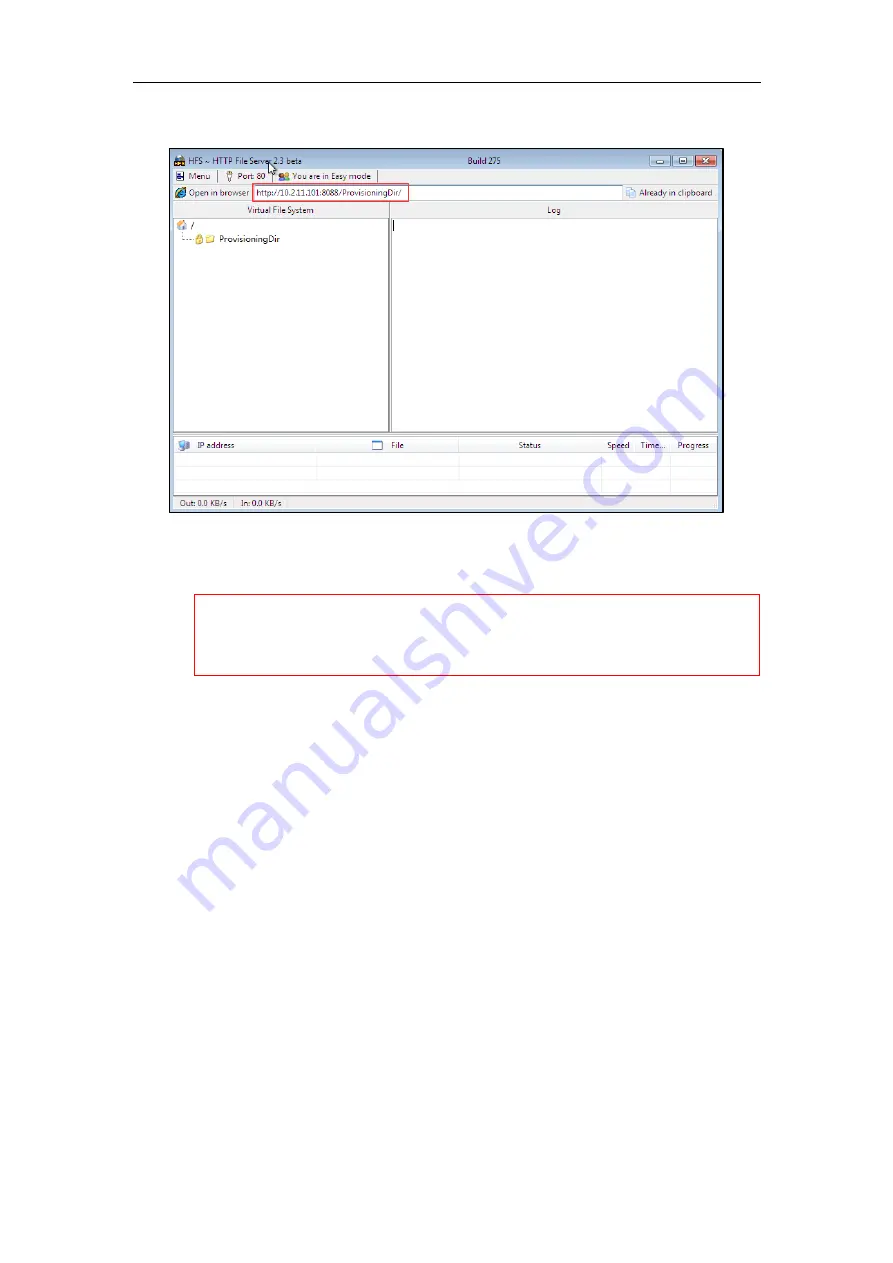
Appendix
53
7.
Locate the root directory from your local system.
8.
Check the server URL (e.g., http:// 10.2.11.101:8088/ProvisioningDir) by clicking “Open in
browser”.
Yealink Teams IP phones also support the Hypertext Transfer Protocol with SSL/TLS (HTTPS)
protocol for auto provisioning. HTTPS protocol provides the encrypted communication and secure
identification. For more information on installing and configuring an Apache HTTPS Server, refer to
the network resource.
Configuring a DHCP Server
This section provides instructions on how to configure a DHCP server for Windows using DHCP
Turbo. You can download this software online:
http://www.tucows.com/preview/265297
and
install it following the setup wizard.
Configuring the DHCP Turbo
Before configuring the DHCP Turbo, make sure:
The firewall on the PC is disabled.
There is no DHCP server in your local system.
To configure the DHCP Turbo:
1.
To start the DHCP Turbo application, double click localhost.
Summary of Contents for T58A Teams
Page 1: ...Table of Contents iii 11...
Page 2: ......
Page 6: ...Auto Provisioning Guide for Yealink Teams IP Phones 2...
Page 20: ...Auto Provisioning Guide for Yealink Teams IP Phones 16...
Page 26: ...Auto Provisioning Guide for Yealink Teams IP Phones 22...
Page 28: ...Auto Provisioning Guide for Yealink Teams IP Phones 24...
Page 32: ...Auto Provisioning Guide for Yealink Teams IP Phones 28...
Page 36: ...Auto Provisioning Guide for Yealink Teams IP Phones 32...
Page 48: ...Auto Provisioning Guide for Yealink Teams IP Phones 44...









































