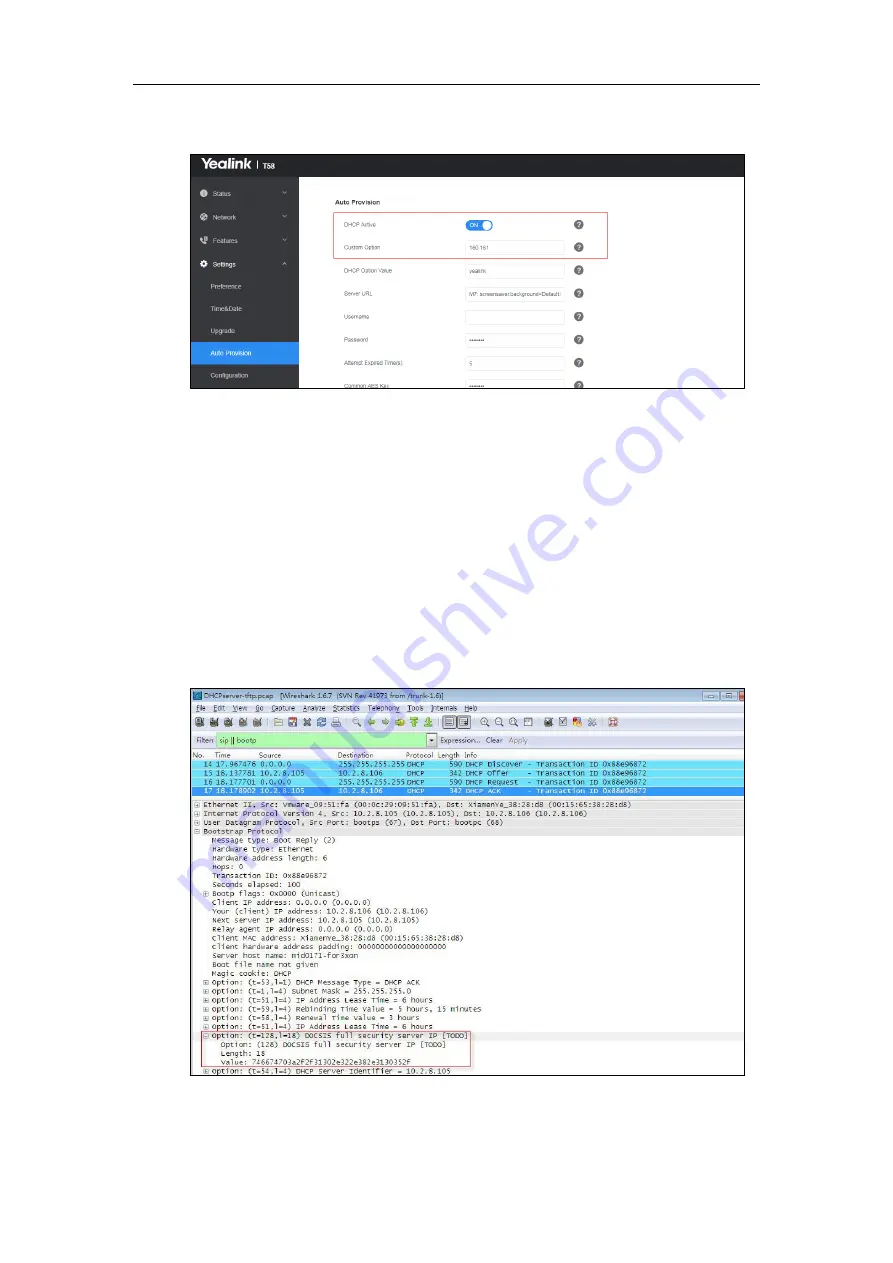
Auto Provisioning Guide for Yealink
Teams IP
Phones
30
3.
Enter the desired value in the Custom Option(128~254) field.
4.
Click Confirm to accept the change.
During startup, the phone will broadcast DHCP request with DHCP options for obtaining the
provisioning server address. The provisioning server address will be found in the received DHCP
response message.
After the Teams IP phone obtains the provisioning server address from the DHCP server, it will
connect to the provisioning server and perform the auto provisioning process during startup.
For more information on the DHCP options, r
efer to
Yealink Teams HD IP Phones Administrator
The following figure shows the example messages of obtaining the TFTP server address from a
custom DHCP option 128:
Right click the root node of the custom option (e.g., option 128) shown on the above figure,
and select Copy->Bytes->Printable Text Only. Paste the copied text in your favorite text
Summary of Contents for T58A Teams
Page 1: ...Table of Contents iii 11...
Page 2: ......
Page 6: ...Auto Provisioning Guide for Yealink Teams IP Phones 2...
Page 20: ...Auto Provisioning Guide for Yealink Teams IP Phones 16...
Page 26: ...Auto Provisioning Guide for Yealink Teams IP Phones 22...
Page 28: ...Auto Provisioning Guide for Yealink Teams IP Phones 24...
Page 32: ...Auto Provisioning Guide for Yealink Teams IP Phones 28...
Page 36: ...Auto Provisioning Guide for Yealink Teams IP Phones 32...
Page 48: ...Auto Provisioning Guide for Yealink Teams IP Phones 44...






























