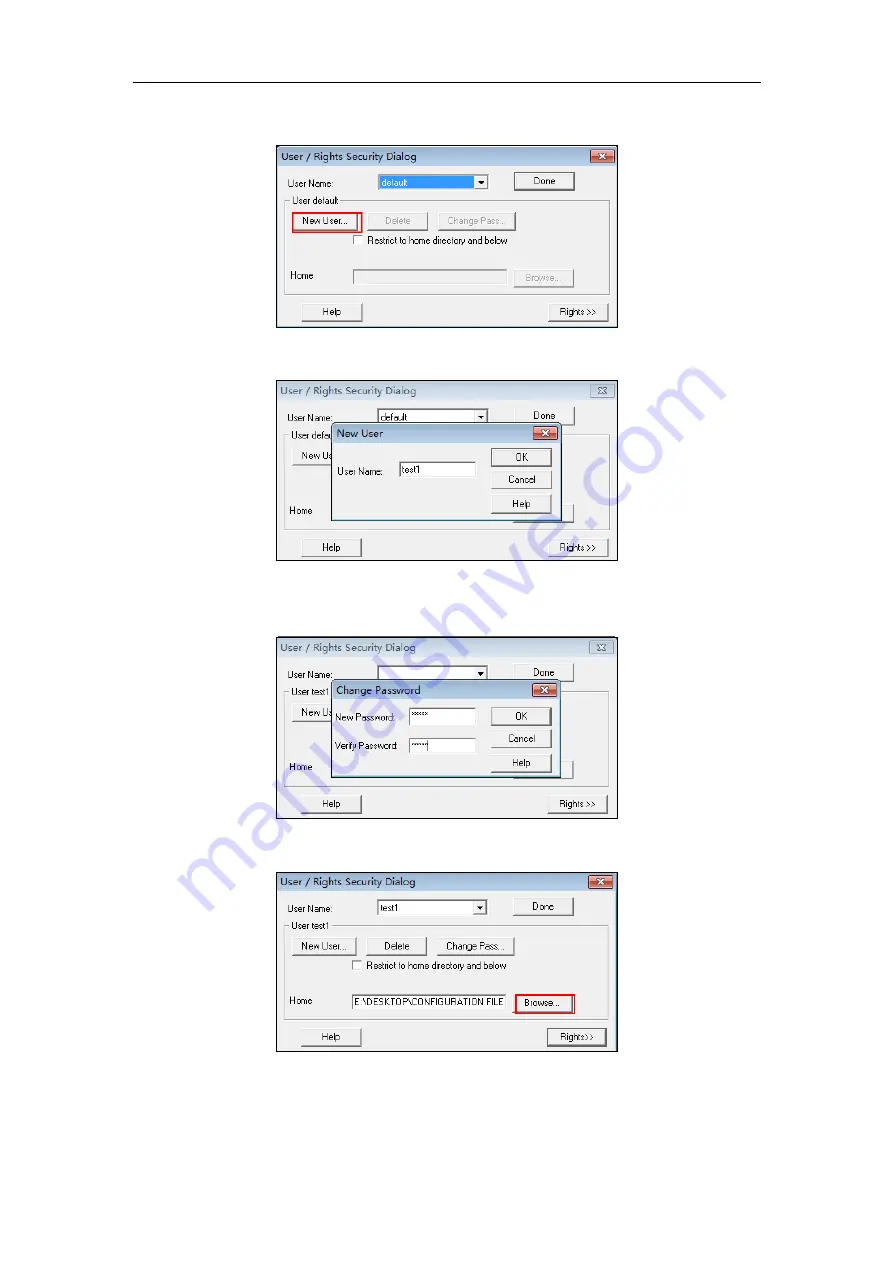
Appendix
47
5.
Click New User.
6.
Enter a user name (e.g., test1) in the User Name field and then click OK.
7.
Enter the password of the user (e.g., test1) created above in the New Password and
Verify Password fields respectively, and then click OK.
8.
Click Browse to locate the FTP root directory from your local system.
9.
Click Rights>> and assign the desired permission for the user (e.g., test1) created above.
Summary of Contents for T58A Teams
Page 1: ...Table of Contents iii 11...
Page 2: ......
Page 6: ...Auto Provisioning Guide for Yealink Teams IP Phones 2...
Page 20: ...Auto Provisioning Guide for Yealink Teams IP Phones 16...
Page 26: ...Auto Provisioning Guide for Yealink Teams IP Phones 22...
Page 28: ...Auto Provisioning Guide for Yealink Teams IP Phones 24...
Page 32: ...Auto Provisioning Guide for Yealink Teams IP Phones 28...
Page 36: ...Auto Provisioning Guide for Yealink Teams IP Phones 32...
Page 48: ...Auto Provisioning Guide for Yealink Teams IP Phones 44...





























