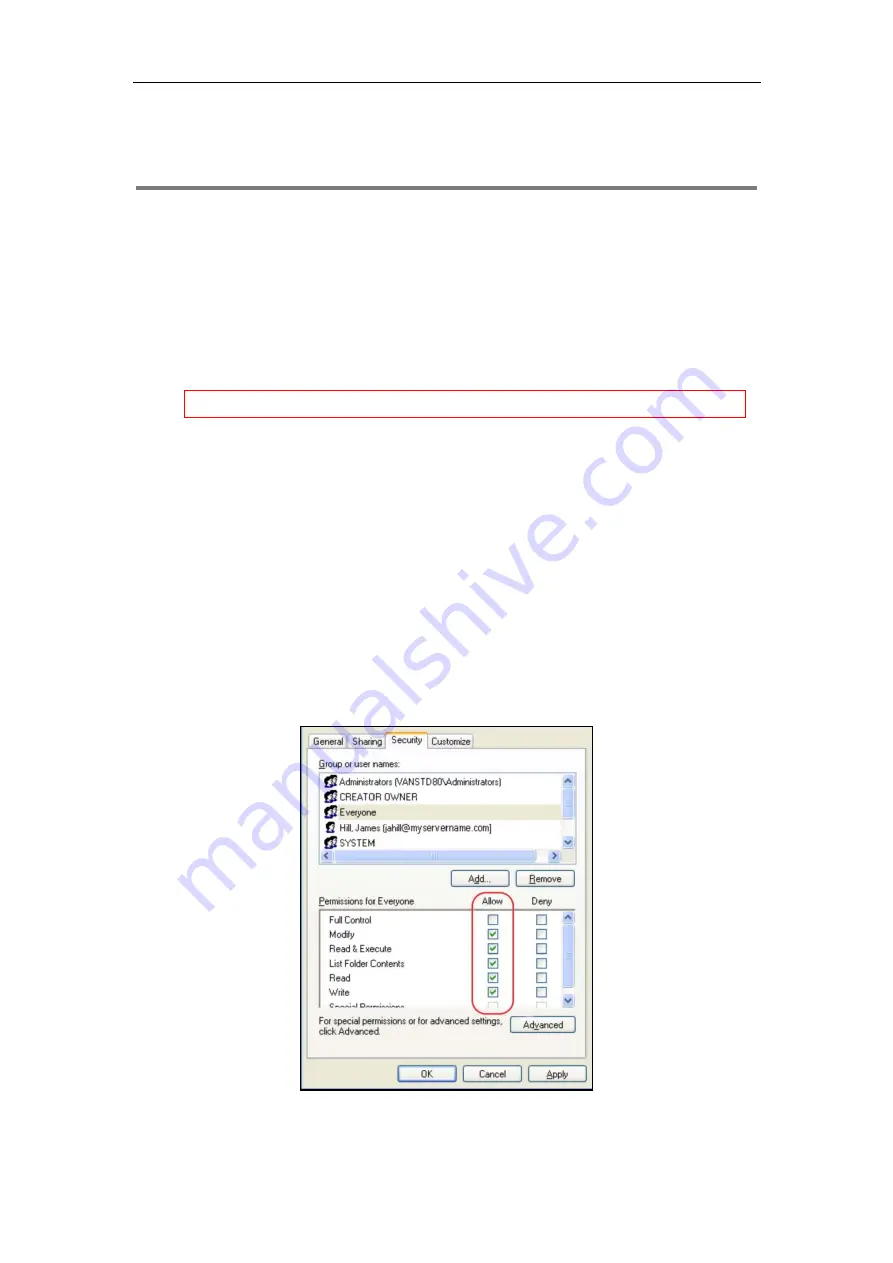
Appendix
45
Appendix
Configuring an FTP Server
Wftpd and FileZilla are free FTP application software for Windows. This section mainly provides
instructions on how to configure an FTP server using wftpd for Windows. You can download
wftpd online:
http://www.wftpd.com/products/products.html
or FileZilla online:
Preparing a Root Directory
To prepare a root directory:
1.
Create an FTP root directory on the local system (e.g., D:\FTP Directory)..
2.
Place the configuration files to this root directory.
3.
Set the security permissions for the FTP directory folder.
You need to define a user or group name, and set the permissions: read, write, and
modify. Security permissions vary by organizations.
An example of configuration on the Windows platform is shown as below:
We recommend that you use vsftpd as an FTP server for Linux platform if required.
Summary of Contents for T58A Teams
Page 1: ...Table of Contents iii 11...
Page 2: ......
Page 6: ...Auto Provisioning Guide for Yealink Teams IP Phones 2...
Page 20: ...Auto Provisioning Guide for Yealink Teams IP Phones 16...
Page 26: ...Auto Provisioning Guide for Yealink Teams IP Phones 22...
Page 28: ...Auto Provisioning Guide for Yealink Teams IP Phones 24...
Page 32: ...Auto Provisioning Guide for Yealink Teams IP Phones 28...
Page 36: ...Auto Provisioning Guide for Yealink Teams IP Phones 32...
Page 48: ...Auto Provisioning Guide for Yealink Teams IP Phones 44...






























