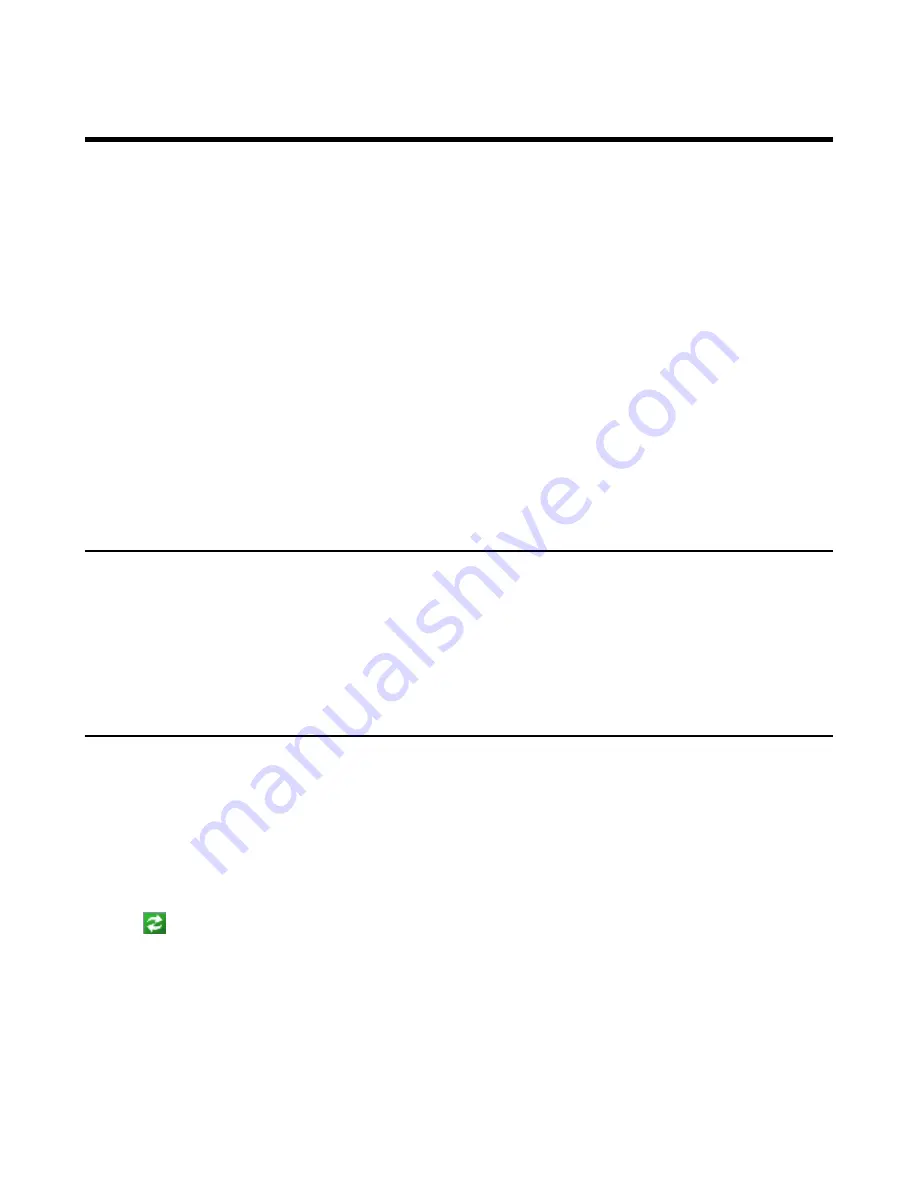
| Using Better Together over Ethernet |
84
Using Better Together over Ethernet
Better Together over Ethernet (BToE) feature on Yealink Skype for Business phones enables you to control call from
your phones and your computer using your Skype for Business client. You can also use BToE to sign into your phone
using your Skype for Business credentials. In order to use BToE, you need to download and install the Yealink BToE
Connector application first.
•
Getting Started with Better Together over Ethernet
•
Downloading and Installing the Yealink BToE Connector
•
Starting the Yealink BToE Connector
•
Setting the Yealink BToE Connector
•
Pairing Your Phone with Your Computer
•
Using Your Phone as Your Primary Audio Device for Your Computer
•
Using BToE to Lock and Unlock Your Phone
•
•
Using BToE to Manage Calls on Your Phone and Skype for Business Client
•
•
•
Uninstalling the Yealink BToE Connector
Getting Started with Better Together over Ethernet
To enable and use BToE, you need to ensure the following requirements are available on your PC:
• Skype for Business client
• A registered Skype for Business user (Obtain Skype for Business credentials from your system administrator)
• Running Windows Vista version or later/MAC 10.12 version or later
• Administrator privileges are needed to install the Yealink BToE Connector
Downloading and Installing the Yealink BToE Connector
Before you can start using BToE, you need to download and install the BToE Connector application from Yealink
Support. You can download the software from
.
Procedure
1.
Unzip the downloaded file.
2.
Double click the installation application
Yealink BToE Connector for Lync.ms
i.
3.
Follow the steps in the installation wizard to complete the installation.
When the installation completes, the Yealink BToE Connector application starts on your computer and the icon
is displayed in the notification area of your system tray.
Summary of Contents for T58A Skype for Business
Page 1: ......











































