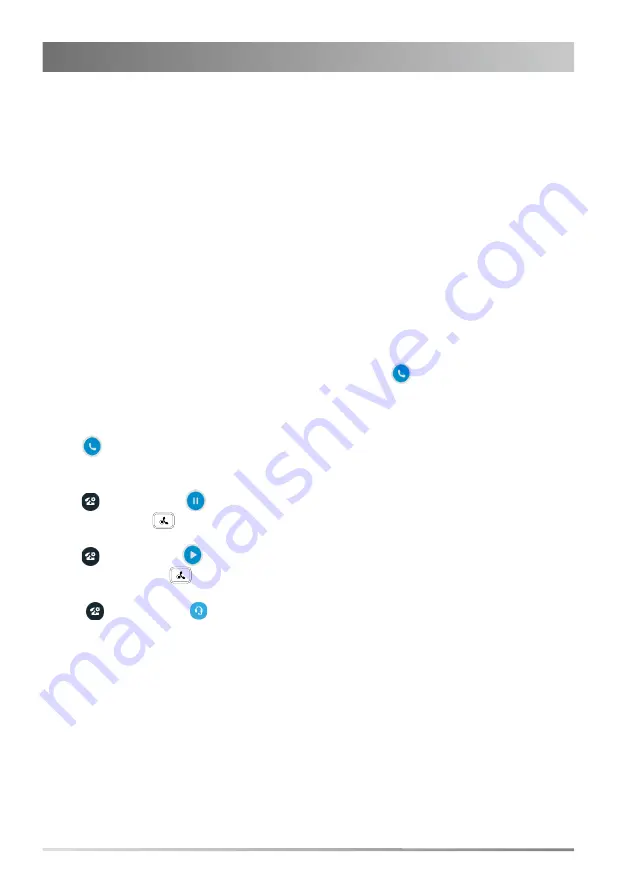
7
Better Together over Ethernet (BToE) enables you to place, hold, and answer calls on your phone
and Skype for Business client on your computer. You can download the Yealink BToE Connector
application from the Yealink Website and install the application on your computer.
Before you can begin using BToE, you must pair your phone with your computer.
To activate BToE:
1. Do one of the following:
- Connect an Ethernet cable from your computer to the PC port on your phone.
- Enter the phone IP address into the BToE application manually and click OK.
If you are not signed into Skype for Business on your phone, a dialog box is displayed on your
computer asking for your Skype for Business login credentials.
2. If the dialog box does not display on your computer, tap
Sign in
on your phone and select
Sign
in via PC
.
3. Enter your login credentials in the dialog box.
The same user account is signed into both your phone and your Skype for Business client, so that
the BToE is activated.
To place BToE calls, do one of the following:
- Hover your cursor over the avatar of the contact, and then click
in the Skype for Business
client.
- Select a contact or enter the phone number, and then tap
Call
.
To answer BToE calls, do one of the following:
- Click
in the Skype for Business client.
- Tap
Answer
on your phone.
To hold BToE calls, do one of the following:
- Click
, and then click
in the Skype for Business client.
- Tap
Hold
or press
on your phone.
To resume a call, do one of the following:
- Click
, and then click
in the Skype for Business client.
- Tap
Resume
or press
on your phone.
To change the audio device during a call in the Skype for Business client:
1. Click
, and then click
to change the audio device.
Using Better Together over Ethernet (BToE)






























