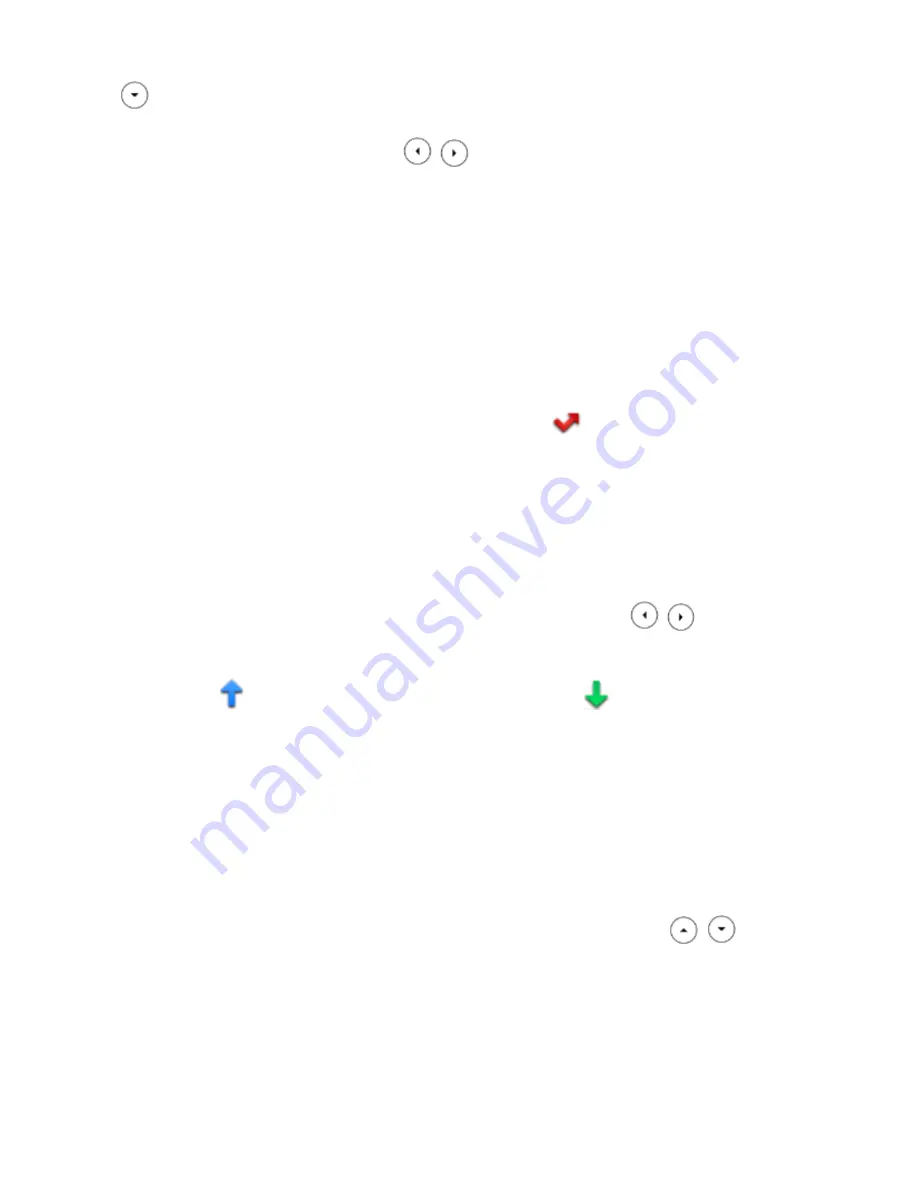
up/down arrow key select
Always Forward
and confirm with the
Next
soft key. To disable call
forwarding select
Always Forward
using the
,
left/right arrow key and scroll to
Disabled
and
confirm your selection by pressing the
Save
soft key.
9.Call list
The phone list will memorize all missed, received and dialed calls.
9.1 Missed calls
If there are any missed calls not yet viewed, the display will show the
symbol indicating the number of
missed calls. By pressing the
View
soft key you can review all the missed calls. Each call, even from the
same number, will be reported several times.
9.2 Incoming outgoing calls
To view the list of received and placed calls press the
Reg.Ch
soft key. Using the
,
left/right
directional key you can limit the list to only those calls made or received. The placed calls will show up on the
display with the
symbol, while the received calls will show up with the
symbol. Also in this case,
each received or placed call, even if from the same number, will be reported several times.
10.Returning a call
You can call back a missed, received or dialed number by pressing the
Reg.Ch
soft key and, after selecting
the name or number to be called, simply press the
Call
soft key to initiate the call to that number. You can
review the details of any calls such as the duration, by selecting the desired call with the
,
up/down
directional key and by pressing the
Option
soft key. By pressing the
OK
soft key on
Detail
, you can review
all the information of the selected call. By pressing the
Call
soft key you can directly start the call to that
number.
7/9









