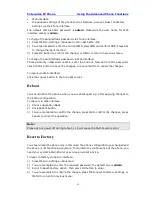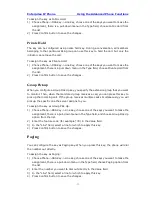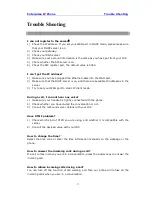Enterprise IP Phone Using the Advanced Phone Functions
- 68 -
3)
Press Confirm button to save the changes.
Transfer
You are able to configure the key as a transfer key to perform the
Blind/Attended/Semi-Attended Transfer.
To assign the key as Transfer:
1)
Choose Phone->DSS Key-> Line Key, choose one of the keys you want to make the
assignment, there is a pull-down menu in the Type field, choose Transfer from the
list.
2)
Enter the Number in the "Value" field, when you are on a conversation, press this
key, the phone will Blind transfer to the number. Or you can leave it black to set as
the transfer button.
3)
Press Confirm button to save the changes.
Hold
The key can be configured as a hold key. You can use this key to hold and retrieve a call
during the conversation.
To assign the key as Hold:
1)
Choose Phone->DSS Key-> Line Key, choose one of the keys you want to make the
assignment, there is a pull-down menu in the Type field, choose Hold from the list.
2)
Press Confirm button to save the changes.
DND
If the key is configured as DND key, you are allowed to active the DND function
immediately when you press it. Press it again to deactivate DND mode.
To assign the key as DND:
1)
Choose Phone->DSS Key-> Line Key, choose one of the keys you want to make the
assignment, there is a pull-down menu in the Type field, choose DND from the list.
2)
Press Confirm button to save the changes.
Redial
If the key is configured as Redial key, press this key under the idle status, it will enter
the Dialed Calls interface, then you can choose a special line to call out by pressing the
line keys.
To assign the key as Redial:
1)
Choose Phone->DSS Key-> Line Key, choose one of the keys you want to make the