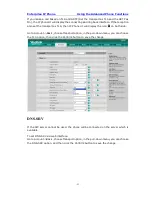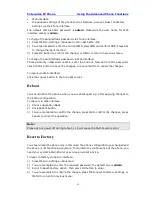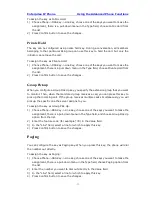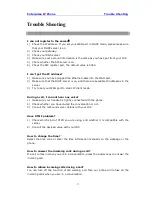Enterprise IP Phone Using the Advanced Phone Functions
- 67 -
During a conversation, press this type of DSS key to start the recording process; if the
other party hung up, your phone will turn to the idle status.
Shared Line
The Shared Line Appearances (SLA, which is also named as BLA) feature allows
subscribers to share SIP lines and also provides status monitoring of the shared line.
When a user places an outgoing call using such an appearance, all members belonging
to that particular SLA group are notified of this usage and are blocked from using this
line appearance until the line goes back to idle state or when the call is placed on hold.
Similarly all members of the SLA group are notified of an incoming call and the call can
be picked up on a line appearance associated with the SLA extension.
To assign the key as Shared Line:
1)
Choose Phone->DSS Key->Line Key, choose one of the keys you want to make the
assignment, there is a pull-down menu in the Type field, choose Shared Line from
the list.
2)
Enter the condition code in the Value field.
3)
In the "Line" field, select a line for which to apply this key, the default one is Line 1.
4)
Press Confirm button to save the changes.
Conference
You are allowed to configure the DSS key to be used as a conference key while
remaining in the current call. This key allows a user on a call to conference another
party while remaining in the conference.
To assign the key as Conference:
4)
Choose Phone->DSS Key-> Line Key, choose one of the keys you want to make the
assignment, there is a pull-down menu in the Type field, choose Conference from
the list.
5)
Press Confirm button to save the changes.
Forward
If the key is configured as Forward key, press this key under the idle status, the IP
phone will turn to the forward page, and you can set the Forward to number, then when
there is any call to the extension number will be forwarded to the set number
automatically.
To assign the key as Forward:
1)
Choose Phone->DSS Key-> Line Key, choose one of the keys you want to make the
assignment, there is a pull-down menu in the Type field, choose Forward from the
list.
2)
Enter the extension number you want to forward to in the Extension field.