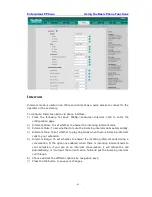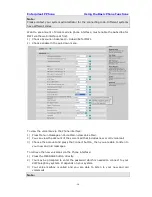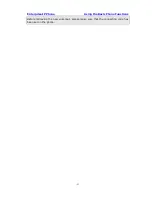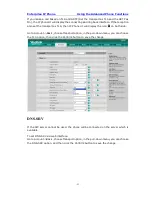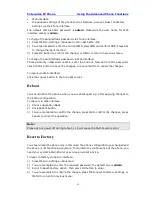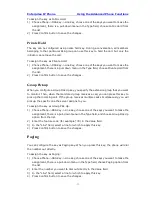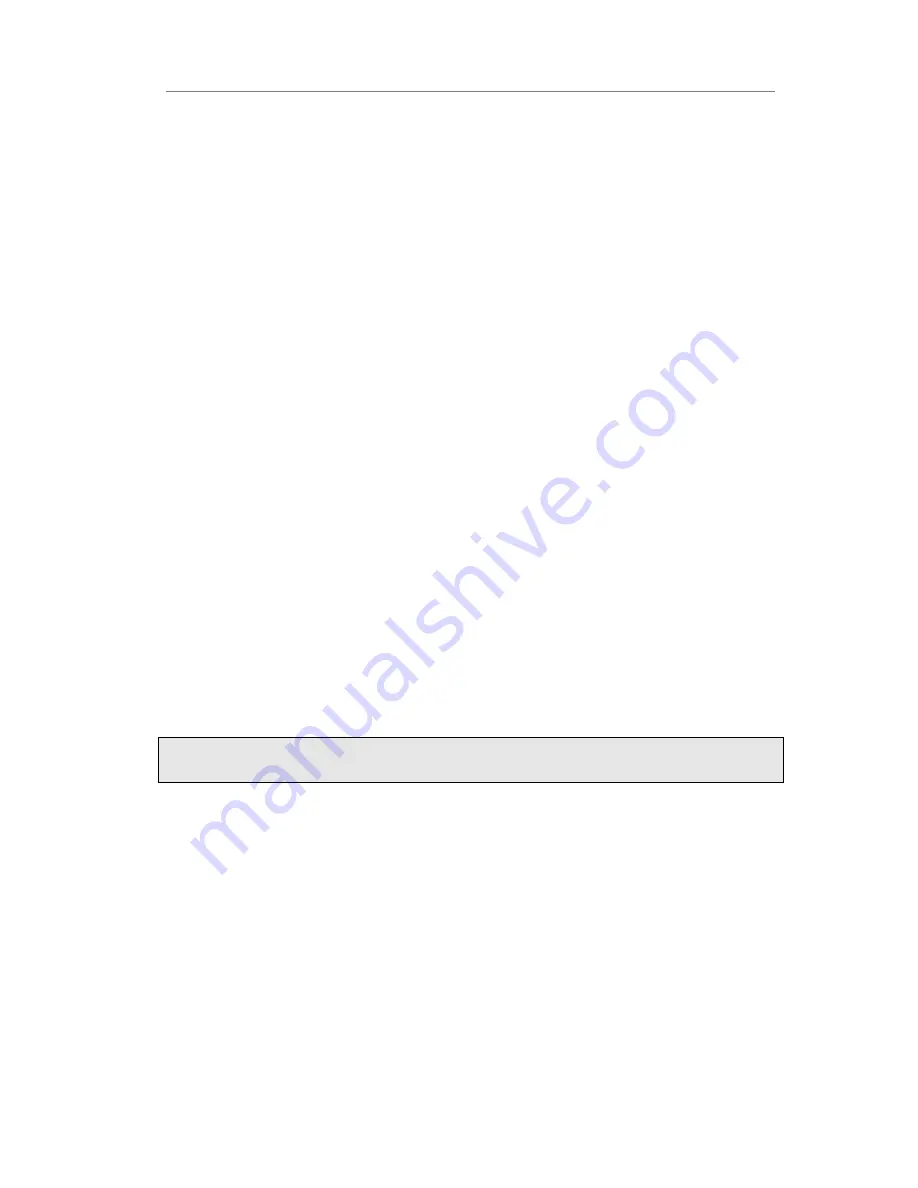
Enterprise IP Phone Using the Advanced Phone Functions
- 59 -
Web interface.
the advance settings of the phone such as Network, Account, Reset to Factory
Settings via the Phone interface.
The default administrator password is
admin
. Meanwhile the user name for Web
interface access is
admin
.
To change the administrator password via Phone interface:
1)
Press MENU->Settings->Advanced->OK->Set PWD->OK.
2)
You are prompted to enter the Current PWD, New PWD and Confirm PWD, Press abc
to change the input method.
3)
Press OK button to confirm the change, or MENU to return to previous menu.
To change the administrator password via Web interface:
Choose Security->Password->admin, enter the Current, New and Confirm password,
click Confirm button to save the changes, or Cancel button to cancel the changes.
To logout via Web interface:
Click the Logout button in the top right corner.
Reboot
You should reboot the phone when you are challenged, e.g. after applying changes to
the phone configuration.
To reboot via Web interface:
1)
Choose Upgrade->Basic.
2)
Click Reboot button.
3)
You are prompted to confirm the change, press OK to confirm the changes, press
Cancel to cancel the operation.
Note:
Please do not power off during reboot, or it will cause the flash memory error.
Reset to Factory
You should reset the phone only in this case: the phone configuration was changed and
the phone is not functioning anymore. To maintain the configuration of the phone, you
need your system administrator or service provider’s advice.
To reset to factory via phone interface:
1)
Press MENU->Settings->Advanced.
2)
You are prompted to enter the required password, the default one is
admin
.
3)
Scroll to Reset Factory option, then press OK button to enter.
4)
You are prompted to confirm the change, press OK to reset to factory settings, or
MENU to return to previous menu.