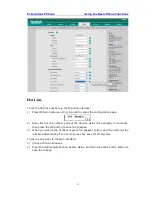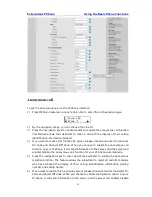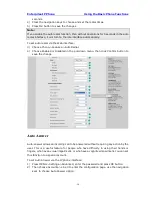Enterprise IP Phone Using the Basic Phone Functions
- 12 -
To change the language via Phone interface
:
1)
Press MENU->Settings->Basic->Language.
2)
Scroll through the list of available languages.
3)
Press OK button when the desired language is highlighted. The language appears
on the graphic display will be changed to the one you choose.
4)
Press MENU key to return to the previous screen.
Time and Date
The time and date appears on the idle screen of the IP phone. If the phone cannot
obtain a time and date from the call server, please contact your system administrator if
the time or date is incorrect. You can set the time manually or via the SNTP server
which is used to synchronize the time.
To change the Time and Date via the Phone interface:
1)
Press MENU->Settings->Basic->Time & Date.
2)
If SNTP is chosen, the phone will automatically get the time from the specific NTP
Server. Use the navigation keys to highlight the specific options and do the relating
changes. You can set the Time Zone, NTP Server1/Server2, and DST respectively.
3)
If Manual is chosen, the time can be set manually. Use the navigation keys to
highlight the option and enter the specific date and time.
4)
Press OK button, the time appears on the idle screen will be changed. Or press
MENU key to return to the previous screen.
To set the time format via the Phone interface:
1)
Press MENU->Settings->Basic->Time & Date->Time & Date.
2)
Use the Left/Right navigation keys to choose a preferred time format: 12 hour or
24 hour.
3)
Press the OK button to save the changes and return to the previous screen.
To change the Daylight Saving Time Settings via the Web interface:
1) Choose Phone->Preference->Daylight Saving Time to do the relating changes.
2) Choose Enable option, then you can set the Daylight Saving Time.
3) Choose Automatic. There is a table named as AutoDST.xml has been saved in the