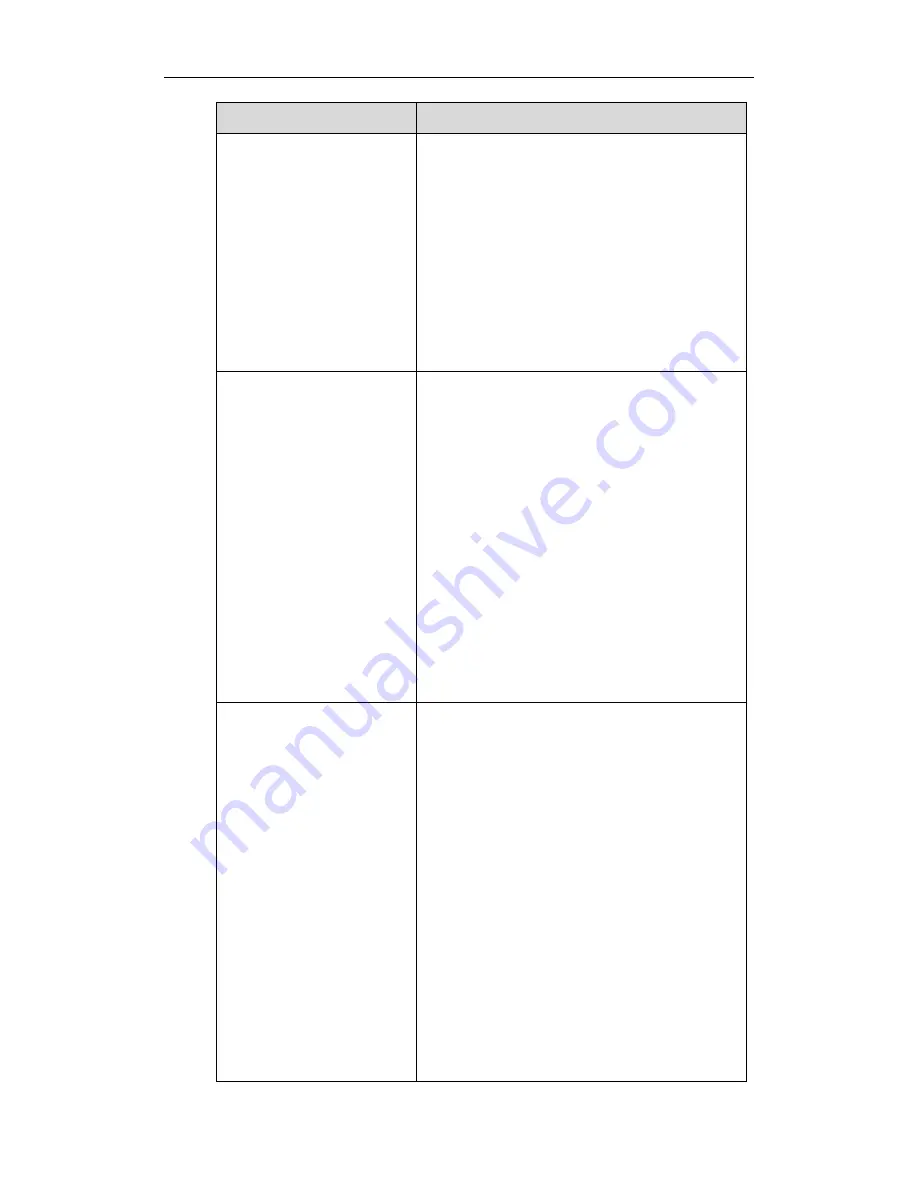
Using Enhanced DSS Keys on Yealink IP Phones
5
Macro Action
Description
menu is blocked during an active call.)
Home (You can return back to idle screen by
executing this command at dialing screen for
SIP-T48G/S IP phones)
Example: $KDialPadPound$ means pressing the pound
key.
Note: If a key (e.g., Redial key) is not found but the
function is available, perform the corresponding action.
If a key is not found and the function is unavailable, the
execution of the action string will be ignored.
$I<menu item ID>$
The action to position and enter the desired menu item.
Each menu item has a unique identifier on the IP phone,
you can configure this parameter according to the
system-defined menu item ID. If the menu item ID is not
defined on the phone or there is no matched menu item
on the current screen, the execution of the action string
will be ignored. The menu item ID is case-insensitive.
Example: $Istatus_list& means entering the Status
menu.
Note: To view the menu item ID, you can configure the
value of the parameter “edk.id_mode.enable” to 1
(Enabled) and then long press the Volume Up key when
the phone is idle. For more information, refer to
Configuring EDK ID Mode
.
$P<label>&C<characters
number allowed>&N&M$
The user input prompt string. Enable to prompt the
pop-up box, specify the label for the input box, specify
the maximum input characters, specify the character
type for the input box, and specify whether to mask the
input by the “*”.
“label” means the specified label for pop-up box.
“characters number allowed” defines the maximum
number of input characters.
If &N is included, the character type is Number (default
input method: 123). If &N is not included, the character
type is Text (default input method: abc), you can
manually change input method.
If &M is included, the input are masked by the “*”.
Example: $PEnter name&C3&N&M means prompting
an Enter name pop-up box, the maximum number of
input characters is 3, the input type is Number, and the






































