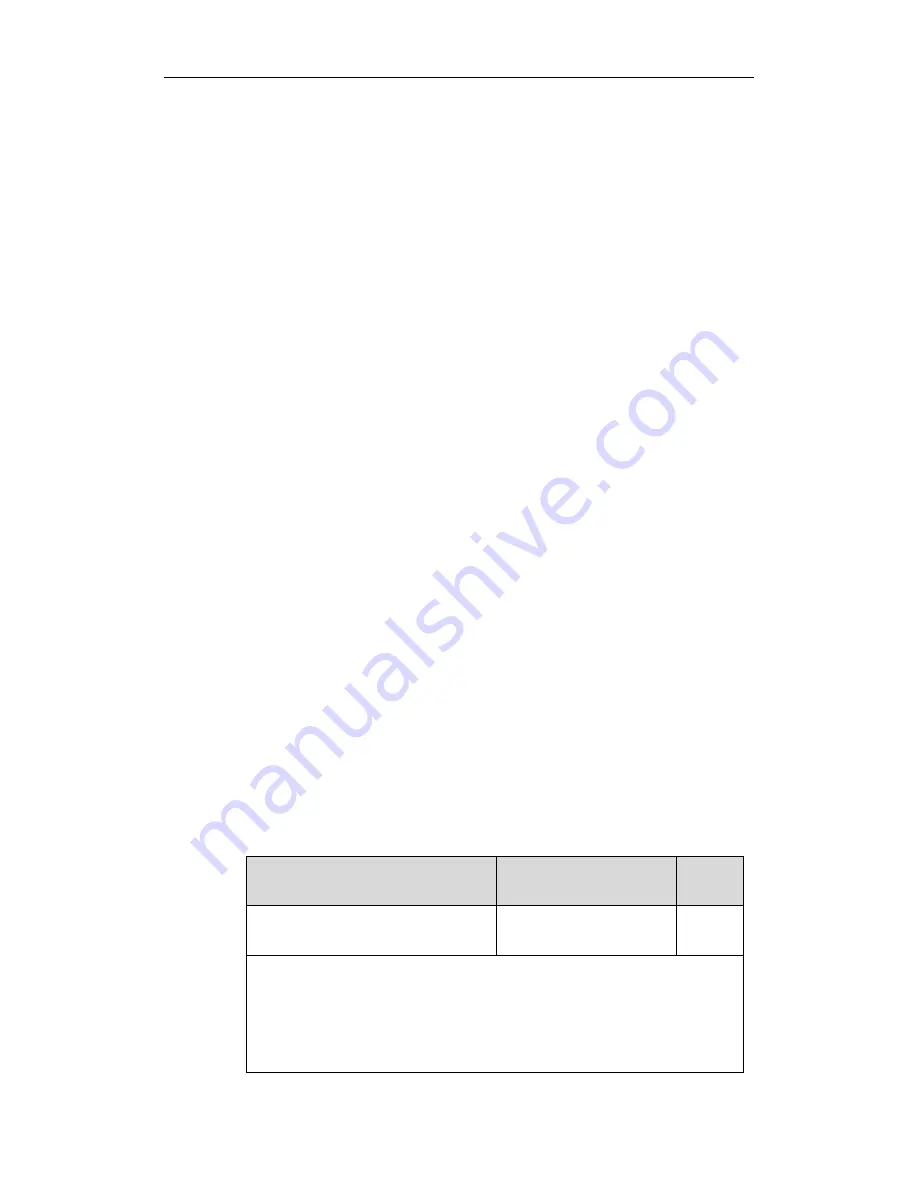
Using Enhanced DSS Keys on Yealink IP Phones
10
features.enhanced_dss_keys.enable = 1
edk.edklist.1.enable = 1
edk.edklist.1.mname = IVR1
edk.edklist.1.action =
10086$Tinvite$$Cwaitconnect$$P5N4$$Tdtmf$$Cpause2$4$Tdtmf$$Cpause1$2$Tdtmf$
edk.edkprompt.5.enable = 1
edk.edkprompt.5.label = PIN Code
edk.edkprompt.5.type = numeric
edk.edkprompt.5.userfeedback = masked
2.
Reference the configuration file in the boot file (e.g., y000000000000.boot).
Example:
include:config “http://10.2.1.158/HTTP Directory/features.cfg”
3.
Upload the boot file and configuration file to the root directory of the provisioning server.
4.
Trigger IP phones to perform an auto provisioning for configuration update.
For more information on auto provisioning, refer to the latest Auto Provisioning Guide for
your phone on
Yealink Technical Support
.
Then you can configure a soft key or DSS key to invoke the EDK macro (refer to
Configuring
Custom Soft Keys
or
Configuring DSS Keys
). When the macro is triggered, the phone will
prompt for the PIN code, input and save it; then dial out 10086 using the default account; send
the PIN code (by the type of dtmf) after connected; wait 2 seconds, then send 4 (by the type of
dtmf); wait 1 second, then send 1 (by the type of dtmf).
Configuring EDK ID Mode
You can view the softkey ID or menu item ID when defining EDK macros by long pressing the
Volume Up key.
To configure EDK macro using configuration files:
1.
Add/Edit EDK macro parameters in the configuration file (e.g., features.cfg).
The following table lists the information of parameters:
Parameters
Permitted Values
Default
features.enhanced_dss_keys.enable
0 or 1
0
Description:
It enables or disables the Enhanced DSS Keys (EDK) feature.
0-Disabled
1-Enabled

























