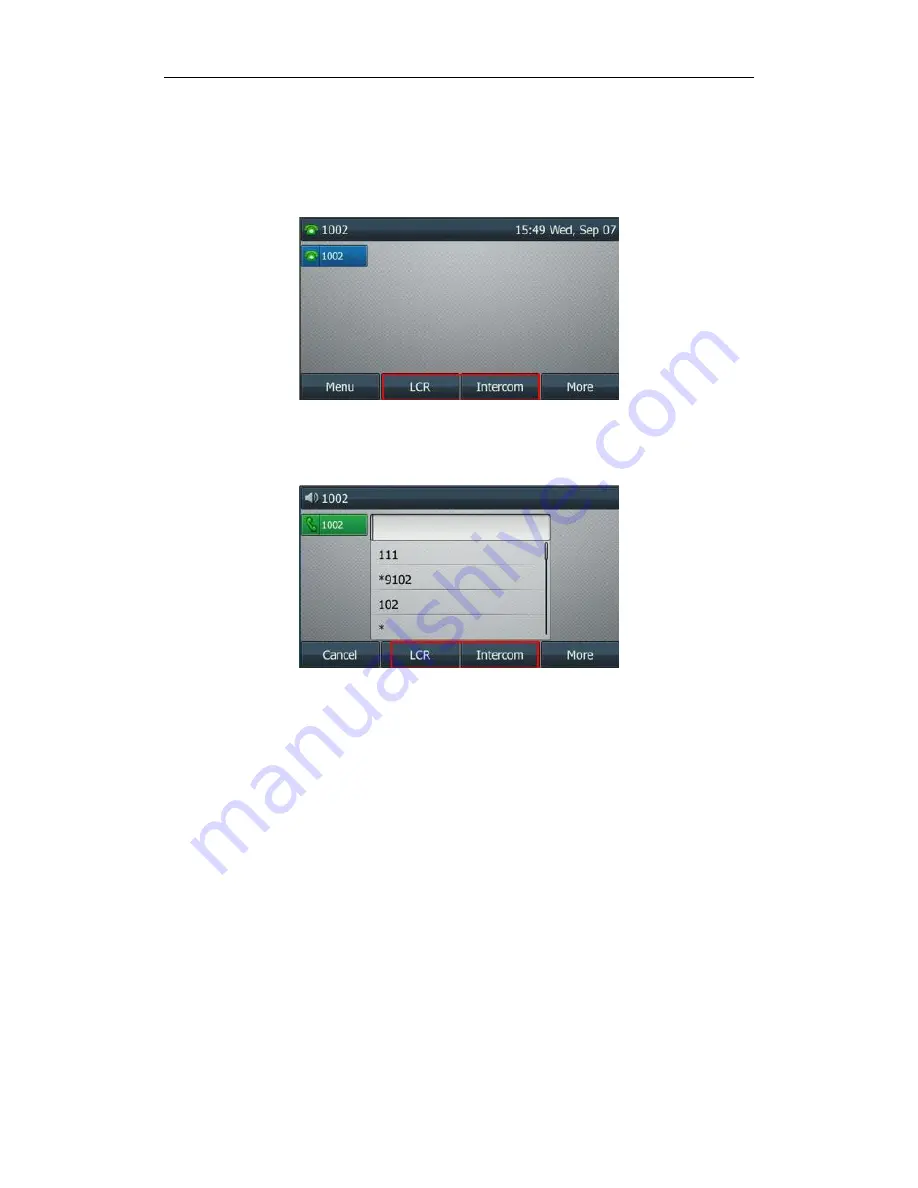
Using Enhanced DSS Keys on Yealink IP Phones
19
The following screenshots show the user interface for SIP-T46G IP phone in the different states
when configured with example configuration file:
Idle State:
If you press the More soft key, the following screen appears:
Dial Tone Sate:
If you press the More soft key, the following screen appears:
Press the LCR soft key to perform the macro definition of the action IVR1
“10086$Tinvite$$Cwaitconnect$$P5N4$$Tdtmf$$Cpause2$4$Tdtmf$$Cpause1$2$Tdtmf$”.
Press the Intercom soft key to perform the macro definition of the action “*64$P1N12$”.
Configuring DSS Keys
You can assign functions to DSS keys using macros. For more information on macro action
strings and how to define an EDK macro, refer to
Understanding Macro Action Strings
and
Defining an EDK Macro
.
To configure the DSS keys using configuration files:
1.
Add/Edit DSS key parameters in the configuration file (e.g., features.cfg).






















