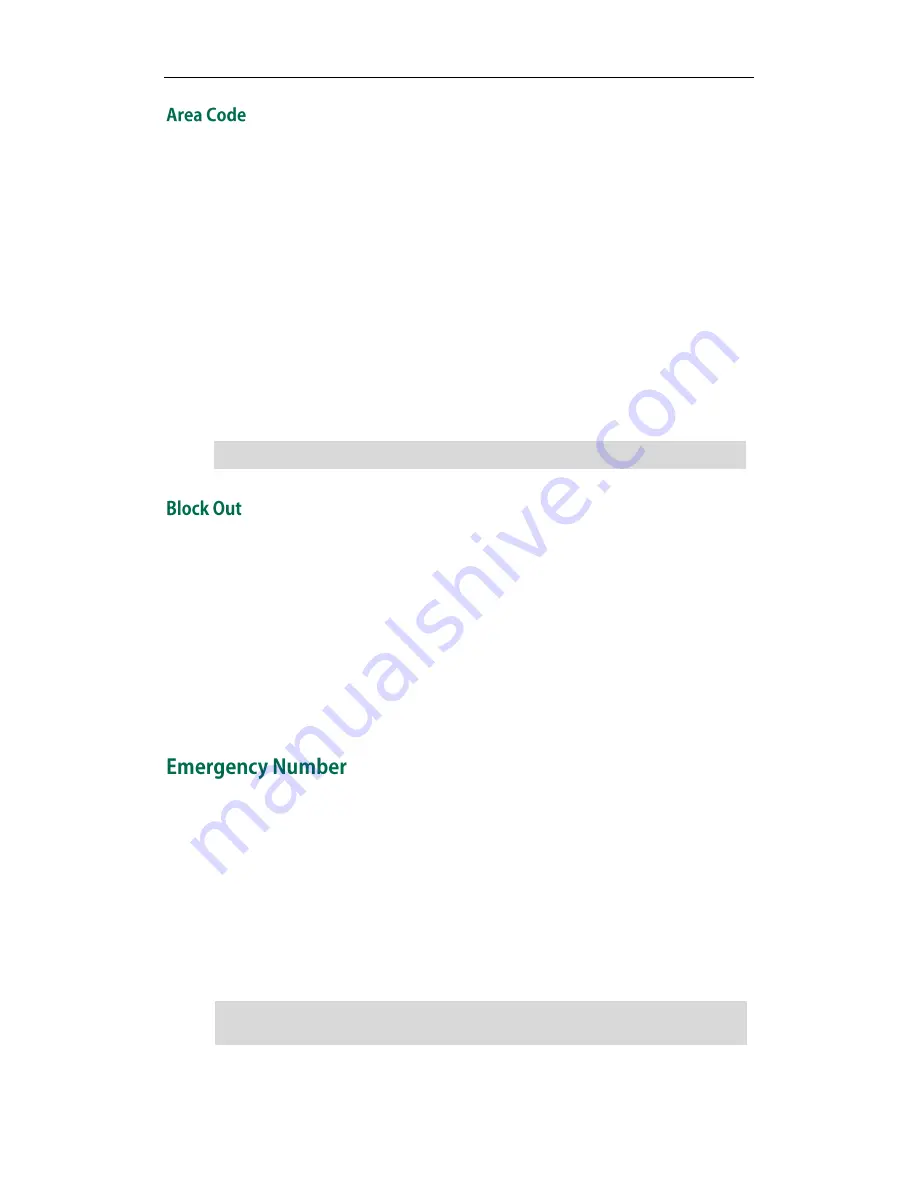
Customizing Your Phone
61
Area codes are also known as Numbering Plan Areas (NPAs). They usually indicate
geographical areas in a country. This feature is necessary only when dialing the number
outside the code area. For example, area code is configured as "Code: 011, Minimum
Length: 4, Maximum Length: 11", then when you dial out the number "56789", the phone
will add the area code and dial out the number "01156789".
To configure the area code and lengths via web user interface:
1.
Click on Phone->Dial Plan->Area Code.
2.
Enter the desired values in the Code,
Minimum
Length (1-15) and Max
imum
Length
(1-15) fields.
3.
Enter the desired line ID in the Account field or leave it blank.
4.
Click Confirm to accept the change.
Note
You can block the dialing of specific numbers. When you dial a block out number on
your phone, the dialing will fail and the LCD screen will prompt "Forbidden Number".
To add a block out number via web user interface:
1.
Click on Phone->Dial Plan->Block Out.
2.
Enter the desired value in the Block Out Number field.
3.
Enter the desired line ID in the Account field or leave it blank.
4.
Click Confirm to add the block out number.
Public telephone networks in countries around the world have a single emergency
telephone number (emergency services number), that allows a caller to contact local
emergency services for assistance when required. The emergency telephone number
may differ from country to country. It is typically a three-digit number so that it can be
easily remembered and dialed quickly. Some countries have a different emergency
number for each of the different emergency services.
You can specify the emergency telephone numbers on the IP phone for contacting the
emergency services in an emergency situation.
Note
The default values of minimum and maximum length are 1 and 15 respectively.
Contact your local phone service provider for available emergency numbers in your
area
.
Summary of Contents for SIP-T38G
Page 1: ......
Page 4: ......
Page 10: ...User Guide SIP T38G IP Phone x...
Page 20: ...User Guide SIP T38G IP Phone 10...
Page 74: ...User Guide SIP T38G IP Phone 64...
Page 100: ...User Guide SIP T38G IP Phone 90...
Page 126: ...User Guide SIP T38G IP Phone 116...






























