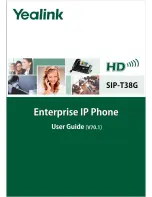Summary of Contents for SIP-T38G
Page 1: ......
Page 4: ......
Page 10: ...User Guide SIP T38G IP Phone x...
Page 20: ...User Guide SIP T38G IP Phone 10...
Page 74: ...User Guide SIP T38G IP Phone 64...
Page 100: ...User Guide SIP T38G IP Phone 90...
Page 126: ...User Guide SIP T38G IP Phone 116...