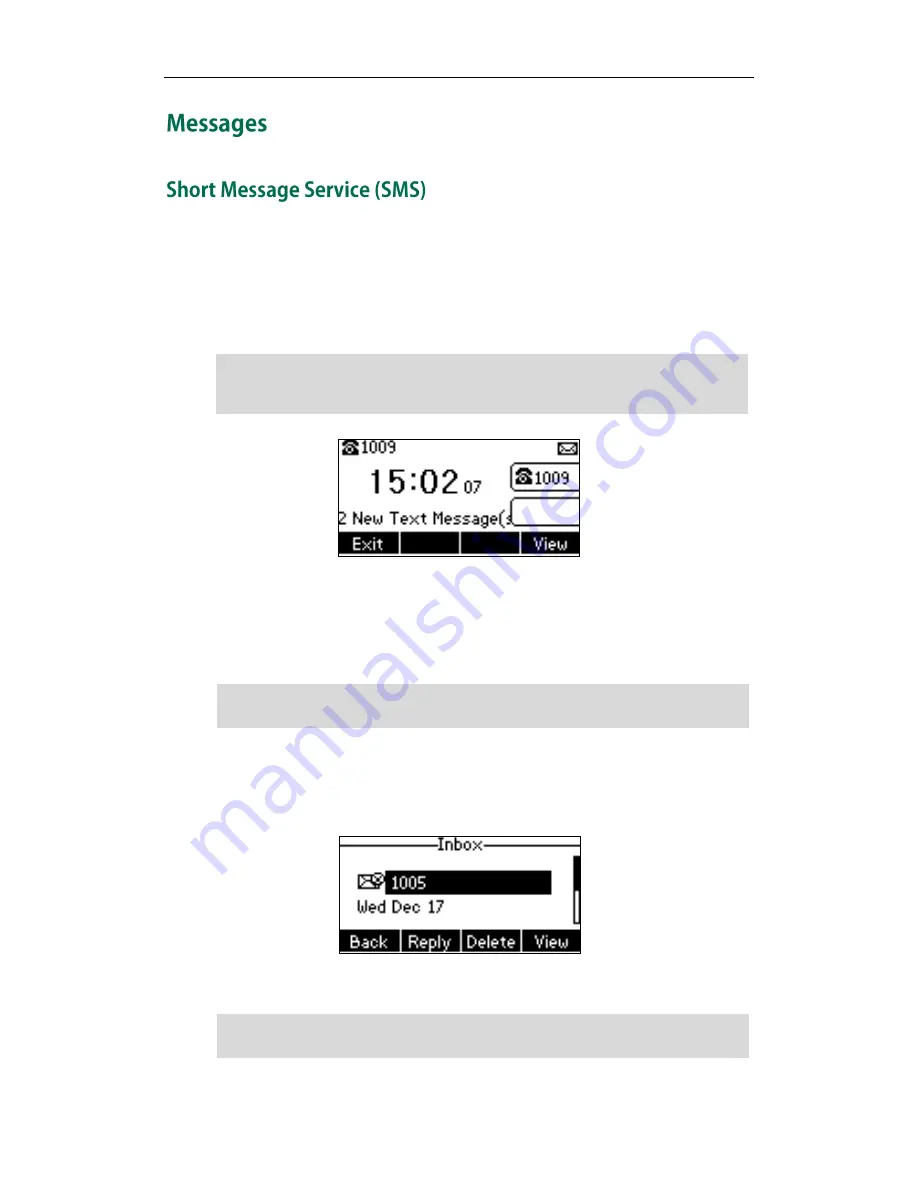
User Guide for the SIP-T21(P) E2 IP Phone
124
You can send and receive text messages using the SIP-T21(P) E2 IP phone. New text
messages can be indicated both acoustically and visually. When receiving a new text
message, the phone will play a warning tone and the LCD screen will prompt receiving
new text messages with the number of waiting messages (e.g., 2 new Text Message(s))
and a flashing icon.
Note
You can store text messages in your phone’s Inbox, Sentbox, Outbox or Draftbox. Each
of the boxes can store up to 100 text messages. If the number of the text messages in
one box is more than 100, the phone will directly delete the oldest text message in the
box.
Note
To read a text message:
1.
Press Menu-> Message->Text Message->Inbox.
2.
Select the desired message and press the View soft key.
Note
SMS is not available on all servers. Contact your system administrator for more
information.
If the phone prompts receiving new text messages, you can also press the View soft key
to read the new messages directly.
When the phone receives a text message, the text message prompt window will pop up
by default, if you want to disable the feature, contact your system administrator for more
information.
Summary of Contents for SIP-T21 E2
Page 1: ......
Page 6: ...User Guide for the SIP T21 P E2 IP Phone vi...
Page 10: ...User Guide for the SIP T21 P E2 IP Phone x...
Page 28: ...User Guide for the SIP T21 P E2 IP Phone 18...
Page 114: ...User Guide for the SIP T21 P E2 IP Phone 104...
Page 150: ...User Guide for the SIP T21 P E2 IP Phone 140...






























