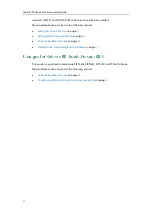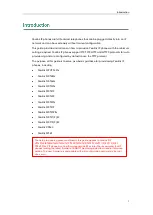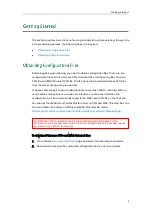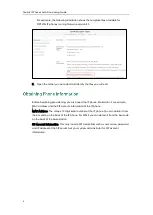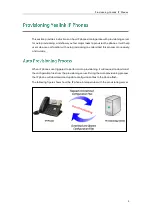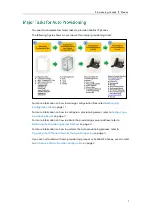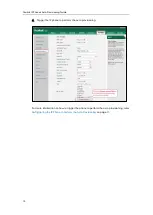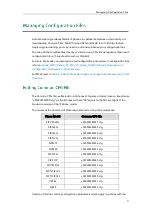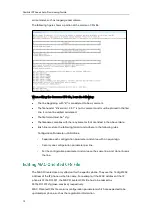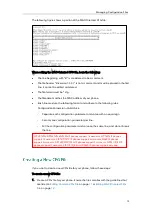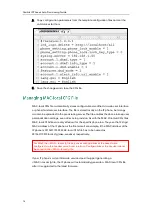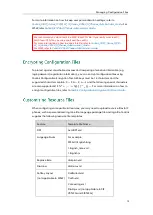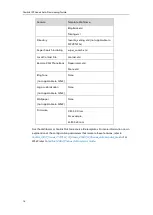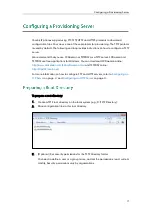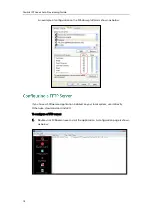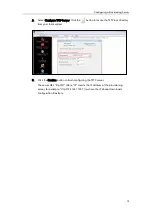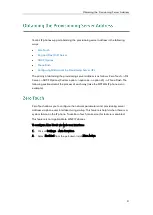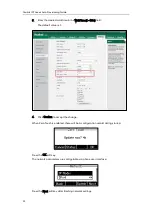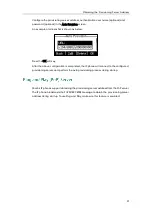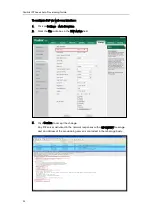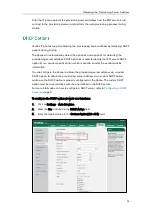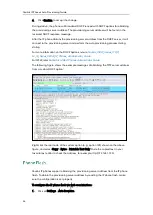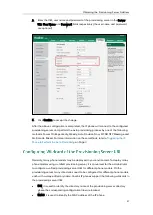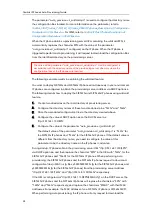Managing Configuration Files
13
The following figure shows a portion of the MAC-Oriented CFG file:
When editing the MAC-Oriented CFG file, learn the following:
The line beginning with “#” is considered to be a comment.
The file header “#!version:1.0.0.1” is not a comment and must be placed in the first
line. It cannot be edited or deleted.
The file format must be *.cfg.
The filename matches the MAC address of your phone.
Each line must use the following format and adhere to the following rules:
Configuration Parameter=Valid Value
-
Separate each configuration parameter and value with an equal sign.
-
Set only one configuration parameter per line.
-
Put the configuration parameter and value on the same line, and do not break
the line.
If you want to create a new CFG file for your phone, follow these steps:
To create a new CFG file:
1.
Create a CFG file for your phone. Ensure the file complies with the guidelines that
are listed in
on page
on page
SIP VP-T49G/SIP-T48G/T46G/T29G IP phones support 16 accounts, SIP-T42G IP phones
support 12 accounts, SIP-T41P/T27P IP phones support 6 accounts, W56P IP phones
support 5 accounts, SIP-T40P/T23P/T23G IP phones support 3 accounts, SIP-T21(P) E2 IP
phones support 2 accounts, SIP-T19 (P) E2 and CP860 IP phones support only one
account.