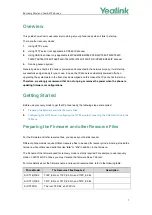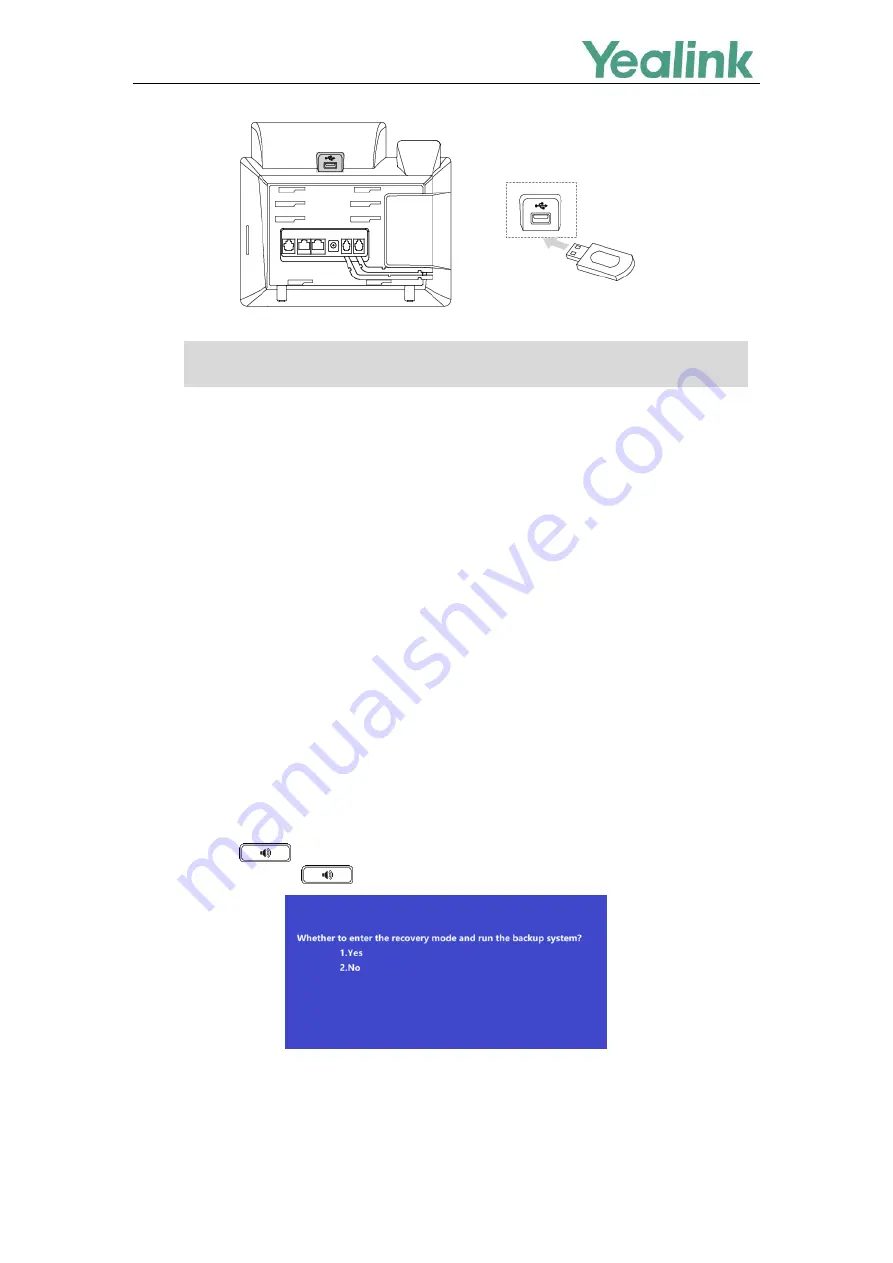
Recovery Mode on Yealink IP phones
6
Note
After successfully connecting the USB flash drive, LCD screen prompts “USB device has been
connected successfully!”.
Using Recovery Mode and Runing Backup
System on Yealink IP Phones
This section introduces how to enter recovery mode and run the backup system on Yealink IP phones
step by step.
For Dual System Devices
This section is only applicable to SIP phone series including SIP-T58W, SIP-T42U, SIP-T43U, SIP-T46U,
SIP-T48U, SIP-T57W, SIP-T54W, SIP-T53W, SIP-T53, SIP-T53C, CP965, CP925, and VP59.
1.
Long press
(Speakerphone key) and reconnect the power adapter to trigger the recovery
mode. Do not release until the recovery mode wizard appears on the phone LCD screen.
On the CP960 IP phone, you can only connect to the USB port next to the micro USB port to use
the recovery mode.