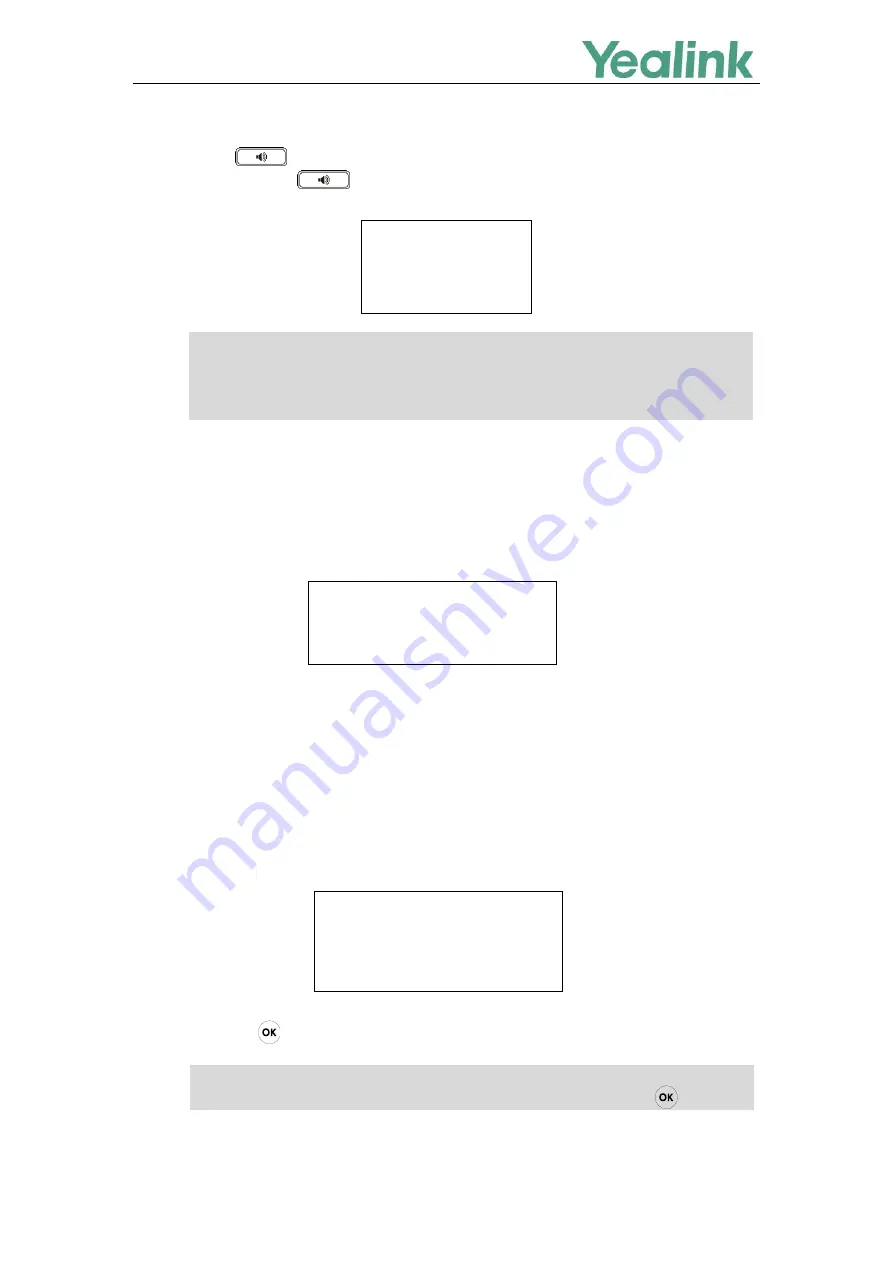
Recovery Mode on Yealink IP phones
16
1.
Long press
(Speakerphone key) and reconnect the power adapter to trigger the recovery
mode. Do not release until the recovery mode selection screen appears on the phone LCD
screen.
Note
2.
Press 2 on the phone keypad to use USB flash drive.
The IP phone will read and upgrade the firmware from the USB flash drive.
After upgrading, the IP phone will initialize successfully and get ready for use. The LCD screen
prompts “Initializing…Please wait” when upgrading successfully.
3.
If the IP phone fails to upgrade, the LCD screen will indicate the failure. You need to check and make
sure:
The file system of the USB flash drive should be FAT32.
The USB flash drive has been successfully connected to the IP phone.
The resource files are correctly renamed and placed on the USB flash drive.
Repeat the recovery mode procedures to try again.
The LCD screen prompts “Update failed (-1)” when failing to upgrade:
4.
Press to verify the current firmware version after upgrading successfully.
Note
….
Update failed (-1)
….
Welcome
....
Initializing…Please wait
….
For CP920, you need to long press the specified soft key (the second from the left on the phone)
since there is no Speakerphone key.
Press 1 to use the TFTP server. For more information on recovery mode using the TFTP server,
refer to
You need to
tap
Settings
->
Status
(for VP59/SIP-T58A IP phones)
or tap
Menu
->
Settings
(for
SIP-T57W IP phones) to
verify the current firmware version since there is no key.
1. TFTP
2: USB

















