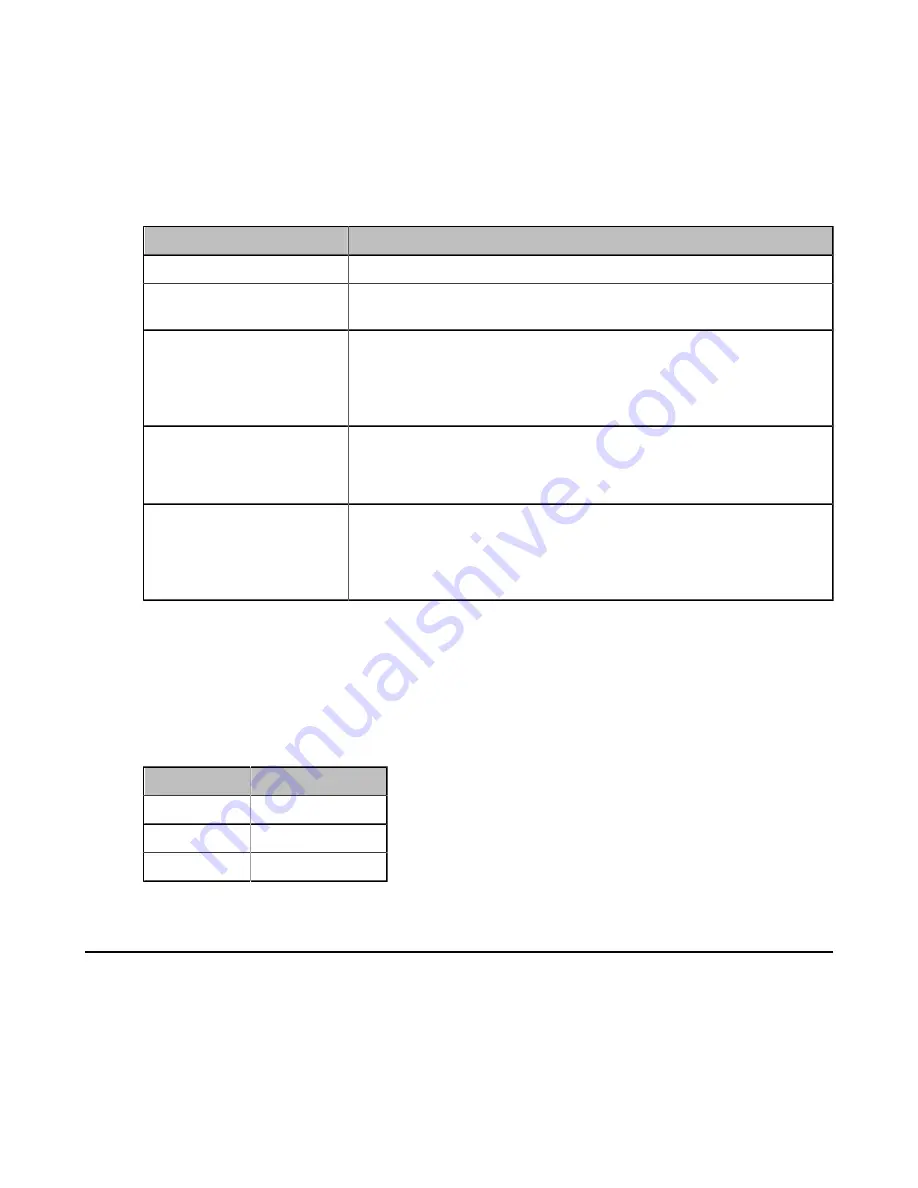
| Configurations on the Web |
11
Customizing the Home Screen
You can customize the language, meeting room name or others for the home screen of RoomCast.
Procedure
1.
On the web user interface, go to
Basic
>
On-Screen
.
2.
Configure and save the following settings:
Parameter
Description
On-Screen Language
Set the RoomCast display language.
Meeting Room Name/Host
Name
Set the device name of RoomCast or the name of the meeting room
that the RoomCast locates in.
Display Resolution
Set the resolution of the RoomCast output image.
Default:
auto. The available resolution you can select varies from
the screen you connect. RoomCast will automatically select a best
resolution to fit the connected screen.
Display Wi-Fi Name
Enable or disable the home screen to display the RoomCast Wi-Fi
name.
Default
: enabled.
Display Wi-Fi Password
Enable or disable the home screen to display the RoomCast Wi-Fi
password.
Default
: enabled. This parameter is available only when you enable the
Display Wi-Fi Name
.
LED Indicator
You can enable or disable the LED indicator of RoomCast.
Procedure
1.
On the web user interface, go to
Basic
>
LED Control
.
2.
Enable or disable the
LED Indicator
.
Status
Description
Red
In idle mode
Green
Working
Off
Powered off
Network Settings
This section introduces how to connect the RoomCast to a wireless network and how to useRoomCast to
provide a Wi-Fi Hotspot.
•
Connecting to a Wireless Network
•
















