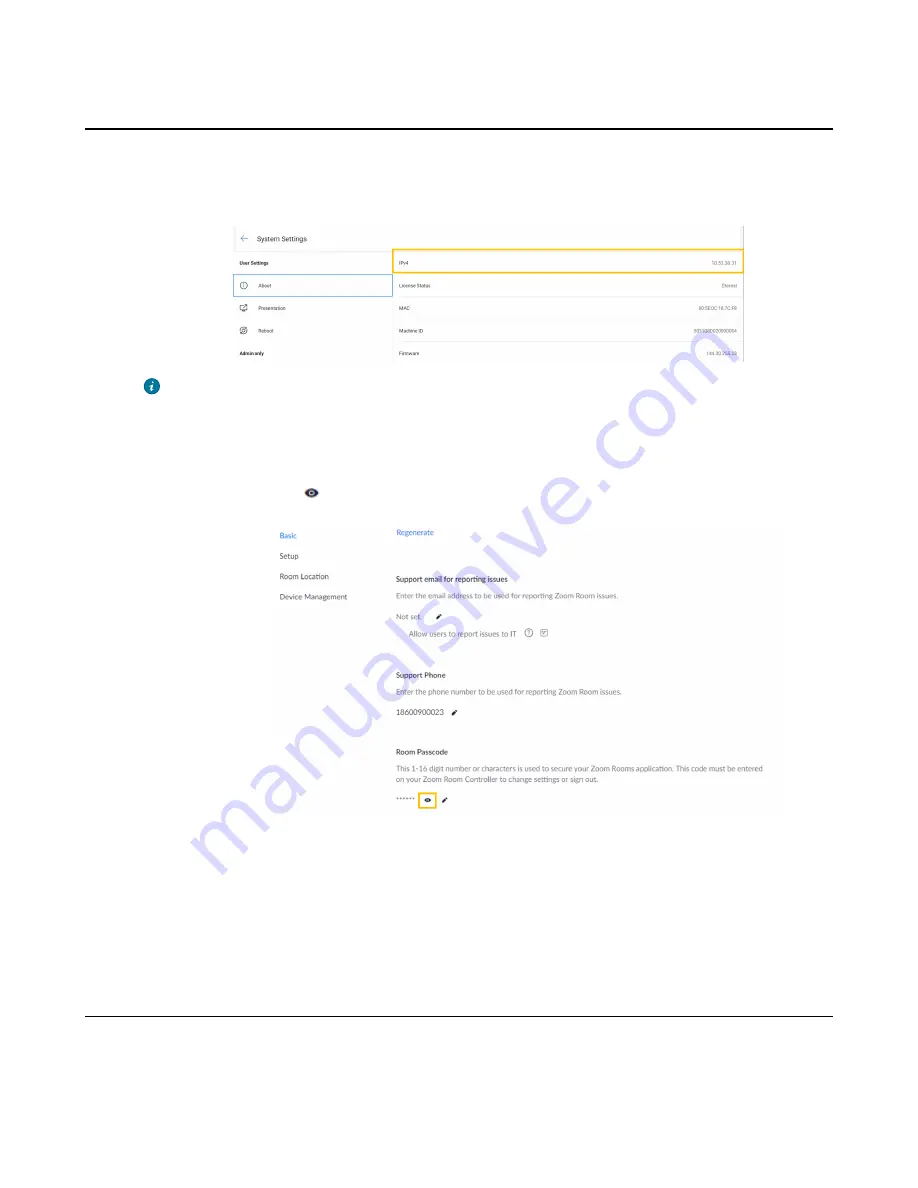
| Configurations on the Web |
10
Signing in to the Web User Interface
Procedure
1.
On the RoomCast Home screen, go to
Settings
>
System Settings (enter the Room Passcode you
set on the Zoom web portal)
>
About
>
IPv4
.
Tip:
To get the Room Passcode, follow the steps below:
a.
Sign in to the Zoom web portal.
b.
Go to
Room Management
>
Zoom Rooms
.
c.
Click
Edit
beside the room associated with this RoomCast.
d.
In the tab of
Account Profiles
, locate to
Room Passcode
.
e.
Click the eye
icon to view the password.
2.
Open a web browser and enter the IP address of RoomCast.
3.
Enter the
username
and
password
(the default admin username is
admin
and password is
0000
) and
click
Login
.
4.
After signing in, set the time, network, and password according to the quick setup.
The quick setup will pop up automatically when you sign in to the web user interface for the first time.
You can also click
Quick Setup
in the bottom-right corner to open it.
Basic Settings
This section introduces how to share screens, customize the home screen, and control the LED indicator.
•
•
















