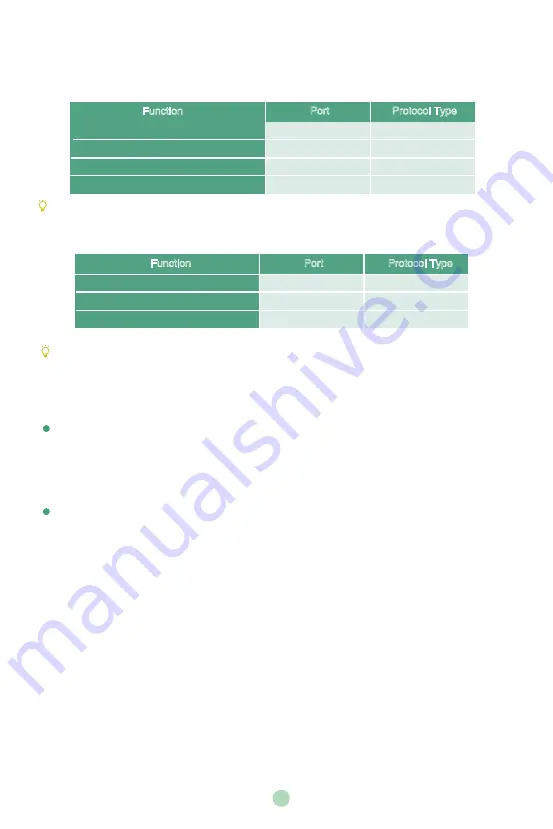
6
Troubleshooting
Connectivity Testing
After installation and deployment, you can test the endpoint by dialing the Yealink Demo Room
(
117.28.251.50 or 117.28.234.45
). If you can’t dial out successfully, please contact your IT
administrator to check the network.
Configuring Static NAT
If you do not use Cloud platform and deploy your endpoint
in an Intranet, and you have configured port
mapping on the firewall
or gateway, but
you find that local endpoint appears black screen and you
cannot hear any sound when you call Yealink Demo or other endpoints.
The most likely reason is that
the firewall or gateway in your environment does not support the ALG feature. In this situation, please
take the following actions so that the static NAT feature on the endpoint can solve this problem.
To configure static NAT via the remote control:
1.
Select
More
->
Network
->
Wired Network
(Default Admin Password:0000)->
NAT/Firewall
.
2.
Select
Automatic
from the pull-down list of
Type
, the endpoint will obtain public IP address
automatically.
3.
If the endpoint does not obtain a public IP address automatically, select
Manual Settings
from the
pull-down list of
Type
, and then enter the public IP address in the
Public IP Address
field.
4.
Save the change.
Port
Function
H.323 signal port
SIP
(
optional
)
Audio & Video media stream port
Web management port
(
optional
)
Protocol Type
UDP/TCP
5060-5061
443
50000-51000
1719-1720
TCP/UDP
TCP/UDP
TCP
When you use intelligent traversal to deploy your endpoint, you have to open following ports on
your firewall if they are restricted.
It is recommended that you forward the web management port(443/TCP) to the public network,
so that you can manage the endpoint remotely.
Port
Function
H.323 signal port
SIP
(
optional
)
Audio & Video media stream port
Protocol Type
UDP/TCP
TCP/UDP
TCP/UDP
50000-51000
5060-5061
1719-1720
Configure Port Mapping
If you deploy the endpoint in an Intranet, you must forward the following ports to the public network on
the firewall, so that your endpoint can receive a public-to-private call.


































