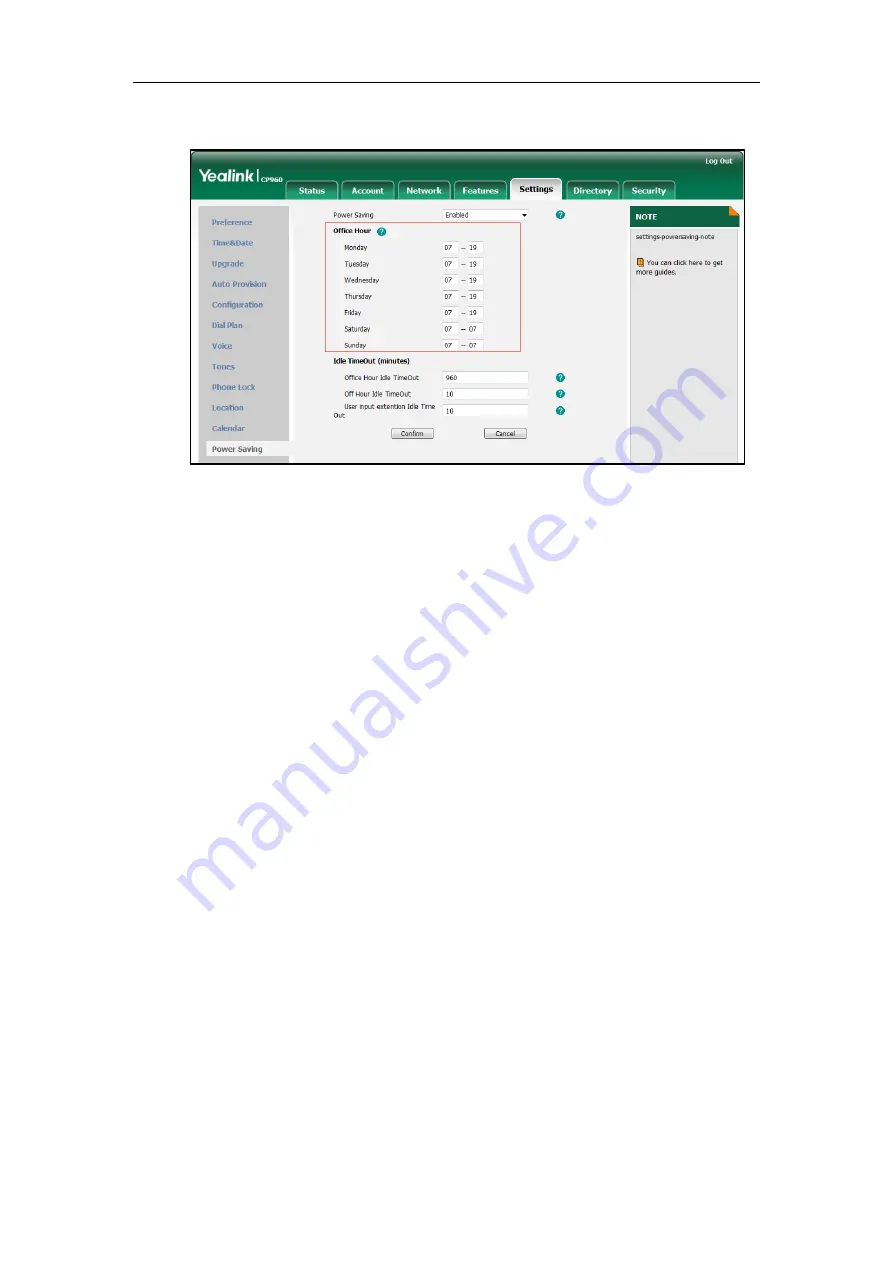
Customizing Your Phone
38
2.
Enter the starting time and ending time respectively in the desired day field.
3.
Click
Confirm
to accept the change.
Configuring the Idle Timeout
Idle Timeout specifies the period of time before the phone enters power-saving mode. The
following three types of idle timeout you can configure:
Office Hours Idle TimeOut
: Configures the idle timeout for office hours.
Off Hours Idle TimeOut
: Configures the idle timeout for non-office hours.
User input extension Idle TimeOut
: Configures idle timeout that applies after you use
the phone (for example, tap the mute touch key on the phone or tap the touch screen).
You can choose to set a higher User Input Extension Idle TimeOut than the Office Hours
Idle TimeOut and Off Hours Idle TimeOut so that when you're actively using the phone,
power-saving mode doesn't initiate as often.
By default, the Office Hours Idle Timeout is much longer than the Off Hours Idle TimeOut. If
you use the phone, the idle timeout that applies (User Input Extension Idle Timeout or Office
Hours/Off Hours Idle TimeOut) is the timeout with the highest value. If the phone has an
incoming call or new message, the User Input Extension Idle TimeOut is ignored.
To configure the idle timeout via web user interface:
1.
Click on
Settings->Power Saving
.
2.
Enter the desired value between 1 and 960 (minutes) in the
Office Hours Idle TimeOut
field.
3.
Enter the desired value between 1 and 10 (minutes) in the
Off Hours Idle TimeOut
field.
Summary of Contents for CP960 Skype for Business
Page 1: ......
Page 117: ...Basic Call Features 108 ...






























