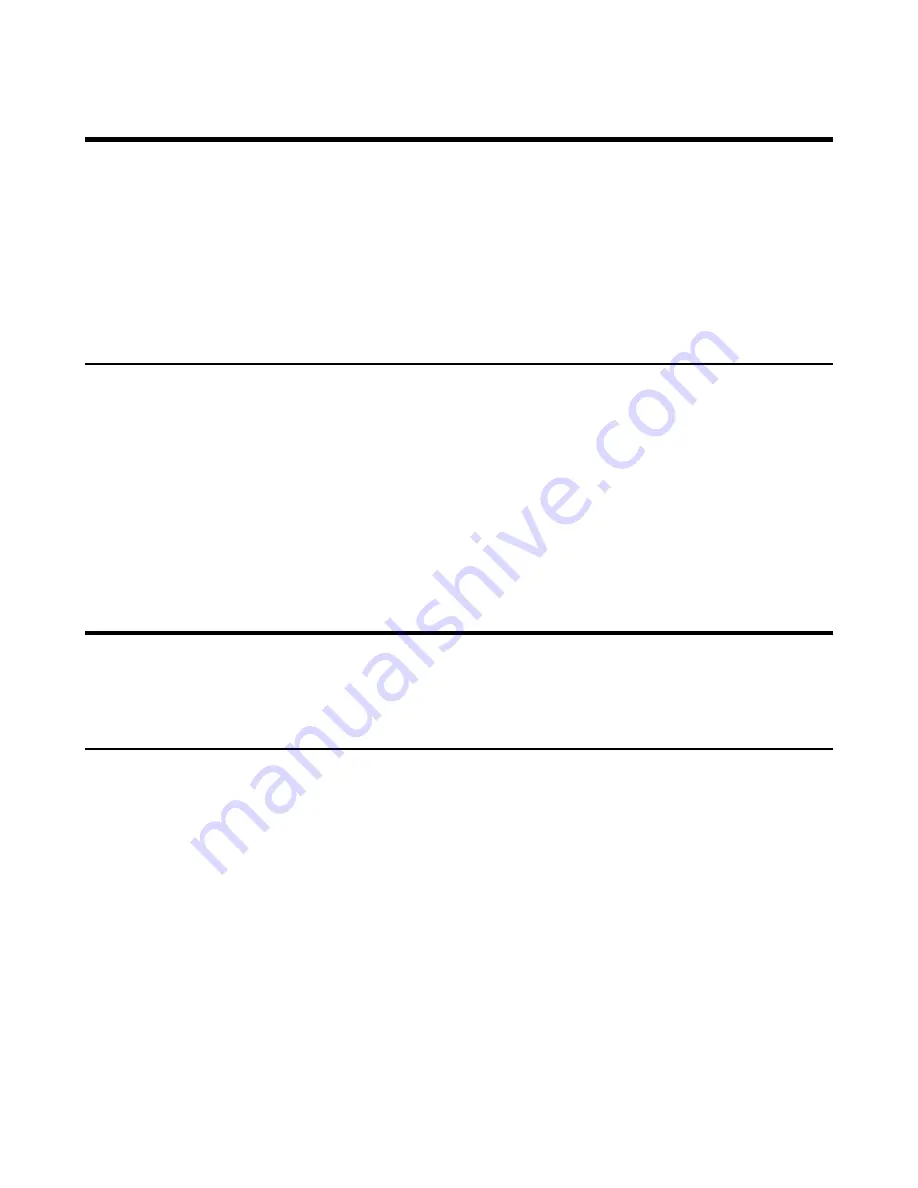
| Before You Begin |
6
Before You Begin
This guide provides information you need to quickly use your new phone.
Firstly, verify with your system administrator that the IP network is ready for phone configuration. Also, be sure to
read the Quick Start Guide which can be found in your phone package before you set up and use the phone. As you
read this guide, keep in mind that some features are only configurable by your system administrator or determined by
your phone environment. As a result, some features may not be enabled or may be operated differently on your phone.
Additionally, the examples and graphics in this guide may not directly reflect what is displayed or is available on your
phone screen.
Related Documentation
You can view more types of documents to make the phone to perform more functions.
The following types of related documents are available on each support page on Yealink support page:
• Release Notes, which details bug fixes and feature enhancements when an update is released.
• Quick Start Guide, which describes how to assemble your phone and configure the basic phone features.
• Administrator Guide, which provides detailed information on how to configure phone features for the system
administrator.
• Regulatory Notice, which provides information about all regulatory and safety guidance.
You can also view other user documents which provide descriptions and examples for phone settings and features on
the
page.
Getting Started
Before you use your phone, take some time to get familiar with its features and user interface.
Hardware Overview
Understanding the phone hardware helps you easily use the phone's features.
W60B Base Station Hardware
After the base station starts up successfully and the handset is registered to the base station, all LEDs on the base
station glow green in sequence.







































