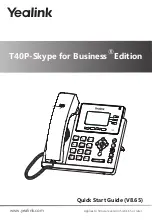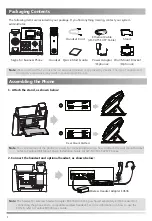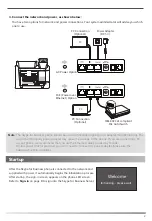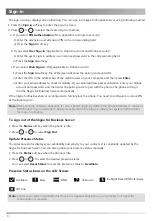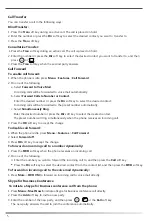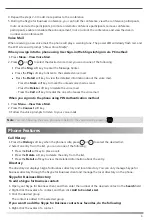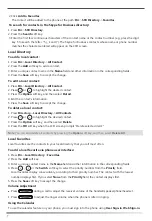Voice Mail
When receiving a new voice mail, the phone will play a warning tone. The power LED will slowly flash red, and
the LCD screen will prompt “n New Voice Mail(s)”.
6
Phone Features
4. Repeat the steps 2-3 to add more parties to the conference.
5. During the Skype for Business conference, you can hold the conference, view the conference participants,
mute or unmute the participants, promote or demote conference participants, remove conference
participants, enable or disable the announcement, lock or unlock the conference and view the dial-in
number and conference ID.
1. Press
Menu
->
View Voice Mail
.
3. Follow the voice prompts to listen to your voice mails.
2. Press or to select the desired voice mail, you can do one of the following:
Press the
Msg
soft key to enter the Message Center.
Press the
Play
soft key to listen to the selected voice mail.
2. Press the
Connect
soft key.
When you sign into the phone using PIN Authentication method:
1. Press
Menu
->
View Voice Mail
.
Press the
Detail
soft key to view the detailed information about the voice mail.
- Press the
Call
soft key to redial the one who leaves the voice mail.
- Press the
Mark
soft key to mark the unread voice mail as read.
- Press the
Delete
soft key to delete the voice mail.
Note
:
You can following the voice prompts to listen to the voice mail by pressing
.
When you sign into the phone using User Sign-in/Web Sign-in/Sign in via PC method:
Directory
Skype for Business Directory
To add a Skype for Business contact:
1. Open your Skype for Business client, and then enter the number of the desired contact in the
Search
field.
2. Right-click the avatar of a contact, and then click
Add to Contacts List
.
3. Click the desired group.
The directory list displays Skype for Business directory and local directory. You can only manage Skype for
Business directory through the Skype for Business client and manage the local directory on the phone.
Call History
Press the
Call
soft key to place a call.
Press the
Detail
soft key to view the detailed information about the entry.
Press the
Delete
soft key to delete the entry from the list.
2. Select an entry from the list, you can do one of the following:
1. Press the
History
soft key when the phone is idle, press or to select the desired list.
The contact is added to the selected group.
If you want to add the Skype for Business contacts as favorites, do the following:
1. Right-click the avatar of a contact.