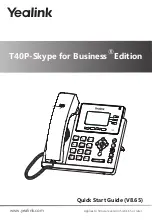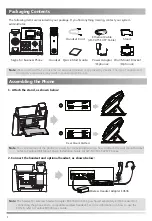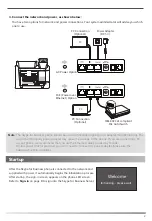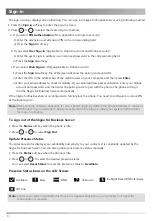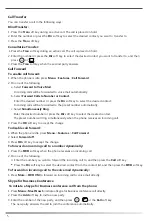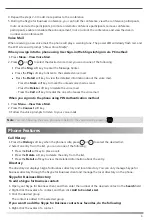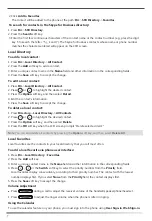Call Transfer
You can transfer a call in the following ways:
Blind Transfer:
1. Press the
Tran
soft key during an active call. The call is placed on hold.
3. Press the
Tran
soft key.
5
1. When the phone is idle, press
Menu
->
Features
->
Call Forward
.
To disable call forward:
2. Select
Forward off
.
Call Forward
1. Press
More
->
FWD VM
to forward an incoming call to voice mail directly.
To forward an incoming call to a number dynamically:
Consultative Transfer:
To forward an incoming call to the voice mail dynamically:
1. Press
Menu
->
Meet Now t
o initiate a Skype for Business conference call directly.
Skype for Business Conference
2. Press the
Add
soft key to invite a new party.
To initiate a Skype for Business conference call from the phone:
3. Enter the number of the new party, and then press , or the
Call
soft key.
The new party answers the call to join the conference automatically.
2. Enter the number or press the
Dir
soft key to select the desired contact you want to transfer to.
1. Press the
Tran
soft key during an active call. The call is placed on hold.
2. Enter the number or press the
Dir
soft key to select the desired contact you want to transfer to, and then
press or .
3. Press the
Tran
soft key when the second party answers.
3. Press
OK
soft key to accept the change.
To enable call forward:
1. When the phone is idle, press
Menu
->
Features
->
Call Forward
.
2. Do one of the following:
a. Select
Forward to Voice Mail
.
Incoming calls will be forwarded to voice mail automatically.
b. Select
Forward Calls to Number or Contact
.
Enter the desired number or press the
Dir
soft key to select the desired contact.
Incoming calls will be forwarded to the preset number automatically.
c. Select
Simultaneously Ring
.
Enter the desired number or press the
Dir
soft key to select the desired contact.
The preset number will ring simultaneously when the phone receives an incoming call.
3. Press the
OK
soft key to accept the change.
1. Press the
FWD
soft key when the phone receives an incoming call.
2. Do one of the following:
Enter the number you want to forward the incoming call to, and then press the
Call
soft key.
Press the
Dir
soft key to select the desired contact from the contact list, and then press the
FWD
soft key.