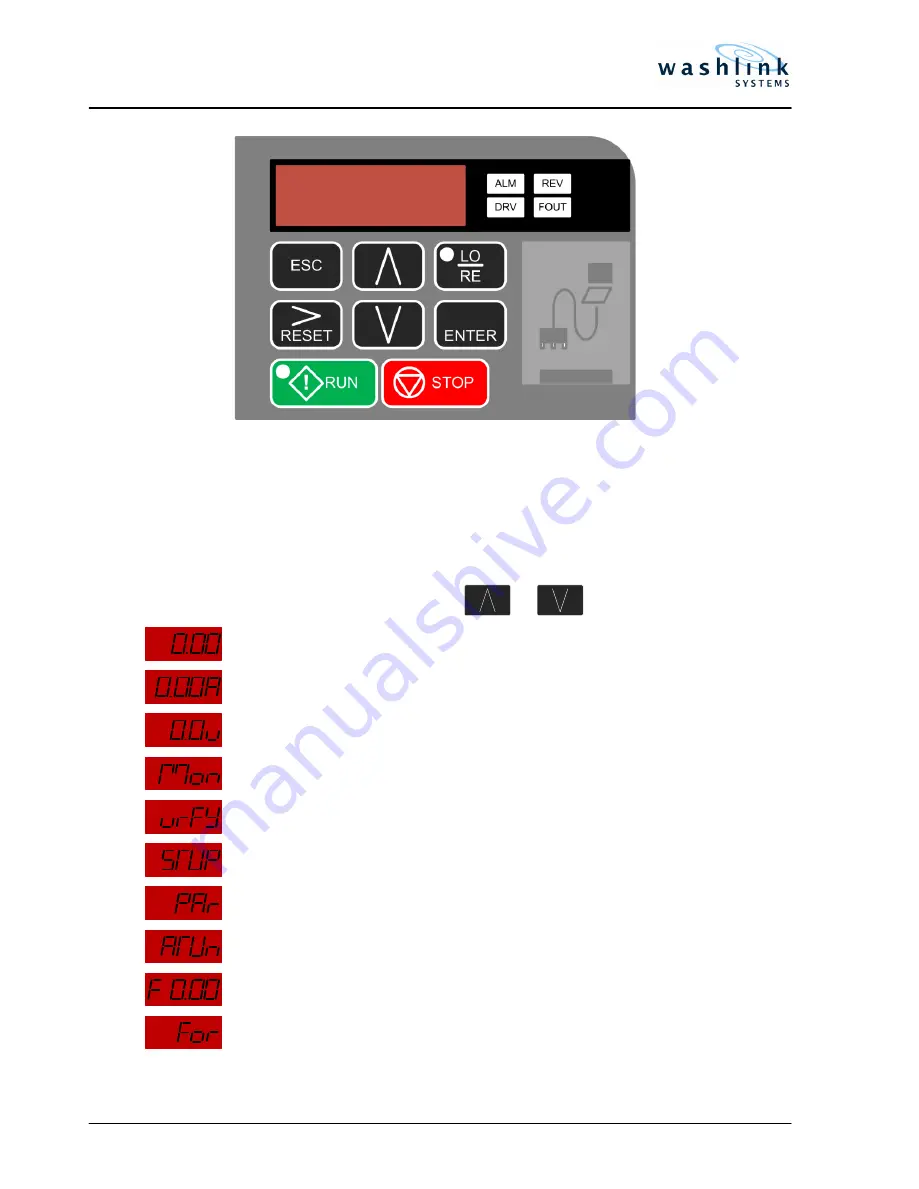
Document Revision: v1.0.5
of
3
10
page
18805 Adams Ct., #110 ~ Morgan Hill, CA 95037, USA ~ +1-408.924.0808 ~ www.washlinksystems.com ~ [email protected]
Document Title: Tech Guide ~ Yaskawa V1000 Basic User Guide
Output Frequency (Hz)
Output Current (Amps)
Output Voltage
Monitor Display (typically not used)
Verify Menu (typically not used)
Set Up Mode (typically not used)
Parameter Setting mode
Auto-Tuning
Hz drive set to run
Forward Selection/Reverse Selection (typically not used)
Standard Operator Panel
Display
To Change Display Data View
The standard screen after a power cycle is the actual output in Hz (xx.xx)
To change data being displayed, press the or to the desired view.




























