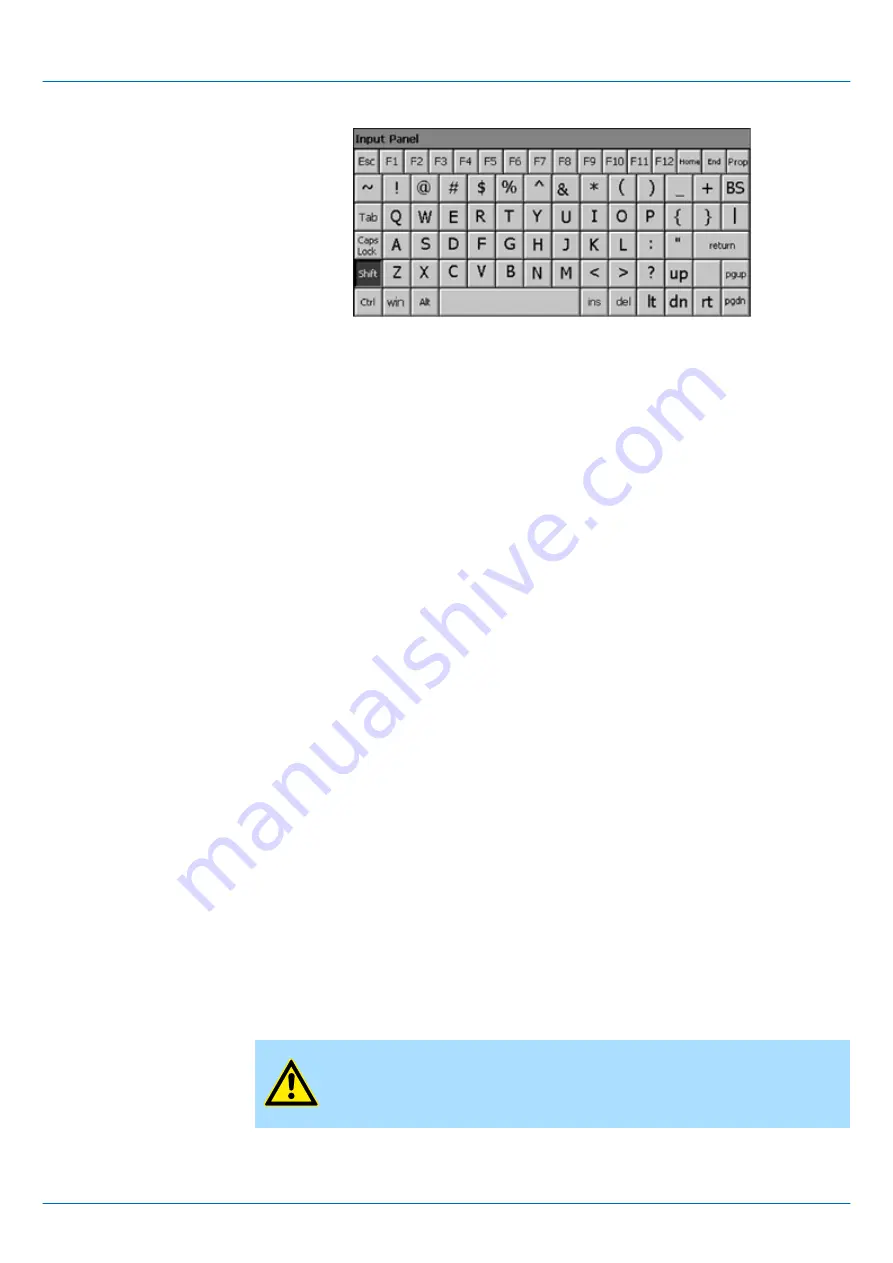
Home
Position 1
End
End
BS
Backspace
up
á
dn
â
lt
ß
rt
à
pgup
Page
á
pgdn
Page
â
ins
Insert
del
Delete
Tab
Tabulator
Shift
Caps/Lock
The software keyboard allows you to enter key entries without connecting an external
keyboard. As soon as an entry is required the software keyboard is automatically shown.
Hide Input Panel
hides the keyboard again.
As many components of the
Control Panel
conform with the
System Control
of Win-
dows
Ò
, most of the description is not necessary. The description of the control panel com-
ponents relevant for operating the smartPanel can be found in the following.
n
Set Display
Via
‘Start
è
Settings
è
Control Panel
è
Display’
the dialog windows for the display
properties opens. Here you can change the settings for the monitor options.
n
Set Ethernet Parameters
The dialog field for pre-setting an Ethernet address can be found in
‘Start
è
Settings
è
Network and Dial-up Connections’
. The default setting is address assignment via
DHCP.
n
System Properties (System)
Via
‘Start
è
Settings
è
Control Panel
è
System’
you receive information about the
version of the current Windows
Ò
operating system, the memory load and sharing
(alterations here are not accepted into the registry) and the copyright. The register
‘Device Name’
allows you to change the device name that is shown during Ethernet
communication for instance.
n
Regional Settings
Via
‘Start
è
Settings
è
Control Panel
è
Regional Settings’
you can adjust the
regional settings for the display of date, time, numbers and other formatting.
CAUTION!
When changing the
‘Regional Settings’
, please note that only
English
and
German
are supported, other languages can lead to a system crash.
Hide keyboard
System setting (Control
Panel)
HMI
Deployment
Operating system Windows Embedded Compact 7 > Structure
HB160 | TP-smart | H71-71A41-0 | en | 23-10
29
















































