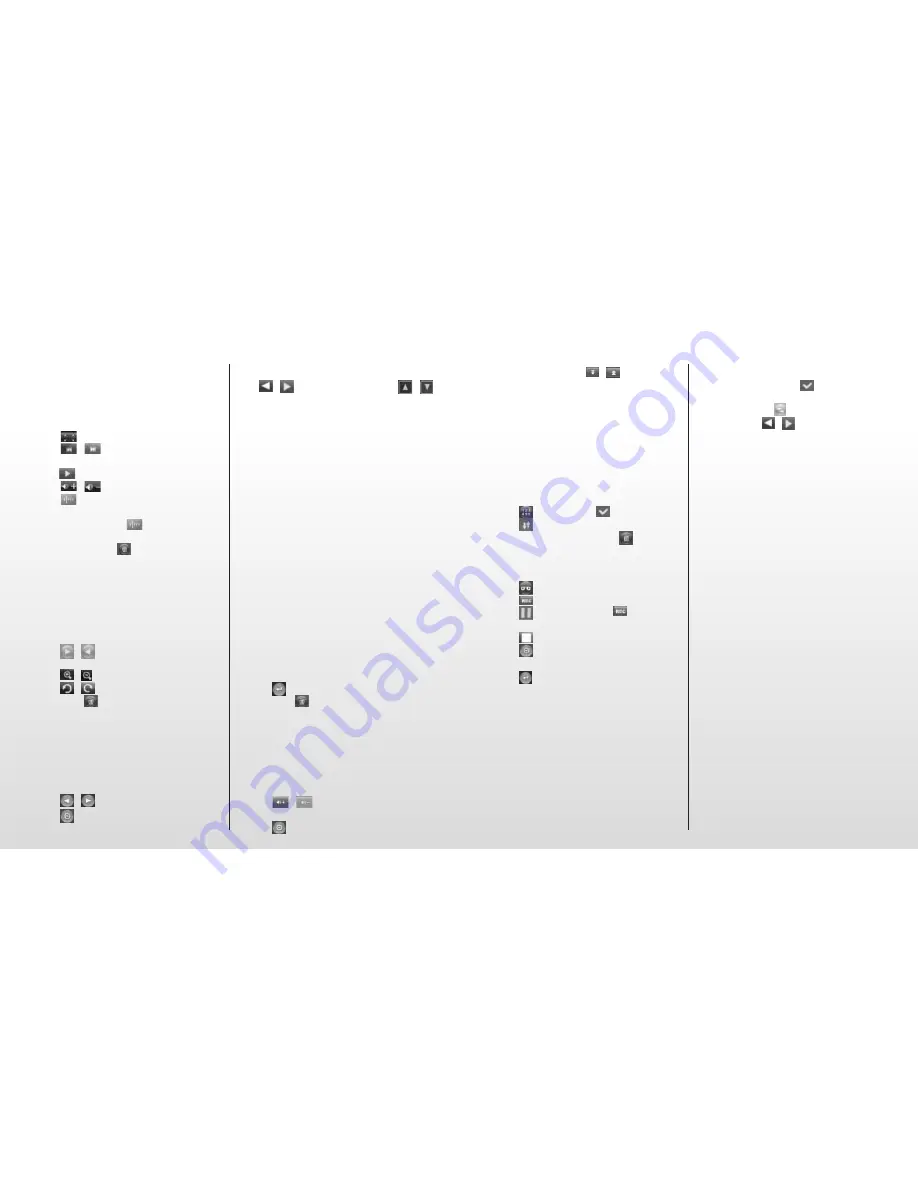
Video
Choose the “Video” option in the main menu;
then click the corresponding icon to enter the
Video interface.
1. Click
to adjust the window size.
2. Click
/
to select previous or next
item; click and hold to rewind or fast forward.
3. Click
to play; click again to pause playback.
4. Click
/
to adjust the volume.
5. Click
to set the break point. Then you
can quit to listen to music. Switch back to
video mode and click
again to continue
playing the rest of the video you were watching.
Remark: You can click
to delete the chosen
file after confirmation.
Photo
Choose the “Photo” option in the main menu.
The “Flash” folder will appear on the screen.
Click it to enter the Photo interface.
1. Click
/
to select previous/next picture.
2. Click the selected picture name to view it.
3. Click
/
to zoom in/out.
4. Click
/
to rotate the picture.
Remark: Click
to delete. You will be asked to
confirm before it is actually deleted.
eBook
Choose the “eBook” option in the main menu.
The “Flash” folder will appear on the screen.
Click it to enter the eBook interface.
1. Click
/
to turn the pages.
2. Click
to display the sub-menus:
a. Page jump
Click
/
to adjust the digits. Click
/
to adjust the numeric value. Click “yes/no” for
final confirmation.
b. Bookmark
Click “Bookmark” to add a bookmark so you
can find a particular location again more easily.
c. Loadmark
Click “Loadmark” and select the bookmark; this
will take you directly to the bookmark you saved.
d. Delmark
Double-click the mark you want to delete.
e. Set font
There are 3 options: Font small, Font mid,
Font big. Double-click to choose.
f. Set color
There are 3 options: Green, Blue, Red.
Double-click to choose.
g. Browser mode
There are 2 options: Auto mode, Manual mode.
Double-click to choose.
h. Flip time
There are 5 options: 10s, 15s, 20s, 25s, 30s.
Double-click to choose
3. Click
to quit the read mode.
Remark: Click
to delete. You will be asked to
confirm before it is actually deleted.
Radio
Choose the “Radio” option in the main menu,
and then click the corresponding icon to enter
the Radio interface.
1. Click
/
to adjust the volume.
2. Click
to display the sub-menus:
a. Manual search: click “
/
” to search
for stations manually.
b. Auto search: Broadcast stations will be
searched and saved automatically.
c. Preset mode: Select and listen to your
previously saved stations.
d. Stereo switch: Double-click to switch
between stereo and mono.
a. Reception area: Double-click to switch
between China/Japan/USA/Europe.
4. Click
, and then click
to save.
Click
to turn pages.
5. Click saved station; then click
to delete
the saved station. You will be asked to
confirm before it is actually deleted.
6. FM recording
Click
to enter the FM recording interface.
a. Click
to start recording.
b. Click
to pause, and click
again to
continue recording.
c. Click
to stop recording.
d. Click
to set the quality and volume.
7. Click
to quit.
Record
Choose the “Record” option in the main menu,
and then click the corresponding icon to enter
the Record interface. For further instructions
please refer to FM recording.
Other
Choose the “Other” option in the main menu,
and then click the corresponding icon to enter
the Other interface.
1. StopWatch: Click “Start” to start, and click
“Pause” to pause (this function can also be
accessed by clicking “
”). Click “Clear” to
clear the recording.
2. Calendar: Click
to adjust the digit: year or
month. click
/
to adjust the numeric
value.
3. Explorer: All files and folders will be shown.
Settings
Choose the “Settings” option in the main menu,
and then click the corresponding icon to enter
the Settings interface.
1. Display setting
There are 5 options: Light time, Brightness,
Light mode, Move style, Photo browse. Double-
click the option to confirm your choice.
a. Light time
There are 6 options: 5s, 10s, 15s, 20s, 30s,
Always on.
b. Brightness
There are 5 options: One, Two, Three, Four, Five.
c. Light mode
There are 2 options: All dark, Penumbra.
d. Move style
There are 5 options: Left In Right Out, Double
Move, Up In Down Out, Transps, Scale.
e. Photo browse
There are 4 options: Turn off, 5 sec, 10 sec, 15 sec.
2. System setting
There are 4 items: Upgrade, Restorable, Calibration
OK, Tilt sensor.
a. Upgrade
When clicked, the firmware will be scanned
automatically and you will be told whether you
need to upgrade.





































